Detail view
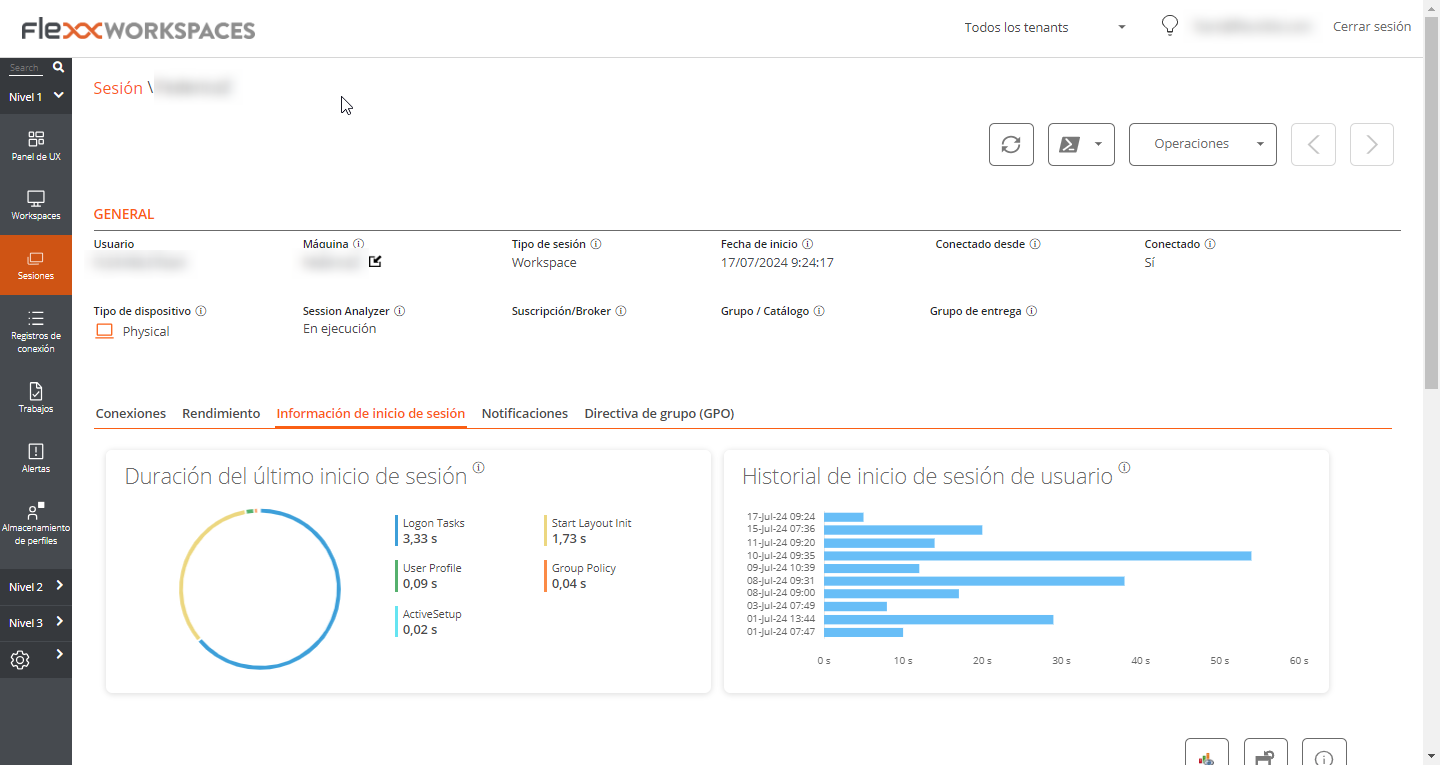
Clicking on any record from the session list takes you to the details of the selected session. The interface is structured into three sections:
- Available actions at the top
- General information
- Specific information segmented into tabs at the bottom
Available actions
From the device detail view, it’s possible to perform the same actions as in the list view for the active device. This includes:
- Microservices execution.
- The actions included in the
Operationsbutton
Microservices execution
Using the >- button, you can run any of the microservices enabled for the organization that have Session as the configured context. This allows the execution of microservices under the user's identity.
The actions of enabling, creating, modifying, or deleting microservices are performed from the Portal.
Operations
From the Operations button, you can execute the actions detailed in Available Operations for the active device.
General
The general information block of the device contains:
- User: User of the session in domain\user format.
- Machine: Device hostname.
- Session Type: Session type, which can be Workspace or application for virtualized application sessions.
- Start Date: Date and time of session establishment.
- Connected From: When the selected device is a VDI or similar, it shows the endpoint name from which the virtual device is accessed.
- Connected: Indicates whether the user is actively connected to the session, or has disconnected from it, otherwise.
- Device Type: Which can be virtual or physical.
- Session Analyzer: Indicates whether the session analysis process of FlexxAgent is active or inactive.
- Subscription/Broker: If used, the Microsoft Azure or Citrix service that manages user connections to the workspace (i.e. Microsoft Azure Virtual Desktop (AVD), Citrix DaaS, Citrix On-premises).
- Group / Catalog: If used, a collection of machines defining the specifications that the devices have and how they are provisioned to users. e.g. host pools in Azure Virtual Desktop or machine catalogs in Citrix).
- Delivery Group: If detected, a collection of machines is selected from one or more machine catalogs. It specifies which users can use those machines, plus the applications and desktops available to those users.
Tabs
The tabs at the bottom show specific grouped information, including the following tabs:
Connections
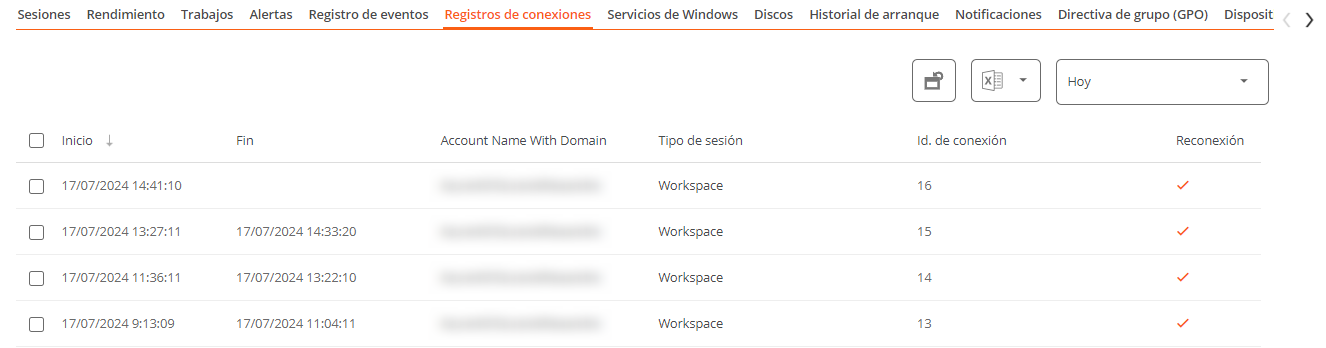 This tab contains information about the device's connections, i.e., each time a user starts or reconnects a disconnected session.
This tab contains information about the device's connections, i.e., each time a user starts or reconnects a disconnected session.
The session end date is only reported for disconnected or closed sessions; while the session remains active, the session end date will remain empty.
Performance
This tab groups graphs of the main performance counters for the last two hours.
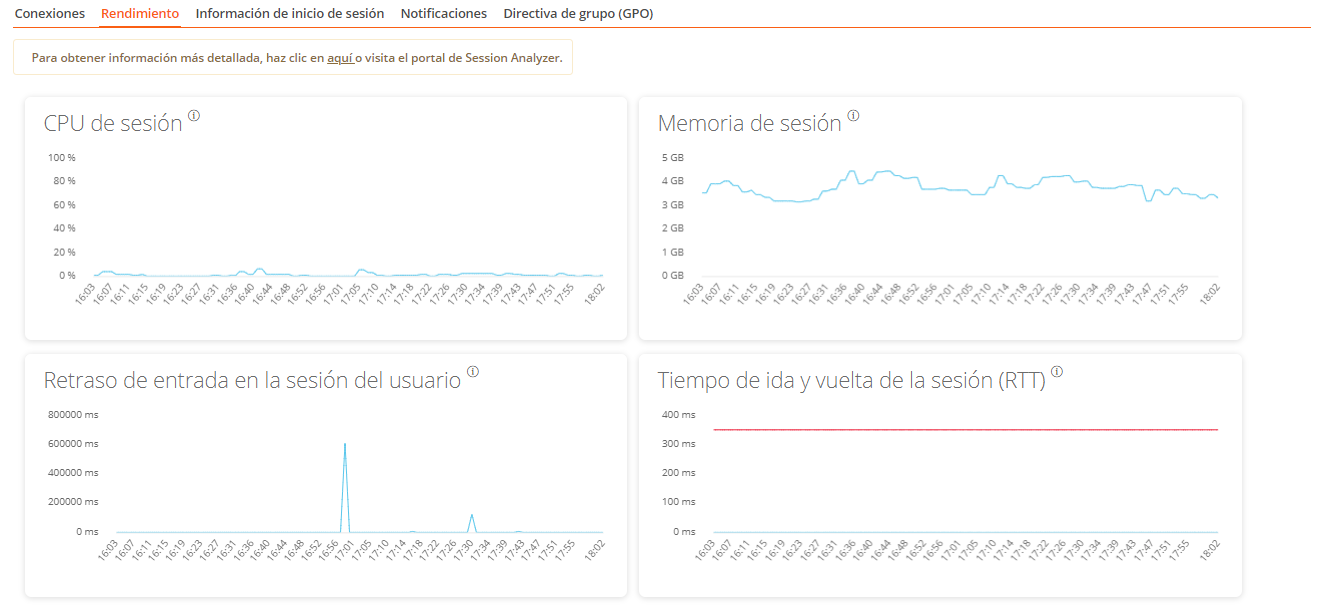 Graphs are included for:
Graphs are included for:
- CPU: Percentage of session processor usage, excluding resources used by other sessions or system processes.
- Memory: Amount of memory used, excluding resources used by other sessions or system processes.
- User session entry delay: User entry delay refers to the time lapse between when a user performs an action, like clicking a mouse button or pressing a key, and when the corresponding response is displayed on the screen or executed.
- Session Round Trip Time (RTT): The time it takes for a data packet to travel from the user’s device to a server or remote destination, and back to the user.
At the top of the tab, a link allows direct access to the diagnostic view for the active session in Analyzer.
Login information
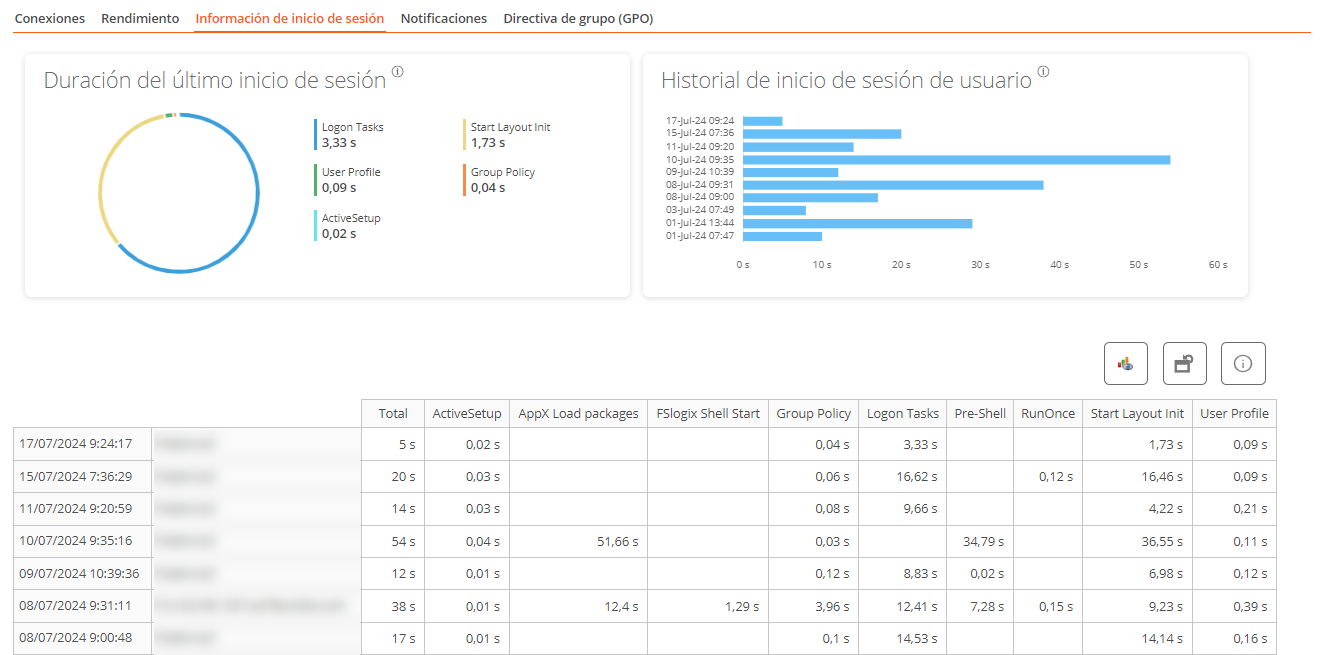
This tab allows you to see detailed information about the user's login times. The view is composed of two sections, with the upper part showing two charts: the first provides detailed information about the user's last login and each step's timing, while the second chart offers a view of historical logins and their duration in seconds.
At the bottom, there is a table with details of each login step for each recent user login.
Notifications
Allows you to see if the session has any active notifications and their configuration data. When there are active notifications, a warning is shown at the top of the page.
Group Policy (GPO)
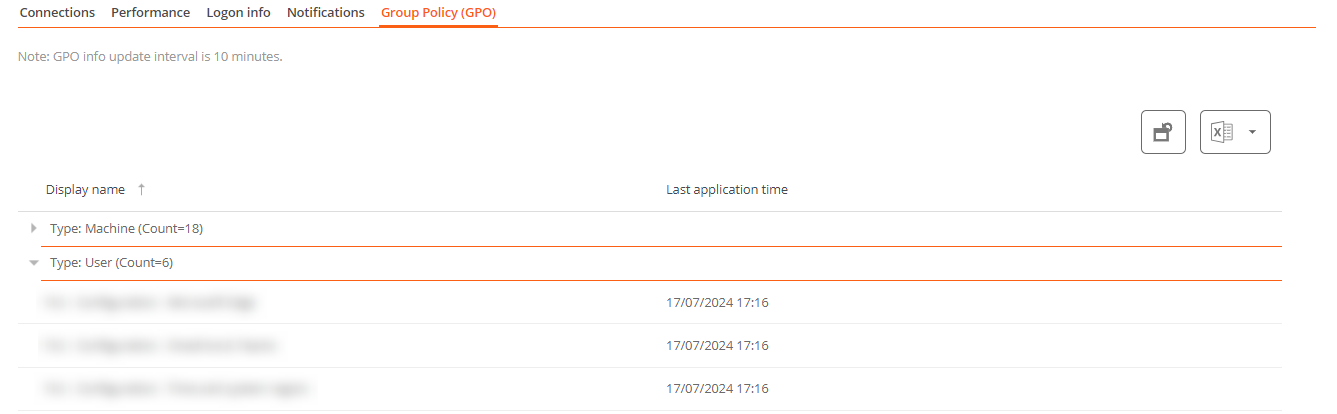
This tab displays information about the group policies applied in the active session, allowing you to view policy names applied at both user and device levels.