Jobs
Each action performed in Workspaces generates a job, jobs allow you to analyze the result of the executions made, for example by checking the output of a microservice execution, at the same time the 'Jobs' section collects all jobs done in the organization which also provides a historical record of executions, making it useful as an audit log.
List view
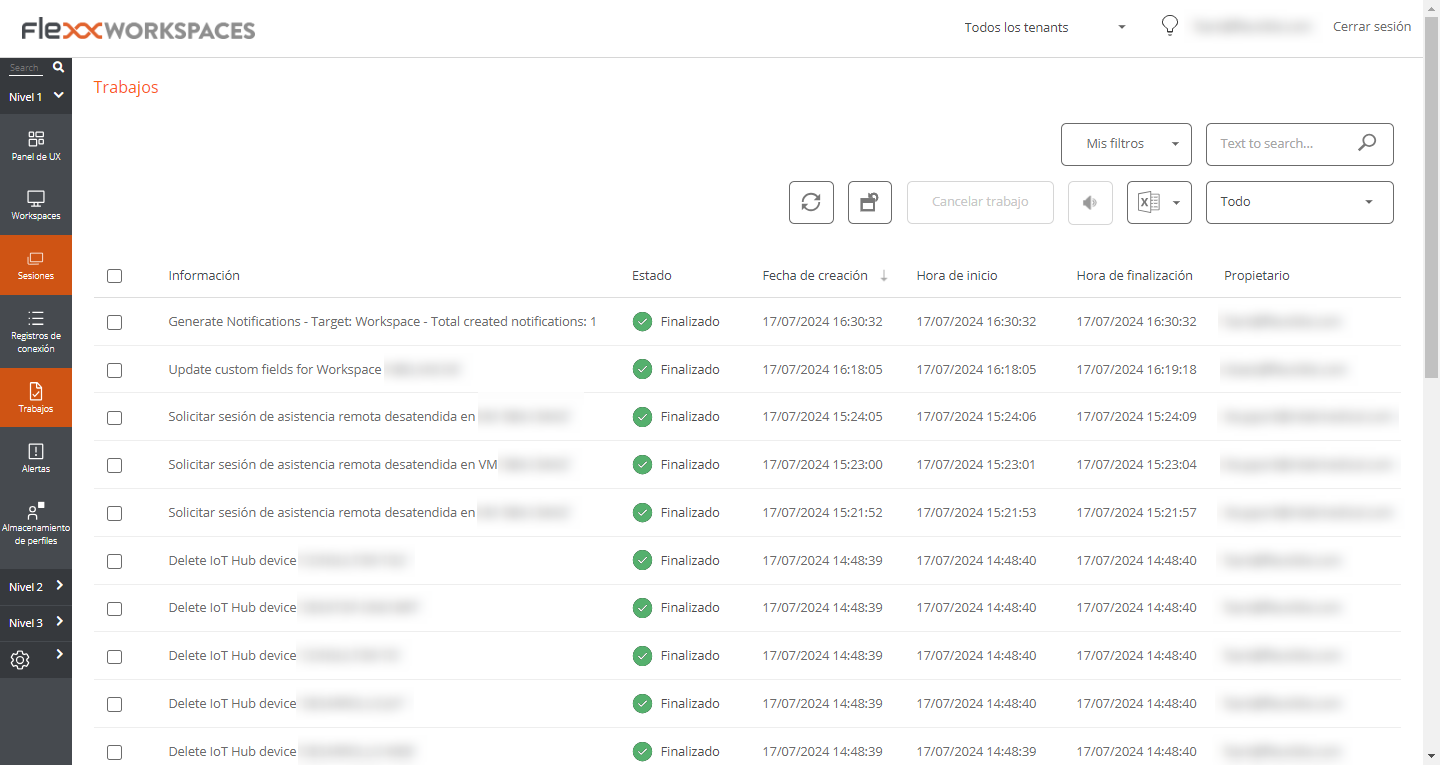 The jobs view consists of the following elements:
The jobs view consists of the following elements:
- Options at the top of the interface.
- Jobs list view.
Top options
- Update the jobs list and display the updated values.
- Reset all settings made for the "jobs" view.
- Filter jobs by age:
- Today (default filter)
- This week.
- This month.
- This quarter.
- This year.
- The
Cancelbutton allows to cancel jobs in Pending status. - The
Notifybutton allows you to subscribe to a specific job to receive an email notification when the job is completed. - The
Export tobutton allows exporting in the selected type. - The
My Filtersbutton allows access to predefined or user-created filters. - Jobs can be filtered by any parameter in the jobs list in the
Searchbox.
Jobs list
The jobs list, like all list views in workspaces, allows for multiple filtering and customization options as defined in Filtering Options in Listings
Detail view
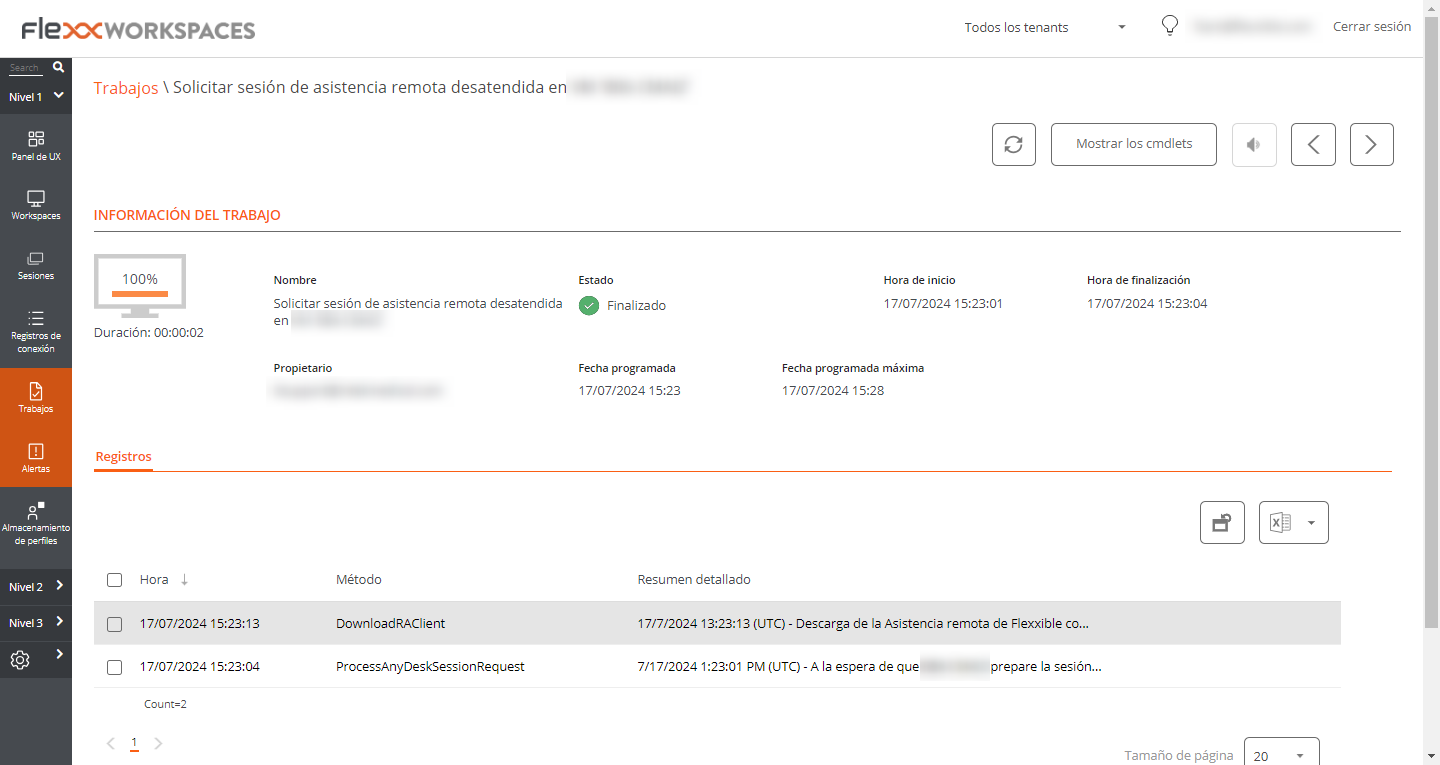 The detail view includes a progress bar indicating the percentage that has already been executed.
The detail view includes a progress bar indicating the percentage that has already been executed.
Statuses
A job can have four statuses:
- Pending: the task is pending to start.
- In progress: the task has started and is still in process.
- Completed: the task has finished.
- Error: the task did not finish correctly or ended with errors.
- Cancelled by the User: when a user cancels the task.
- Completed with errors: When the task is completed but at least one step failed with non-critical errors.
Suppose a job takes too long in the "in progress" status without logging any information. In that case, its status will automatically change to Error. However, this does not mean that the job will not be completed successfully. It means there is a timeout due to a lock of activity during the execution of the task.
Available information
In all cases, jobs include the following information:
- The change to be made (INFO)
- The status
- The created date
- The start date
- The end date
- The user who made the change (OWNER)
At the bottom of the screen, depending on the type of job, the following tabs may appear:
Logs
The logs tab allows you to check the data of each step in the execution, for example when executing a microservice on a device and you want to verify the output of the script execution, this information is saved in the corresponding step (log line in list).
To improve the visibility of script outputs, it is recommended, in the case of PowerShell scripts, to use the "Write-Output" command instead of "Write-Host"; more information in Considerations on the code to use
Workspaces
The Workspaces tab allows you to easily see the information of the devices that executed the job, in case of multiple executions.
Subscription to Jobs
This feature allows you to subscribe to specific jobs, meaning the system will notify you by email when they are completed.
You can only subscribe to jobs that have not started yet or are currently in progress.
To subscribe, select the job(s) from the list and activate the Send notification button.