Portal
Portal is the central space of the platform, from where you can access the available modules of Flexxible's products. You can create, modify or delete users and also assign them roles so they can develop and manage actions related to microservices, flows, and patch management policies.
Through Portal, you can consult license consumption data by environment; manage reporting groups, which enable device segmentation; and activate functionalities in FlexxAgent. Portal integrates with OAuth2, a framework that allows user authorization, so they can easily log in using their corporate credentials.
From Home you can access the various modules that make up the solution and in Your Products to the active licenses of Flexxible's products included in your subscription.
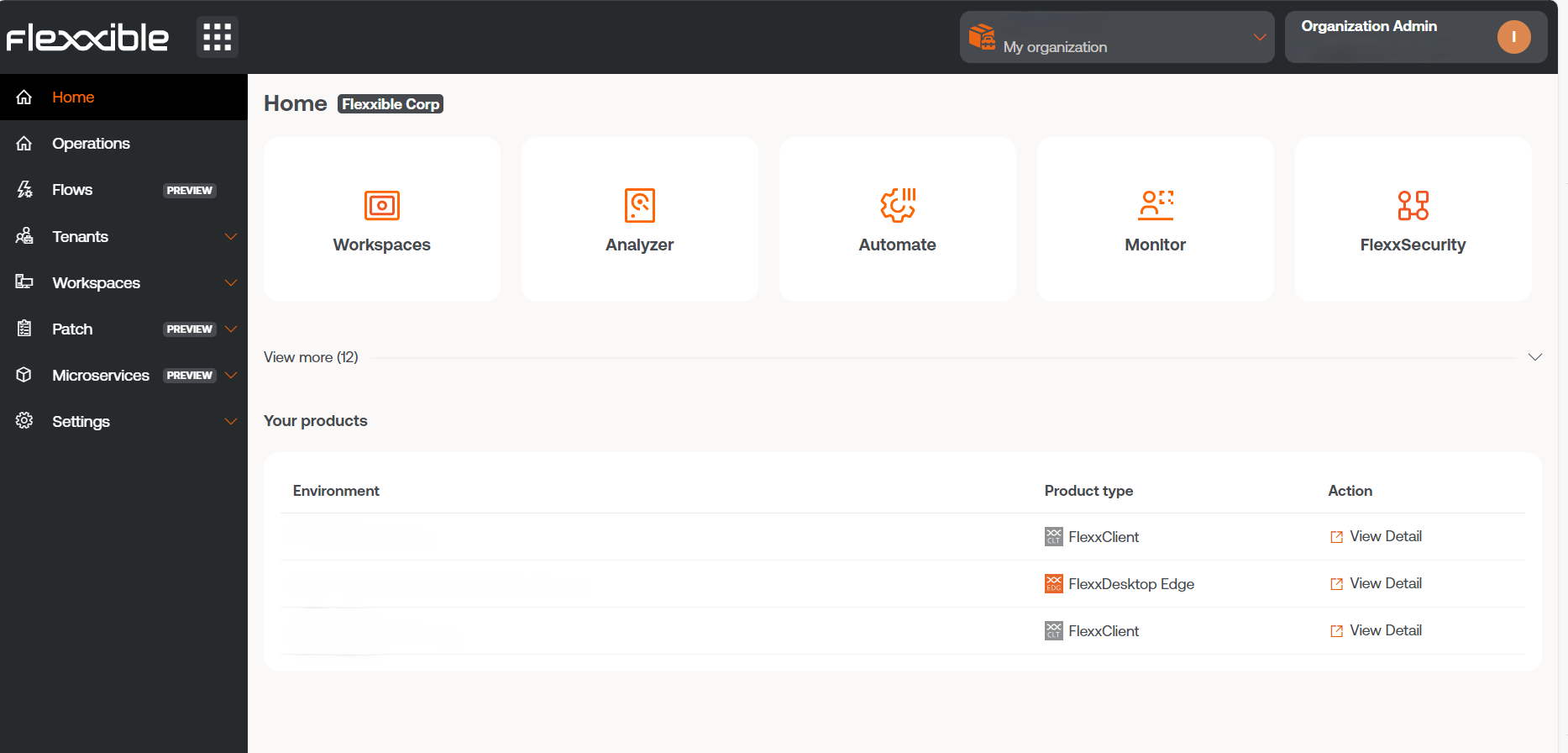
Sidebar menu
This option offers several action fields.
Another way to access the modules is by pressing the button with nine dots to the right of the Flexxible logo, which acts as a switch to change the sidebar content to the list of available applications. To revert to the previous menu state, just press the button again.
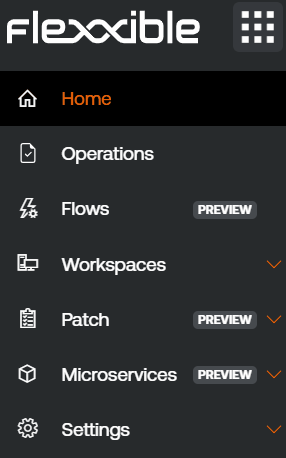
Organization selector
At the top, towards the center, is the organization selector. If a user has access to multiple organizations, such as in the case of service providers, they can easily select the organization to manage.
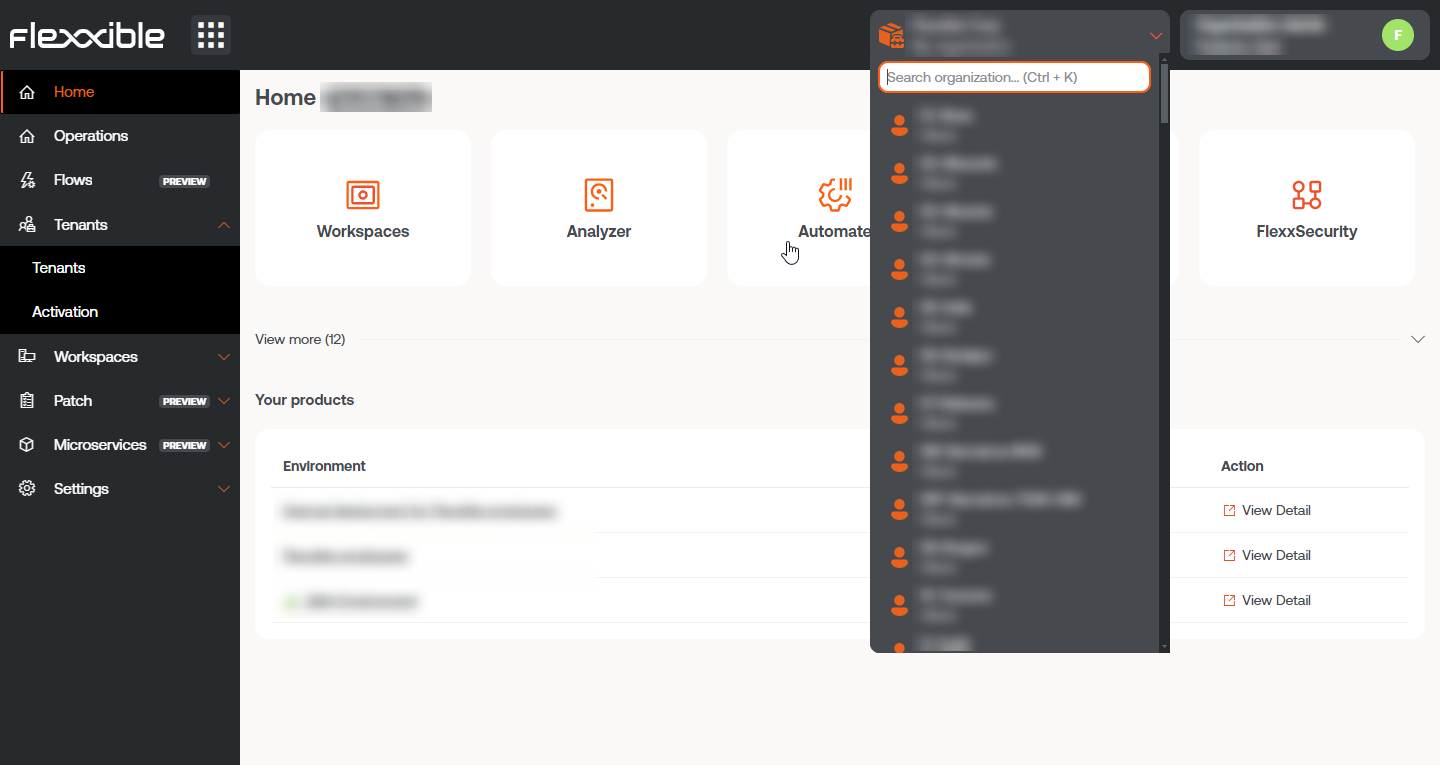
You can interact with the organization selector using both the mouse and the keyboard. Pressing Ctrl+K (Cmd+K on Mac) opens the selector to scroll and search for an organization using the cursor keys. To select an organization, just press the Enter key. It is also possible to type text to filter the results of the list.
User Settings
In the top menu, on the right, the logged-in user’s name and their assigned role in Portal are displayed.
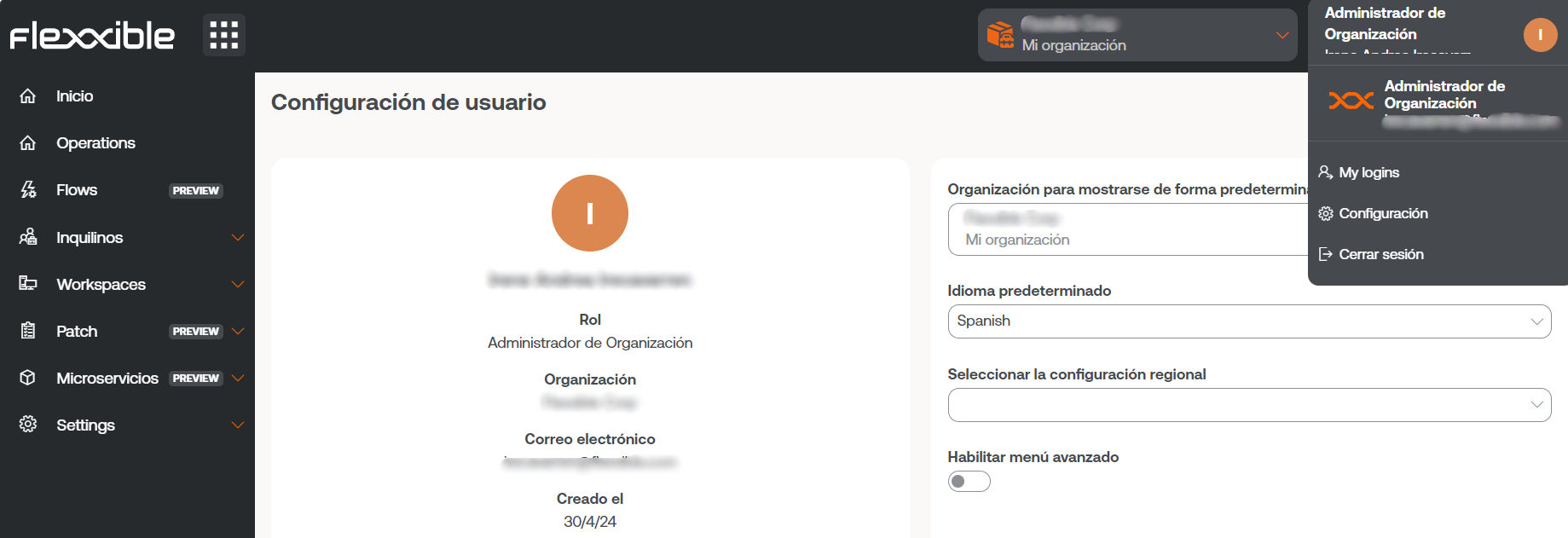
If you click on the user name you can consult and manage:
My logins
Displays information about the user's session connections, including IP address, user agent, access dates, and the module accessed. The data comes directly from the authentication provider. You can view up to the last 30 days or the last 1000 login sessions at most.
Settings
This section allows the user to set a default organization, configure the language, and set regional settings for Portal and other modules, as well as activate the advanced menu.
Default Organization
In managed service provider (MSP) environments, when a user browses Portal from an organization that is not the default, they should be aware that the application will return to the configured default organization when the page is reloaded.
To change the organization that Portal displays by default, click on
Default organization to display.
Advanced menu
The advanced menu expands the Portal sidebar by adding shortcuts to specific functionalities of the other modules, so, for example, you can jump to a specific section of Analyzer or Workspaces.