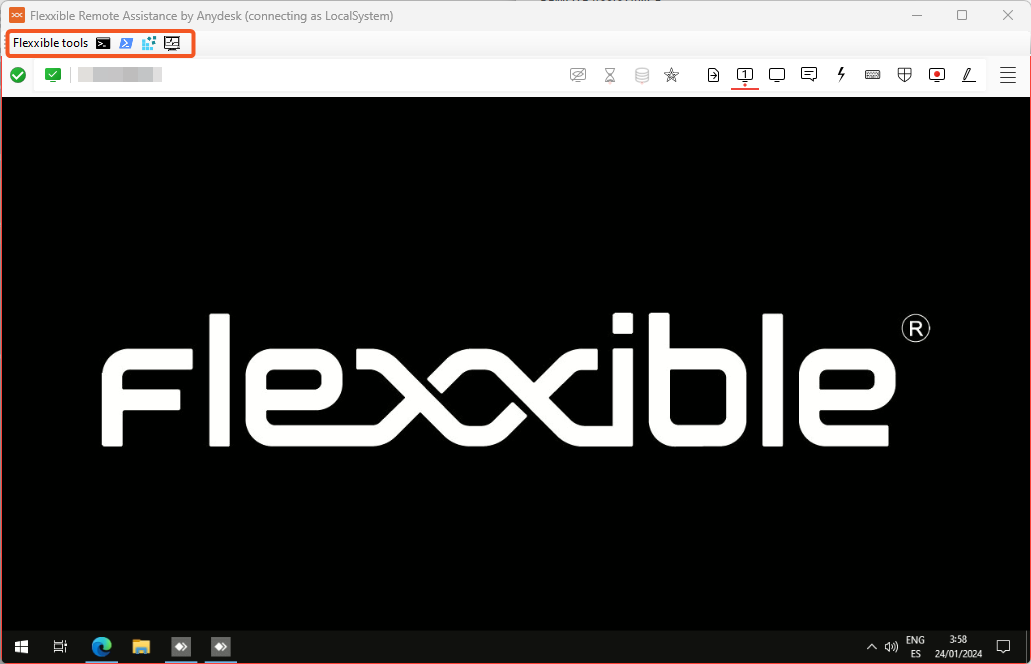How to provide remote assistance to a user
Remote assistance allows direct operation on a user's workstation desktop. The operator acts as the device administrator and works remotely with the user's desktop.
To provide remote assistance:
- Access the
Workspacesmodule. - Access the
WorkspacesorSessionssection from the navigation bar on the left side.
Sessions allow searching for a specific user, while
Workspaceslists the available devices. When performing remote assistance on a device, it will be conducted on the session that is currently active.
- Search and/or select the device/session on which remote assistance will be performed.
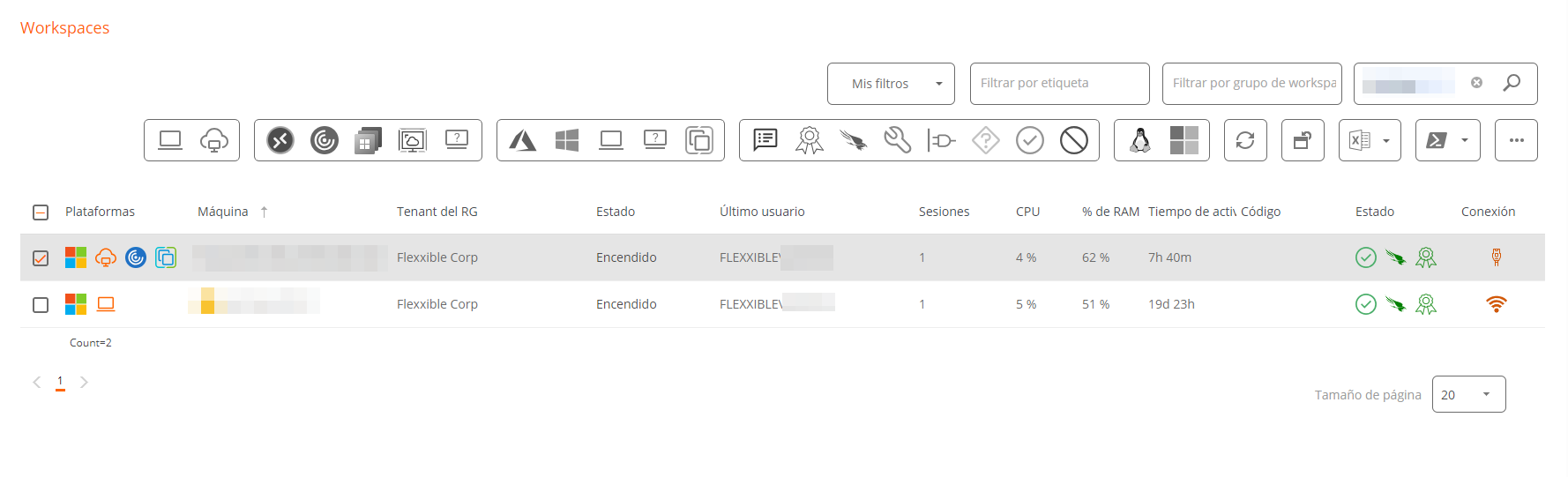
-
Open the
Operationsmenu on the button in the upper bar of the equipment list. In some cases, as in the previous image, the button will be behind the button with three dots (…) on the mentioned bar. Next, select:Operations->Remote Assistance->Start remote assistance -
Select
Okto confirm the operation. -
A floating panel will appear indicating that remote assistance is being prepared.
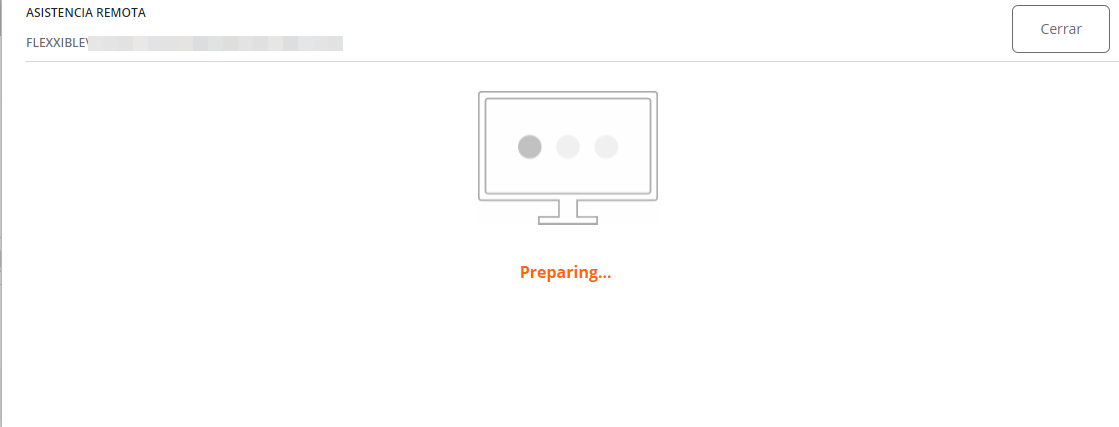
- Once prepared, the information will appear.
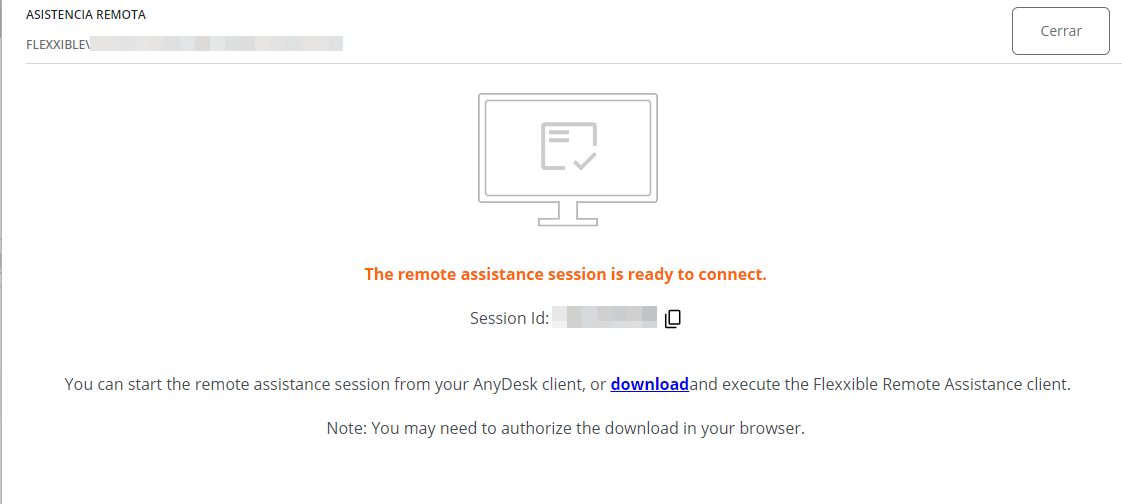
- This assistance is temporary, and the operator will need to download an executable file from the
downloadlink in this floating panel.
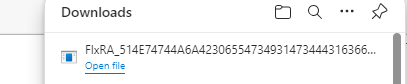
- Download and run the file. This operation will run an application to facilitate remote assistance. The operator will have to wait for the user to give permission to perform remote assistance on their device.
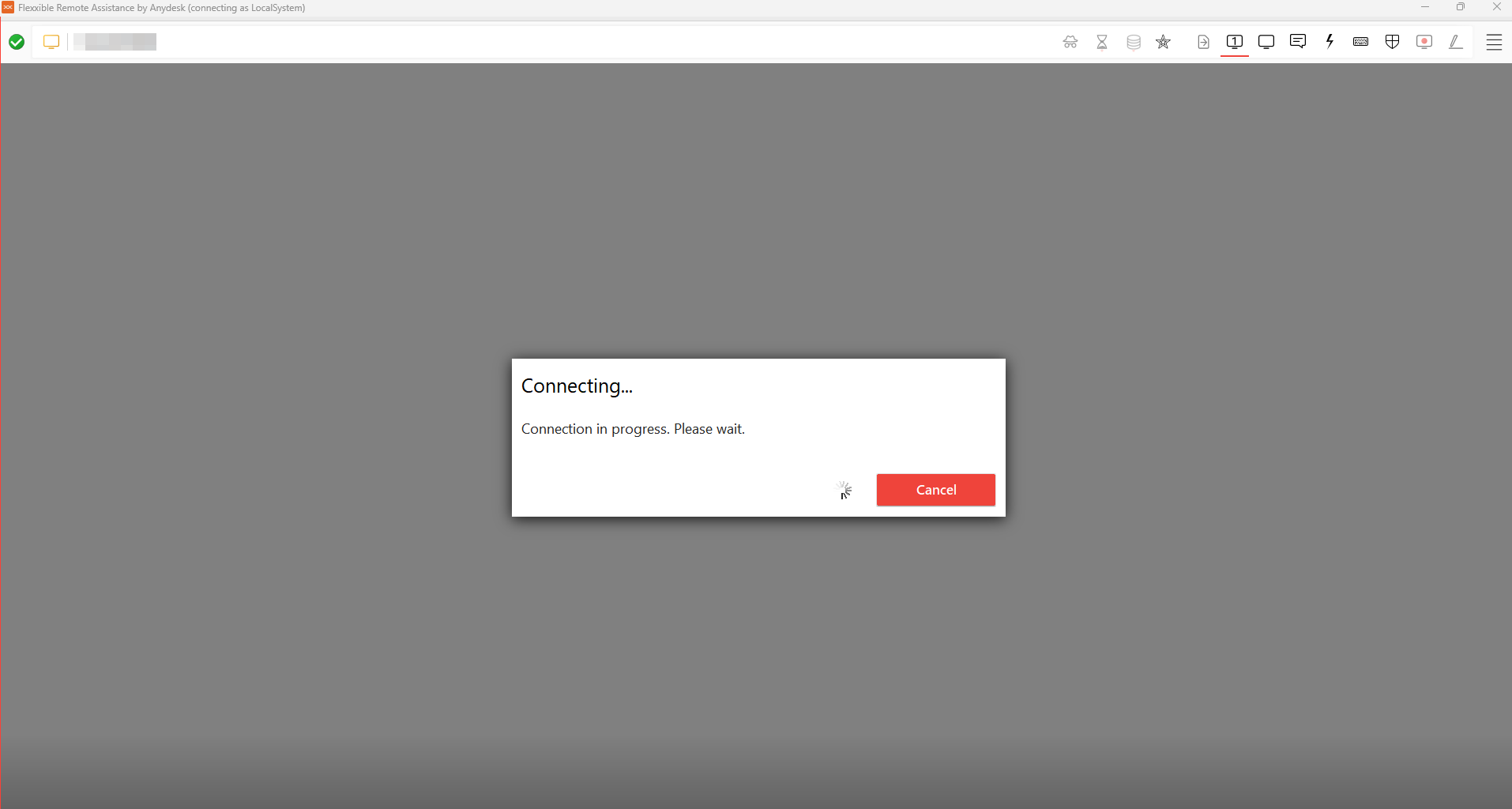
- Once the user grants their consent, the remote assistance session can be conducted. The operator has access to the user's desktop and can perform operations and provide the needed help to solve the user's problems.
If the operator has the necessary permissions and is in a user session without administrative permissions, they can use Flexxible Tools to act on the device with administrative permissions: