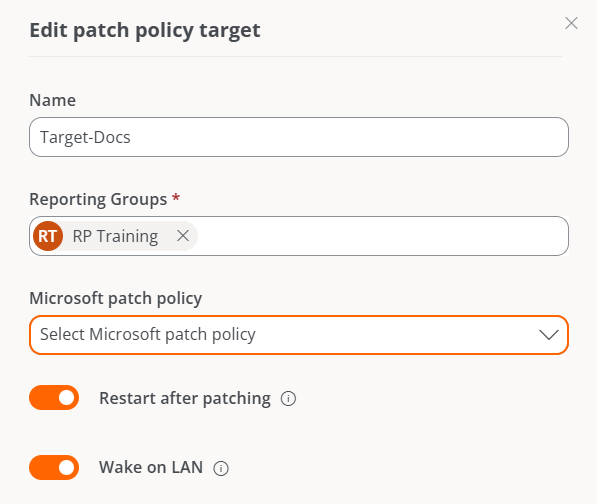Wake on LAN (WoL)
WoL is a network standard that allows devices to be powered on remotely via Ethernet, as long as the hardware and system configuration support it.
In Portal and Workspaces, WoL allows automatic, scheduled, or on-demand powering on of physical devices, using another device with FlexxAgent installed on the network as a bridge. This will be responsible for sending the magic packet necessary to activate the target device within the local network.
Requirements
- Compatible network card.
- Enable WoL in BIOS/UEFI.
- Set up WoL in the operating system.
- A bridge device — with FlexxAgent installed and reporting — on the same network as the device you want to turn on.
WoL normally operates within a local network and can work across subnets as long as there are no restrictions imposed by firewalls or network devices that block the transmission of the magic packet. In environments with subnet segmentation, it's necessary to configure network-level exceptions that allow the magic packet to be routed between those subnets.
Set up WoL in Windows
To set up WoL on a Windows operating system device, you should follow these steps:
- Check if WoL is active.
In the CMD window, execute the following command:
powercfg /devicequery wake_programmable
- Enable WoL.
Run the command:
powercfg /deviceenablewake "Realtek PCIe GbE Family Controller"
Replace "Realtek PCIe GbE Family Controller" with the name of the corresponding driver.
Available actions
When the functionality has been correctly enabled and configured, the following actions will be available:
- Power on devices on demand from Workspaces
- Schedule power on using Workspace Groups
- Schedule power on after applying updates
Power on devices on demand from Workspaces
- Access the Workspaces module.
- Select one or more devices you want to execute the power-on operation on.
- Click
Operations->Power and connection actions->Turn on (Wake on LAN).
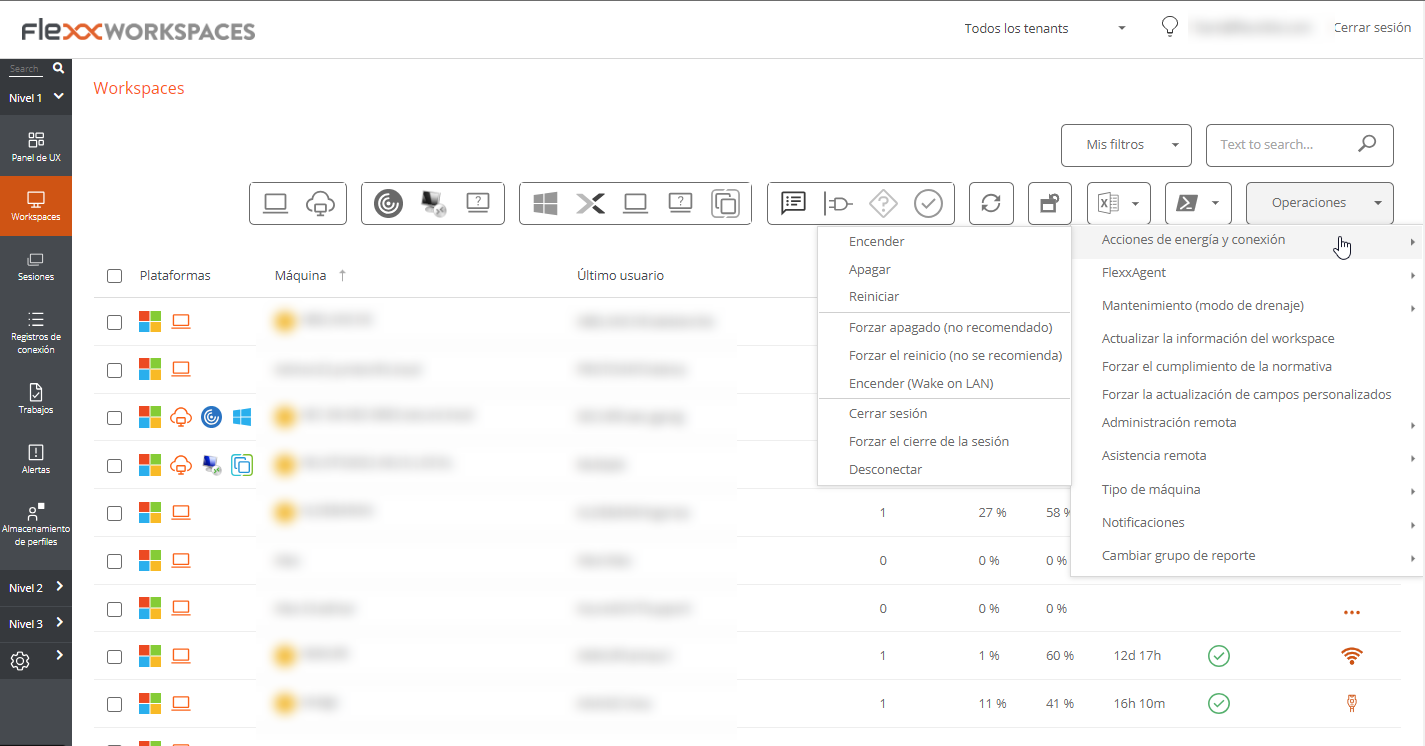
Schedule power on using Workspace Groups
- Access Portal ->
Workspaces->Workspace Groups - Select the workspace group you want to schedule the power on for.
- Click on the
Scheduletab. - Click the
Newbutton and fill out the form.- Action. Allows you to choose between Wake on LAN or Shut down. If the first option is selected, you can activate
Use specific Workspace for WoLat the bottom of the form to schedule the power on for a specific device. - Day of the week. Day of the week when the action will be performed.
- UTC time. Exact time to start the action.
- Action. Allows you to choose between Wake on LAN or Shut down. If the first option is selected, you can activate
- Click on
New.
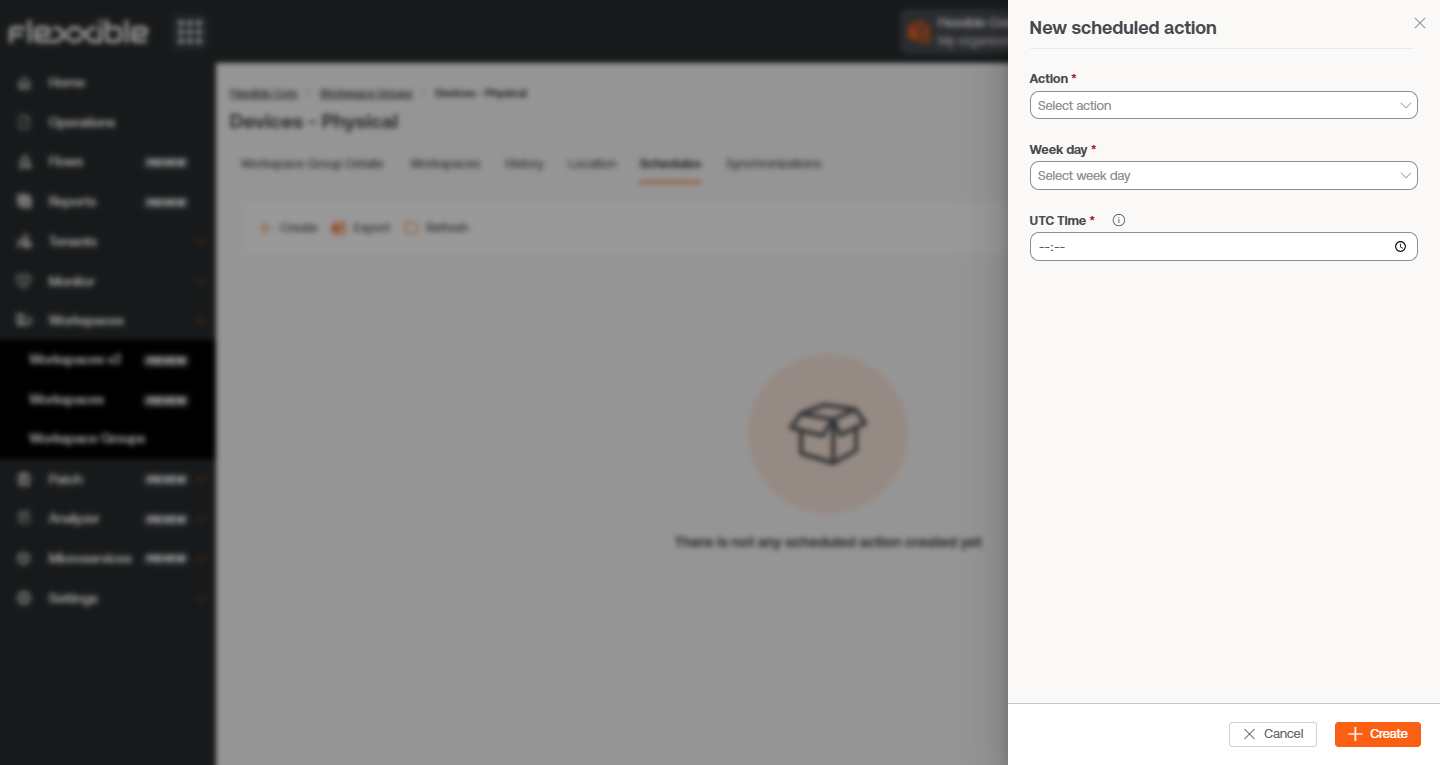
The data entered will be reflected in the table, along with the email of the user who created and updated the schedule. From View details you can edit and delete the scheduled action.
Schedule power on after applying updates
- Access Portal ->
Workspaces->Patch->Targets. - In the table, choose the recipient.
- In the
Detailstab click on theEditbutton. - Activate the
Wake on LAN (WoL)option in the form. - Click on
Save.