Workspaces View
The list view of Workspaces allows access to the list of devices that make up the organization. From there you can organize, filter, search, and send operations to the devices.
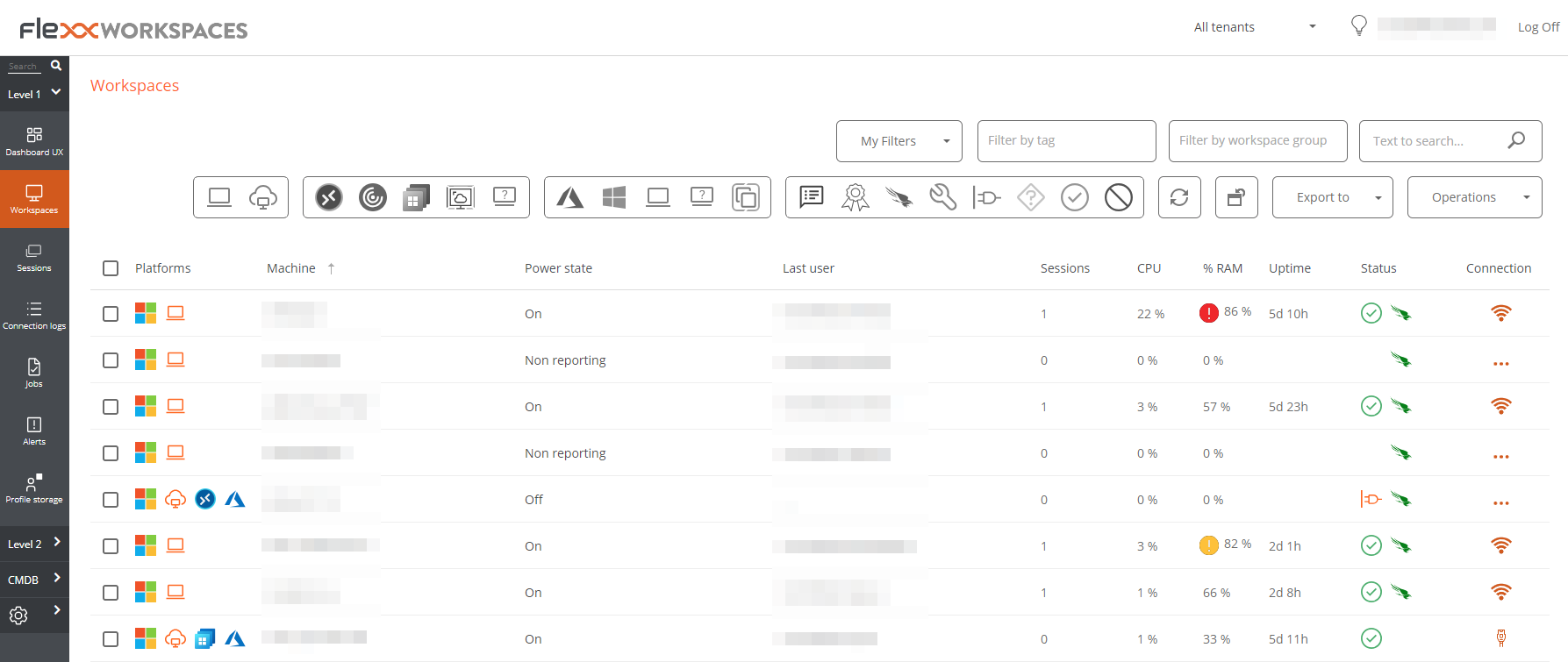
Filtering
The information displayed on the screen can be customized by adding or removing columns of information and saving the filters used for future queries in the user's profile.
Header filtering options
The top menu concentrates tools, icons for each attribute, which filter the list based on the following criteria:
- Device technology filter:
- Device type: physical or virtual.
- Session broker used: Citrix, RDP or unknown.
- Hypervisor: Hyper-V, Nutanix, vSphere, physical or unknown
- Device state filter:
- The device has active notifications.
- The device is off.
- The device is in an unknown state for the broker.
- The device is in OK state.
Once a device is selected, or through multiple selection, the Operations button gives access to perform various tasks such as Power and Connection Actions or sending Notifications to users.
In My Filters there are also additional filtering options.
Filtering Options
To access the grouping and filtering options of the item list, right-click on the header of a column. Below, options will be shown according to the sorting, grouping, visibility, and filtering of the columns.
Column sorting
The options Sort Ascending and Sort Descending allow you to arrange the values of a column according to the letter or number they start with. For example, if the column % RAM is set to sort ascending, the column values will be arranged so that the first row corresponds to the device with the lowest percentage of RAM used and the last row with the highest percentage. Or if the column Status is set to sort descending, the first row will correspond to the device whose status is Not reporting and the last row will correspond to the device whose status is Off.
To reset the column sorting, click on Clear sorting.
Grouping by Column
The options Group by this column and Group panel allow creating a group of records for each value of the selected column field.
The difference between them is that Group by this column only considers the selected column for grouping the records, while Group panel allows selecting more than one column for grouping.
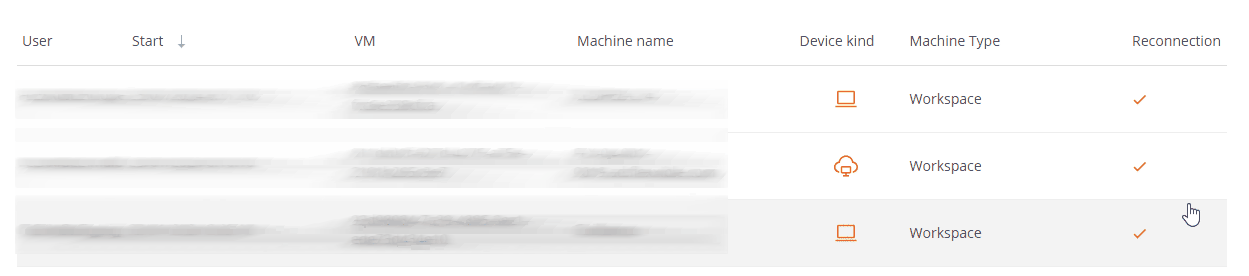
Column visibility
The options Hide column, Show customization dialog, and Column selector allow modifying the column visibility in the table.
If the user doesn't want to see a specific column, they need to go to its header, right-click, and select the Hide column option. If they want to configure in detail the columns and records they want to see in the table, they should click Show customization dialog, but if they prefer to add or remove columns, they can do so through the Column selector.
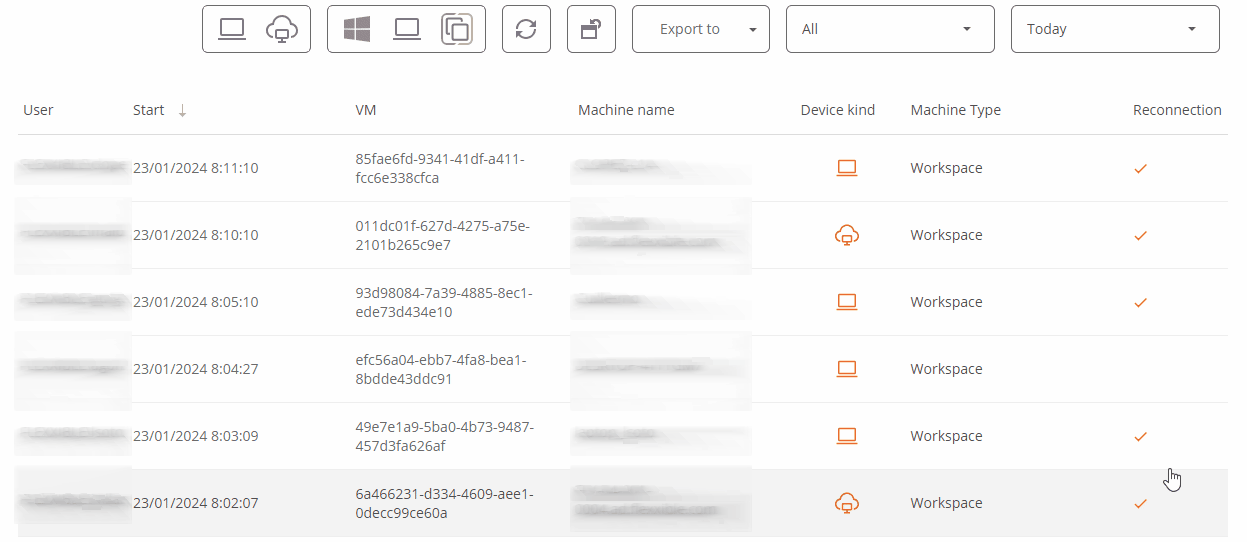
Value filtering
The options Filter editor and Filter row allow setting filters according to the values of the column fields. If a user wants to build filters by multiple criteria (inclusive and exclusive), analyze the content of fields, and nest queries, they should click on Filter editor. A user can also filter the field values based on the list shown by the table, to do this they should select the Filter row option.
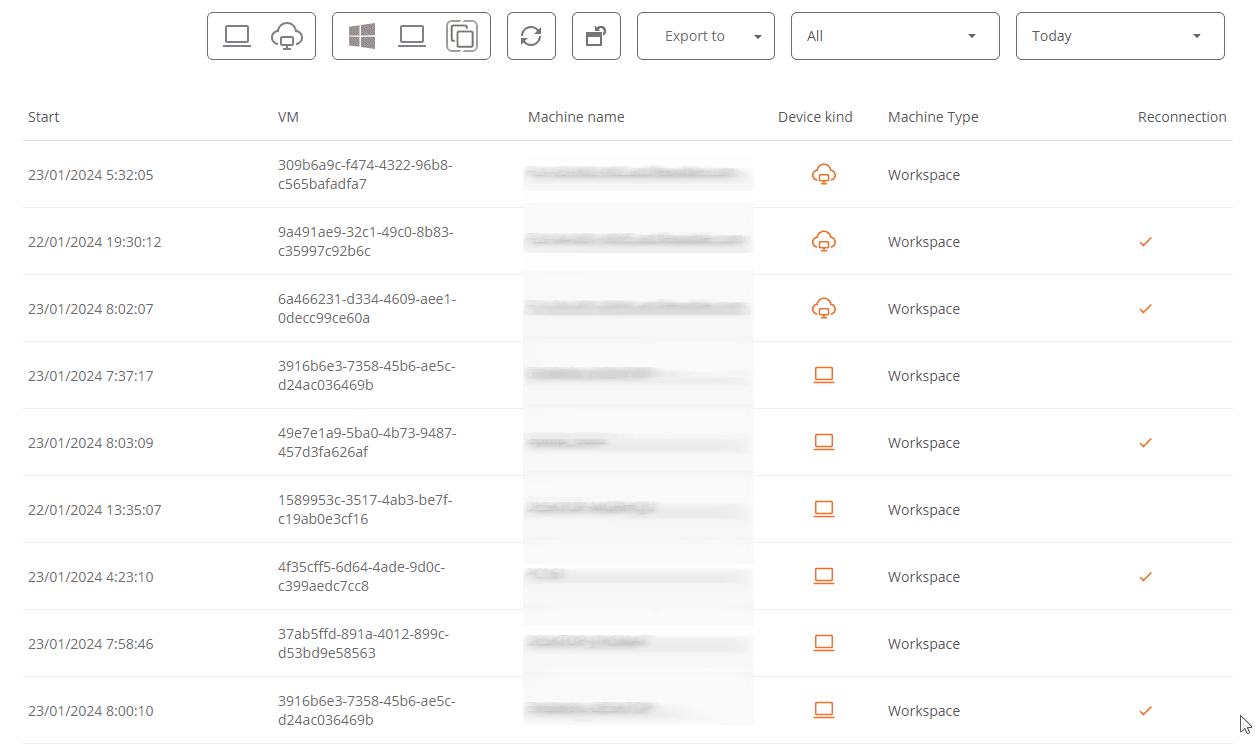
Filter management
The My Filters button offers the following options:
- Predefined filters. List of filters offered by default in Workspaces.
- User filters. Option visible when a user has saved a filter. Allows you to apply the names of the filters previously created.
- Save current filter. If a user wants to return to a list of items later, after applying one or more filters, they can do so from this option.
- Manage filters. Allows you to edit the saved filters.
- Delete filter. Useful when you want to delete the applied filters and reset the list of items.
- Workspace groups. Visible from the Workspaces view, allows you to select items from the list and save them as Workspace Groups. More information here.
- Filter by Organizational Unit (OU). Visible from the Workspaces view, filters by organizational unit.
- Filter by Operating System (OS). Visible from the Workspaces view, filters by operating system type.
- Filter by installed applications. Visible from the Workspaces view, filters by installed applications.
In the top menu, the icons allow:
- Set predefined filters.
- Reset the default list view.
- Export the list in *.csv or *.xlsx format.
- Depending on the view from which it is activated, the button
>-, will give access to various microservices, such as clearing the browser cache or updating the operating system. - Depending on the view from which the
Operationsbutton is activated, different actions will be accessible, such as shutting down devices or sending a notification.
Microservices execution
From the >- button, you can run any microservice enabled for the organization that has System as a configured context. This allows the execution of microservices with administrative permissions on the devices.
The actions of enabling, creating, modifying, or deleting microservices are performed from the Portal.
Available operations
Depending on the view from which the Operations button is activated (list view or detail view), access to different actions will be provided.
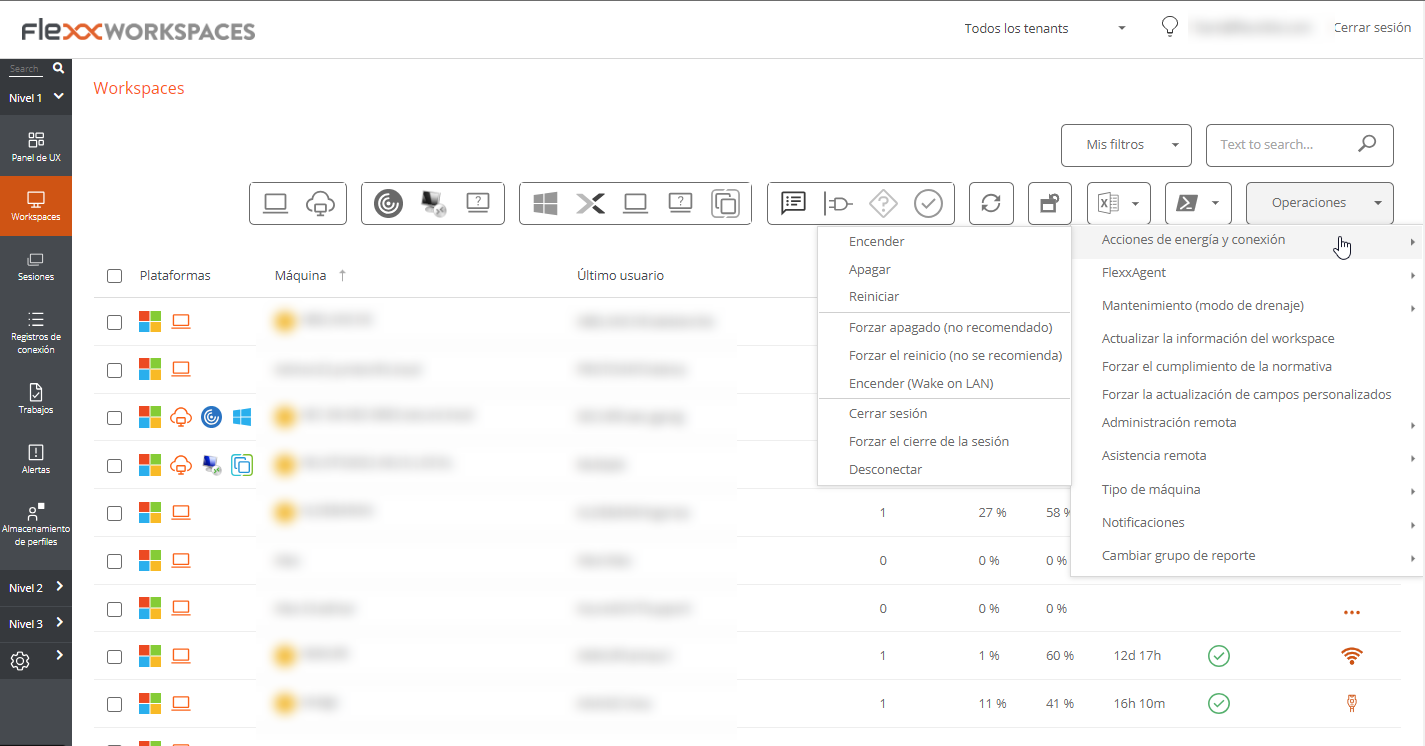
Operations from the list view
The following operations can be performed:
Power and connection actions
- Turn on (only available for devices with an associated broker).
- Power off the device.
- Reboot the device.
- Force shutdown (only available for devices with an associated broker).
- Force reboot (only available for devices with an associated broker).
- Turn on - Wake on LAN (Only available for compatible physical devices configured to support remote power-on via Wake on LAN).
- Log off user.
- Force log off user.
- Disconnect user session.
FlexxAgent
Update the agent on the selected devices to the latest available version.
Maintenance (drain mode)
Only available for devices with an associated broker, configure the maintenance mode (Citrix) or Drain (AVD), which inhibits login for new users on the configured hosts.
Refresh device info
Refresh the data of the selected virtual devices with the Citrix and/or Azure broker, simply update the device's brokering information and it is of great help in diagnosing Unavailable or Unregistered states.
This operation does not act on physical devices. And it requires configuring a subscription to the broker from Workspaces.
Force compliance check
Force the compliance evaluation of regulations and allows evaluating the compliance of these on the device after making the necessary corrections, without waiting for the refresh time configured in the regulations settings.
Force update custom fields
Forces the retrieval of custom fields configured in settings. This option allows updating on demand, without waiting for the refresh configured in settings.
Remote Administration
Allows running the Microsoft remote connection, delivering an .rdp or .rdg file.
This option is only available for environments connected to Azure Virtual Desktop subscriptions and with the Workspaces console deployment within the same subscription (also requires network-level connectivity Workspaces -> Session Hosts).
Flexxible Remote Assistance
Allows launching three types of remote assistance:
- Interactive (Attended). Requires user consent to view and take control of their session.
- Unattended. Allows administrative access to server-type or self-service devices that do not necessarily have a user on the other side of the screen.
- Dynamic. Allows an operator to act on a device regardless of whether or not the user has an active session at that time.
On multi-session devices, dynamic remote assistance will only work if there is a single concurrent remote assistance session on the device.
Device type
Define the type of device, so they can be organized into different views of the console. Available options:
- Workspace. Type of physical device used by a user. It is visible in the
Workspacessection. - Workspace (AVD Session Host). Type of virtual device hosted in Azure Virtual Desktop used by a user. It is visible in the
Workspacessection. - Server. Type of physical or virtual device that serves multiple users of the organization or its infrastructure. It is visible in the
Serverssection. - Hidden. Allows a device to be hidden from all lists.
Notifications
Send notifications to the selected devices. They can be pop-ups or ones that reserve a screen space.
Change the report group
Allows changing the report group of the selected devices, even when they are powered off. When performing this action, the configuration of the target report group will be applied, which includes:
- Configuration of Flexxible Remote Assistance
- Organization users with access or visibility
- Associated update policy
If the user making the change has access to more than one organization, they can also "move" the devices to a report group of another organization.
When changing the report group of a powered-off device, the operation is scheduled and executed when the device is powered on.