macOS
The macOS agent allows Mac devices to be included in the service consoles, enabling support teams to see all devices used within the organization. Support for macOS includes versions starting from 10.15.
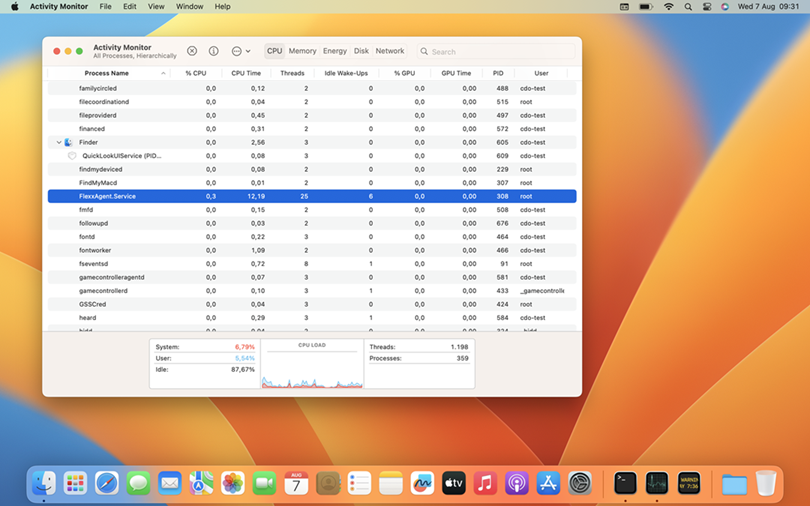
Supported versions
Support for macOS starts with version Catalina (10.15) or later. Regarding architectures, FlexxAgent supports both Intel processors (amd64 architecture) and Apple processors with arm architecture (arm64).
Limitations
Certain features are not available for macOS, such as remote assistance, the execution of on-demand microservices from Workspaces, user microservices, and flows, the use of proxies, or the sending of notifications.
Due to how the operating system functions, the expected behavior on macOS is that when the device screen is locked, the operating system stops background processes, causing the device to stop reporting information to the consoles or receiving actions until the screen is unlocked or the session is started again.
Download and installation
The installation script that downloads FlexxAgent in its latest version can be obtained from https://update.workspaces.flexxible.com/agents/MacOS/FlexxAgent/latest/flexxagent-install.sh
The configuration file must be obtained from Flexxible and is required for installation.
Steps for installation:
- Download the installer from the URL.
- Grant permissions to the script, open the terminal, and execute:
sudo chmod +x ./flexxagent-install.sh - Run the script.
sudo ./flexxagent-install.sh -c [configuration file] - Clean files.
Installation script parameters
| Parameter | Caption |
|---|---|
-v,--version <VERSION> | Use a specific version, by default, latest. |
--verbose,-Verbose | Displays diagnostic information. |
-c,--config <CONFFILE> | Applies the configuration from a configuration file by default settings.conf. |
-?,--?,-h,--help,-Help | Shows help. |
Examples
Install FlexxAgent with the configuration file:
flexxagent-install.sh [-c|--config <path/file.conf>]
Install a specific version of FlexxAgent:
flexxagent-install.sh [-v|--version <VERSION>]
Access the help:
flexxagent-install.sh -h|-?|--help
Uninstallation
The uninstallation script can be downloaded from:
https://update.workspaces.flexxible.com/agents/MacOS/FlexxAgent/latest/flexxagent-uninstall
Steps for uninstallation:
- Download the uninstaller from the URL.
- Grant permissions to the script.
sudo chmod +x ./flexxagent-uninstall.sh - Run the script.
sudo ./flexxagent-uninstall.sh
Uninstallation script parameters
| Parameter | Caption |
|---|---|
-c,--cleanup <VERSION> | Cleans configurations and logs; default is false. |
-?,--?,-h,--help,-Help | Shows help. |
Examples
Uninstall and clean up configurations and logs:
flexxagent-uninstall.sh [-c|--cleanup]
Access the help:
sudo ./flexxagent-uninstall.sh --help
Update
The agent can be updated to the latest version in two ways:
- From Workspaces, select the device and perform:
Operations -> FlexxAgent -> Update to the latest version. - Re-running the installation script to download and install the latest version.
Obtained fields
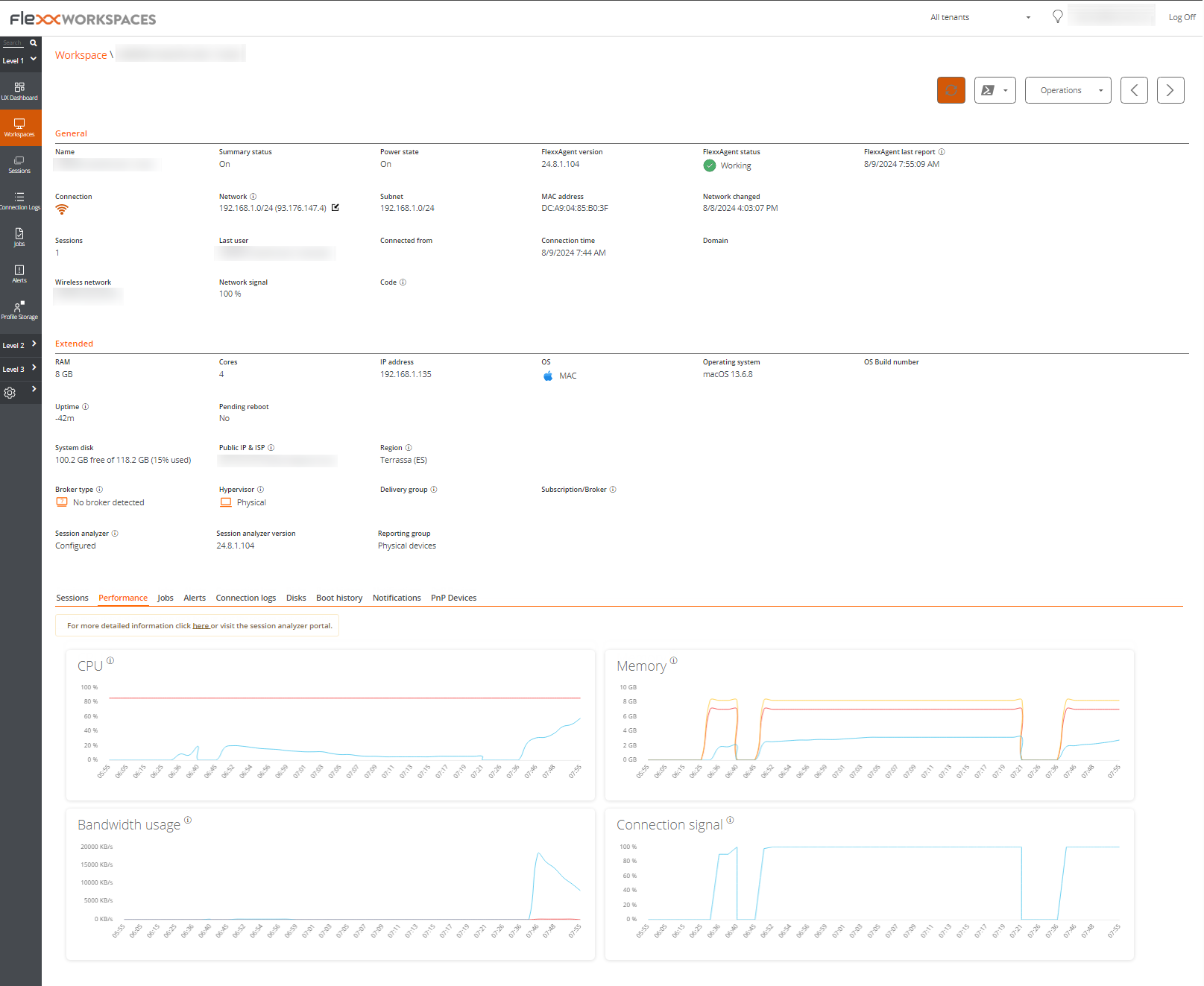
FlexxAgent obtains and sends the following general information to the consoles:
- Device Name
- Device status (on, off...)
- FlexxAgent version
- FlexxAgent status: running, stopped.
- Last FlexxAgent report: date and time of last report received.
- Connection: wireless LAN, mobile network, ethernet, unknown.
- Network: device network addressing and public IP to access the internet. These networks are created automatically when more than four workspaces are connected to the same network.
- Subnet: device network segment
- MAC address
- Wireless network: network name
- Network signal: reception percentage
- Network changes: last time the network changed
- Sessions: number of user sessions
- Last User
- Connected from
- Connection time: session start date and time
- Code: This field lets users identify the workspace with a personal code. This code must be manually filled in individually using the Edit option in the Operations menu of the workspace details.
- RAM: total available RAM capacity.
- Cores: number of cores of the processor
- IP address: IP address of the device on the local network
- OS: operating system name.
- Operating system: operating system version.
- System disk: total capacity, and disk usage in percentage
- Public IP and ISP: this ISP is obtained using the public IP. It might not be accurate if connected to a corporate network or using a VPN.
- Region: This region is obtained using the public IP. It might not be accurate if connected to a corporate network or using a VPN.
- Session Analyzer: whether it is configured or not.
- Session Analyzer version: Session Analyzer version number
- Reporting group: reporting group to which the device belongs
Performance counter format information is also retrieved:
- CPU
- RAM
- Bandwidth
- Wireless connection signal percentage
- List of sessions
- List of disks with total and occupied capacity