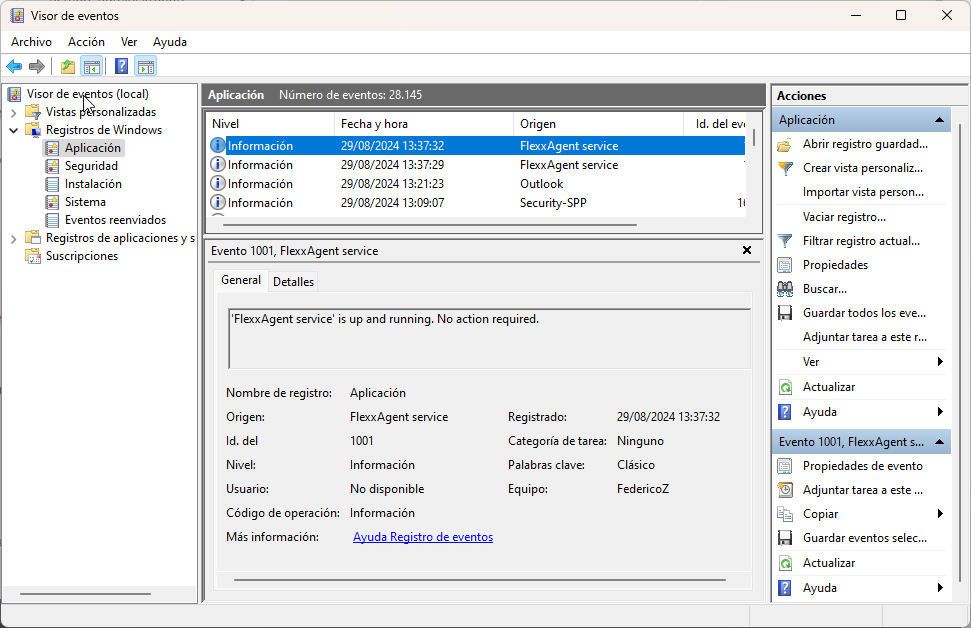Windows
FlexxAgent supports 64-bit Windows operating systems; it cannot be installed on 32-bit systems. The installation binary is available with and without a graphical interface, making it fully compatible with unattended deployment mechanisms and the installation wizard.
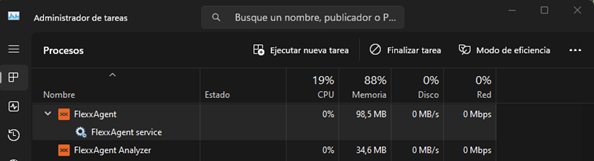
FlexxAgent consists of a Windows service called FlexxAgent Service, which manages two processes: FlexxAgent (process), which runs at the system level, and FlexxAgent Analyzer (process), which starts for each user session.
This structure enables FlexxAgent to address multiple session devices, such as terminal servers, Citrix, or AVD, and acquire detailed metrics to enhance diagnostic capabilities.
For example, if a person is working on their laptop, the FlexxAgent process would run at the system level, and the FlexxAgent Analyzer would run from the user's identity. If the device hosts multiple user sessions, in addition to FlexxAgent at the system level, FlexxAgent Analyzer will run for each user session on that device.
In terms of resource requirements, FlexxAgent has very modest consumption, hovering around the following values:
- Disk space used: < 200 MB
- CPU: < 0.5%
- RAM: 100-200 MB
FlexxAgent Service (system)
- For resource consumption information, including performance counters, hardware, sessions, profiles, disks, partitions, and Windows services, the default value is 60 seconds.
- Event log error events are sent every 10 minutes.
- User profile information is obtained every 15 minutes.
FlexxAgent Analyzer (user)
- Includes application usage analysis, diagnostic data, and user experience.
- Data is collected locally every 15 seconds.
- The report is sent to the service every 5 minutes.
These values can be adjusted in
Settingson the different consoles, providing flexibility to meet specific needs.
Supported versions
The operating systems compatible with FlexxAgent are those still within the manufacturer's support cycle. Although installation is allowed on versions without such support, certain functionalities might not be available.
Microsoft operating systems with full support and compatibility are:
- Microsoft Windows 10 or later
- Microsoft Windows Server 2016 or later
FlexxAgent can also be installed on Windows 7 and 8.1 SP1, Windows Server 2008 R2 SP1, and Windows Server 2012, but it will be subject to some limitations.
Software Requirements
FlexxAgent also requires certain software components:
- .NET Framework 4.6.2 or later
- Windows PowerShell 4.0 or later (Windows PowerShell 5.1 recommended)
Limitations
Some limitations might disable its functionalities when using FlexxAgent on older Windows operating systems that are out of support:
- User Surveys
- GPU consumption metric collection
- Flow execution
- User microservices execution
If FlexxAgent is installed on a Windows 7 or Windows Server 2008 R2 operating system, the following KBs must be installed:
- KB4474419:
SHA-2 code signing support update for Windows Server 2008 R2, Windows 7, and Windows Server 2008: September 23, 2019 - KB3140245:
Update to enable TLS 1.1 and TLS 1.2 as default secure protocols in WinHTTP in Windowsand follow the instructions in the sectionHow to enable TLS 1.1 and TLS 1.2 as default secure protocols in WinHTTP in Windowsfrom the Microsoft support page
Download
The installation binary download is available with a graphical interface.
Download the installation binary with a graphical interface
From the Flexxible portal, Home, there is a button to download FlexxAgent with a graphical interface. If the subscription has more than one reporting group, the button will redirect to the reporting groups view to allow the agent of the desired group to be downloaded.
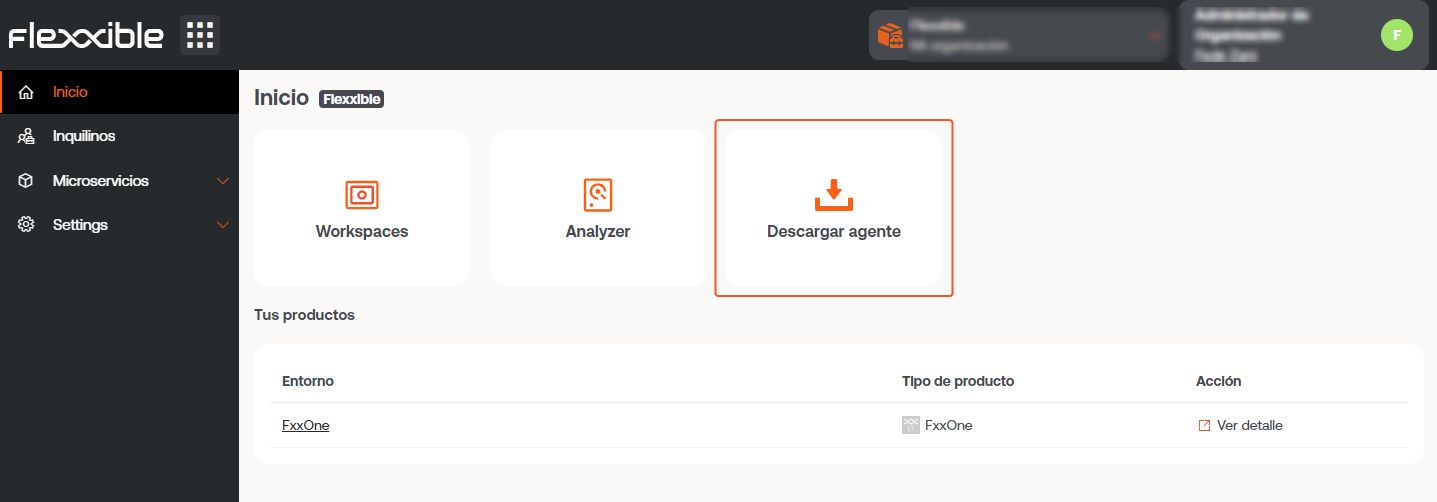
A few seconds after the installation, the device will be visible in Workspaces. All functionalities for controlling, monitoring, and automating tasks on your devices will be activated from that moment.
Unattended Deployment
The agent supports being launched using unattended deployment methods, such as distribution by GPOs, Intune, SCCM, and many more tools.
Installation
Unattended installation is performed through PowerShell.
Start-Process "<ruta>\FlexxAgent-Installer.exe" -ArgumentList "<agregar parámetro>" -WindowStyle Hidden -Wait
Example of unattended installation adding an installation parameter:
Start-Process "<ruta>\FlexxAgent-Installer.exe" -ArgumentList "-repairAgent true" -WindowStyle Hidden -Wait
Uninstall
To uninstall unattended:
"C:\Program Files\Flexxible\FlexxAgent\VDIServiceUpdater.exe" /Uninstall "C:\Program Files\Flexxible\FlexxAgent\FlexxAgent.exe" /quiet
Supported Parameters
| Parameter | Type | Caption |
|---|---|---|
| RepairAgent | bool | Force repair. |
| proxyAbsoluteUri | string | Proxy URL and port. |
| proxyUser | string | User for authenticated proxy. |
| proxyPass | string | Password for authenticated proxy. |
| proxyPersistConfig | switch | If specified, the configuration is persisted in the registry. |
| DebugMode | switch | When specified, creates a text file in the same folder with the script execution transcription. |
| configFilePath | string | Alternative directory for the FlexxAgent-Configuration.conf file. |
Proxy Configuration
FlexxAgent supports transparently configured proxies at the system level without configuring. Proxies with and without authentication are also supported. Proxy configuration can be done via the command line or by modifying registry keys that control this configuration.
Proxy configuration through command line
Installation with parameters:
FlexxAgent-Installer.exe -proxyAbsoluteUri ip.ad.dre.ss:port -proxyPersistConfig:$True
Where ip.ad.dre.ss:port refers to the IP or DNS plus the proxy port, or including credentials:
FlexxAgent-Installer.exe -proxyAbsoluteUri ip.ad.dre.ss:port -proxyUser ProxyUserName -proxyPass ProxyUserPassword -proxyPersistConfig:$True
Configuration through registry keys
The registry keys that store the proxy configuration for FlexxAgent are located:
Computer\HKEY_LOCAL_MACHINE\SOFTWARE\Policies\Flexxible\FlexxAgent\Communications
Registry keys related to the proxy configuration:
- Key Proxy_URL
- Key Proxy_User
- Key Proxy_Pwd
Key Proxy_URL
- Key path:
HKEY_LOCAL_MACHINE\SOFTWARE\Policies\Flexxible\FlexxAgent\Communications - Key Name: Proxy_URL
- Key type: REG_SZ
- Supported values: the URL and port; for example 'http://192.168.1.1:3128' or 'https://192.168.1.1:3128'
Key Proxy_User
- Key path:
HKEY_LOCAL_MACHINE\SOFTWARE\Policies\Flexxible\FlexxAgent\Communications - Key Name: Proxy_User
- Key type: REG_SZ
- Supported values: the username to authenticate to the proxy; for example 'Administrator'. It can be bypassed for unauthenticated proxies.
Key Proxy_Pwd
- Key path:
HKEY_LOCAL_MACHINE\SOFTWARE\Policies\Flexxible\FlexxAgent\Communications - Key Name: Proxy_Pwd
- Key type: REG_SZ
- Supported values: The password to authenticate to the proxy. It can be bypassed for unauthenticated proxies.
The value of the Proxy_Pwd key can be set in plain text (not recommended) or base64 encoded and enclosed by «&&&». For example:
&&&VGhpc0lzTjArQCQzY3VyZVBAJCR3MHJk&&&for the “Proxy_Pwd” value. In either case, FlexxAgent encrypts the value as soon as FlexxAgent starts or tries to transmit information. You can use a site like https://www.base64encode.org/ to create the base64-encoded password string.
Update
FlexxAgent can be updated automatically or manually from Workspaces.
Auto update
This functionality is controlled with settings that are usually enabled in Workspaces. The path to view or change the configuration of this functionality is Workspaces -> Level 3 -> Settings -> Auto update. Selecting True will allow a new version of FlexxAgent to be detected and sent automatically to all active devices in the organization. This action will leave a Job in Workspaces with all the operation details.
Manual Update
The path to manually update FlexxAgent is
Level 1 -> Workspaces -> Operations -> FlexxAgent -> Update to latest version.
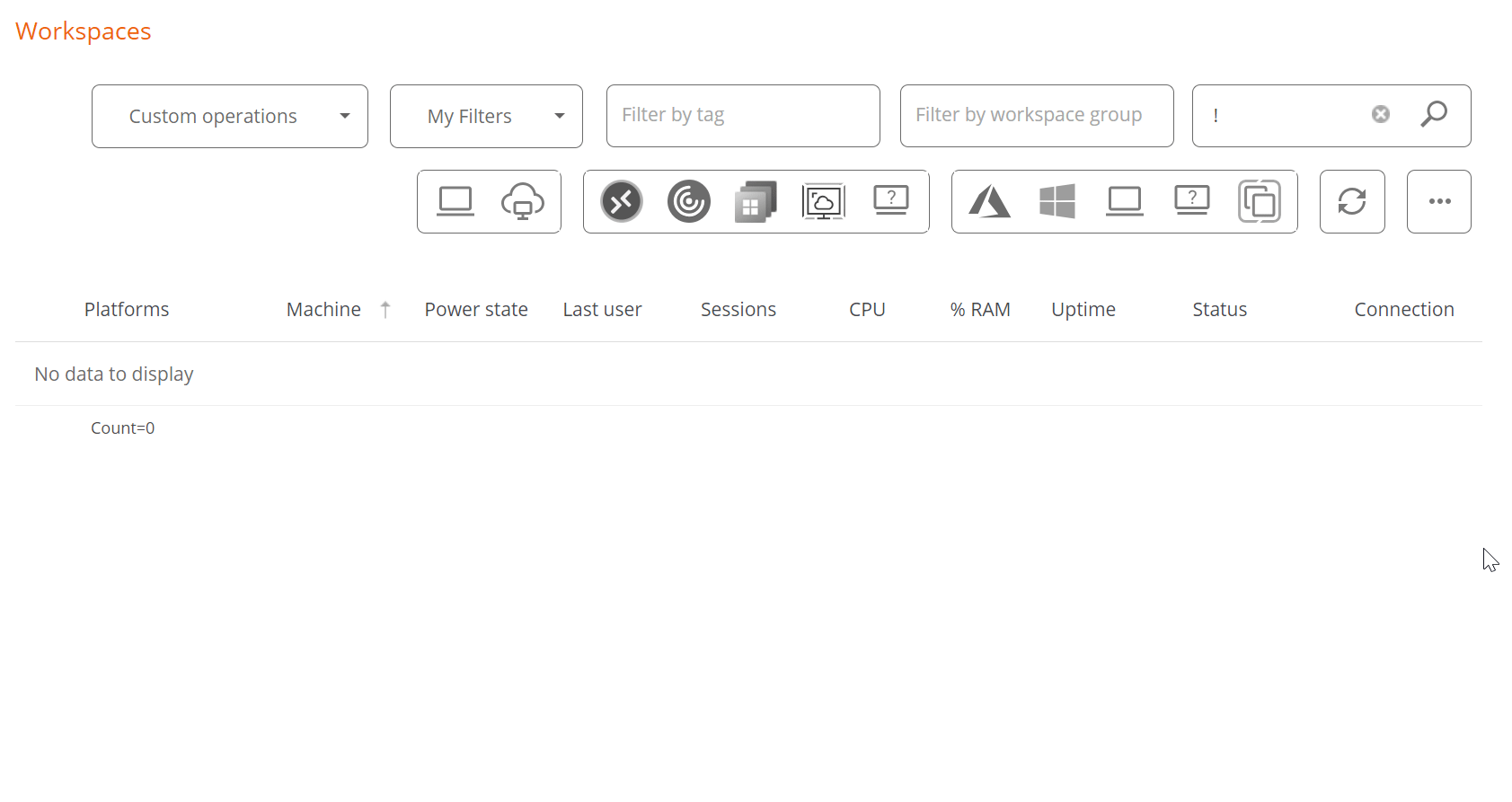
The different installed versions are in the dropdown option for My filters -> Predefined filters -> FlexxAgent version summary. This will generate a view of all devices grouped by the FlexxAgent version.
Once the update operation is executed, a Job with all the details of the operation will be generated in the corresponding section.
Logs
FlexxAgent can generate three types of logs:
- Installation and update logs
- FlexxAgent Analyzer logs
- FlexxAgent service logs
These records allow consulting information and diagnosing problems from the installation of FlexxAgent.
Installation and update logs
A text log file is left in the C:\Windows\Temp\Flexxible folder, containing information about the installation or update process, as well as dependency information and process details.
FlexxAgent Analyzer logs
FlexxAgent Analyzer logs are stored in the %LOCALAPPDATA%\FAAgent\Logs directory. These can be configured to include or not include information by levels of criticality.
Change log level for FlexxAgent Analyzer
From Workspaces, it is possible to change the log level for one or more devices through the options available in the Operations button.
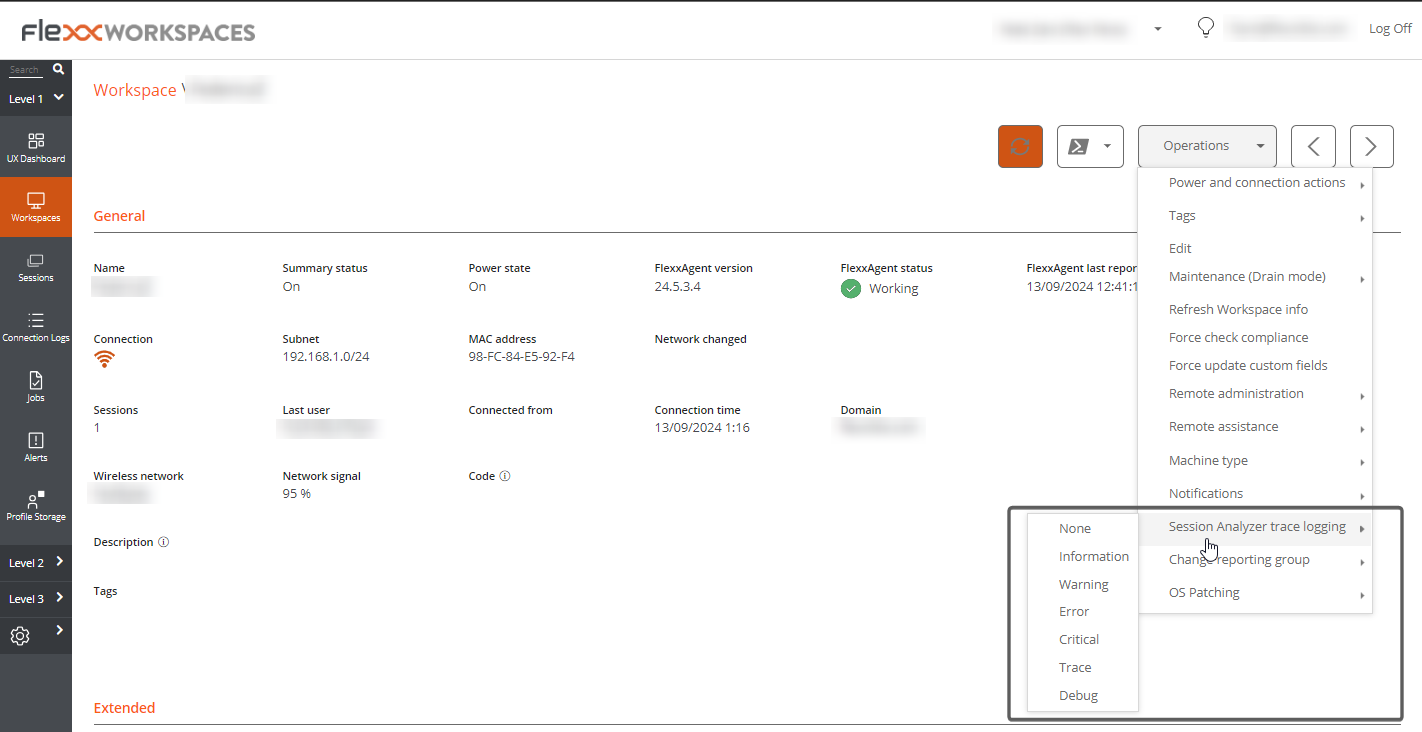
FlexxAgent service logs
FlexxAgent service logs can be consulted in the Application branch, within the Event Viewer of Windows.