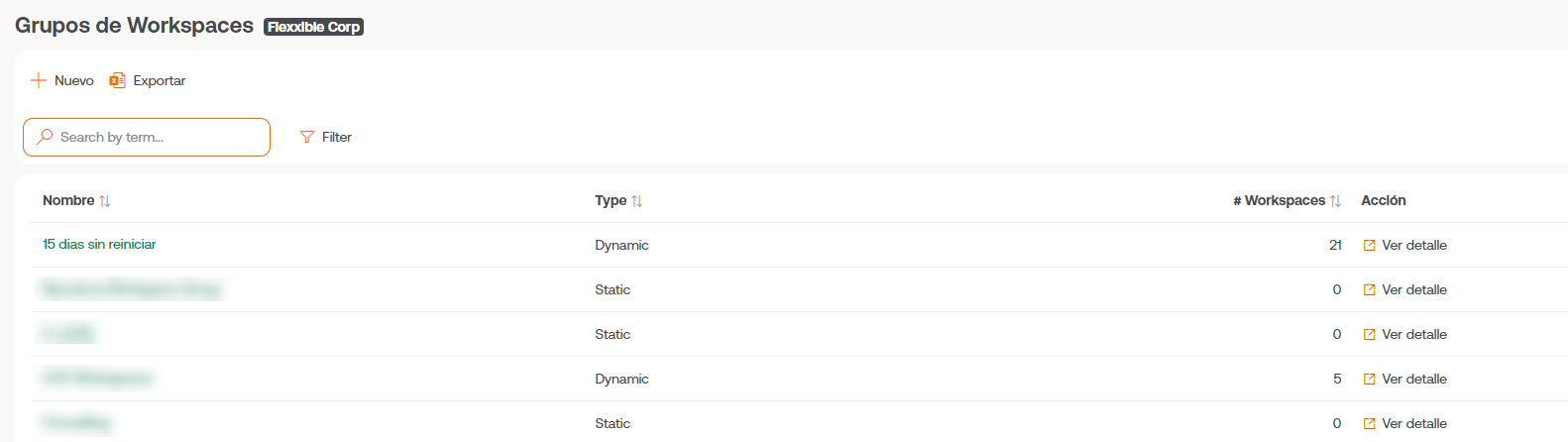Creation and management of Workspaces Groups
The workspaces groups are logical groupings of a set of 'workspaces' (or endpoints) that can be used when managing an organization. They can be static and dynamic.
Static Workspaces Groups
The creation and management of static Workspaces Groups includes:
Creation of Static Workspaces Groups
A static group is defined as a series of members (workspaces) that make it up and do not change, except if the group is modified.
To define a static group of workspaces:
-
Log in to Portal and select the
Workspaces->Workspaces Groupsoption in the left side menu. A list of available groups will appear (or empty, if none exists).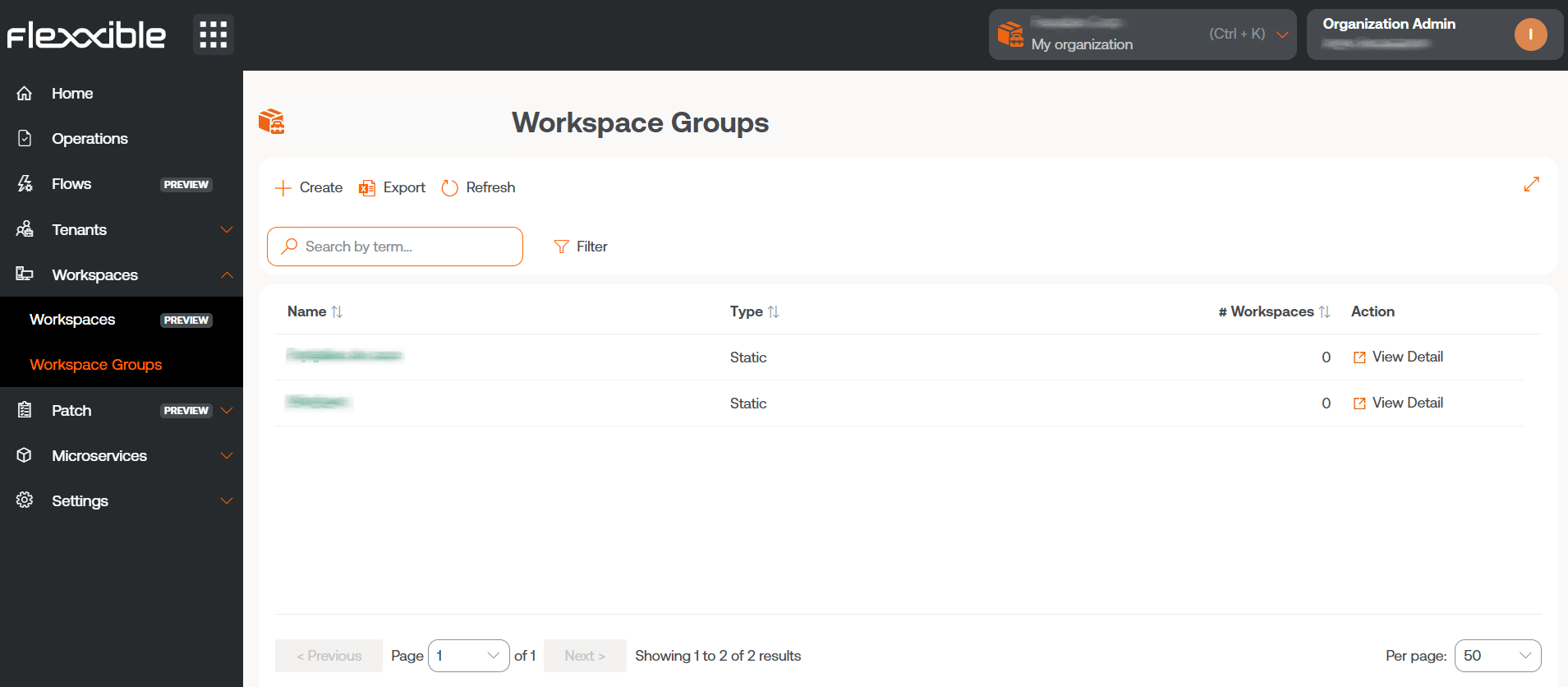
-
Click on the
+ Newbutton at the top of the list. A pop-up panel will appear on the right side of the screen. Enter the group name and description (optional). Once done, click on the+ Newbutton at the bottom of the pop-up panel.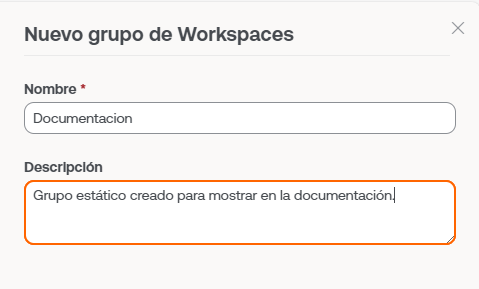
-
A confirmation message of the group's creation will appear. Close the pop-up panel using the cross, located at the top right of it.
-
The new group will appear in the list. Click on its name to access the details.
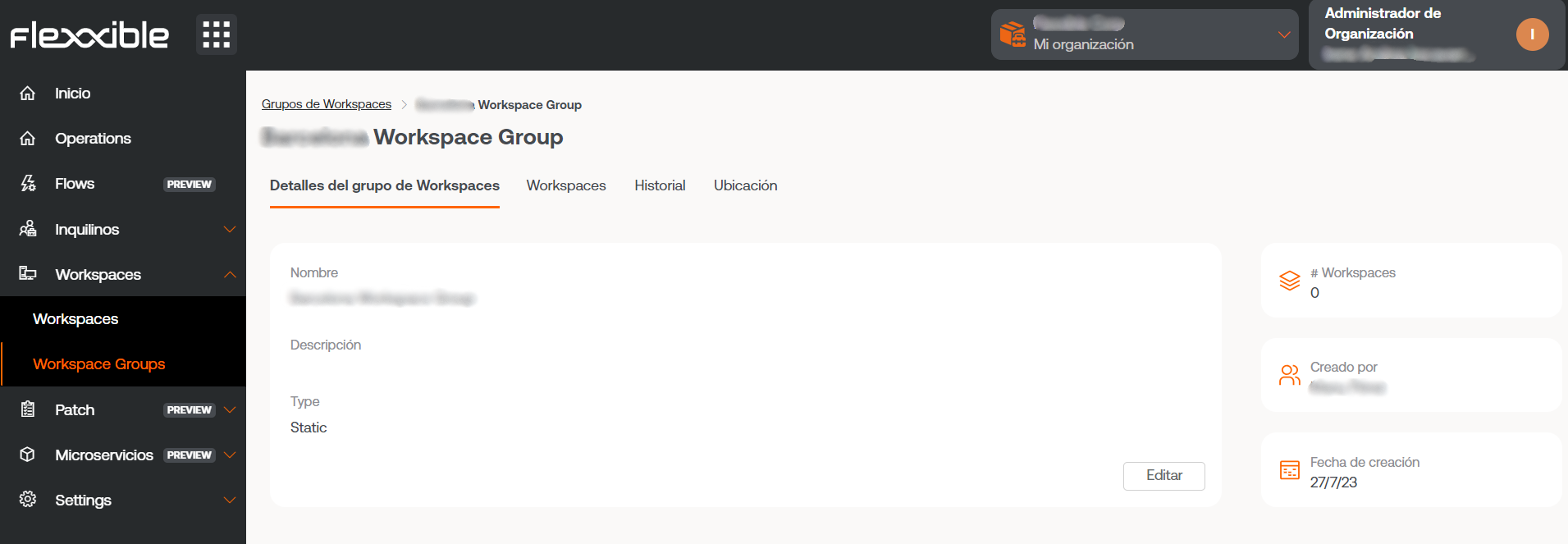
Management of Static Workspaces Groups
The group control panel has the following tabs:
- Details: general information. From here you can delete the group by clicking on the
Editbutton. - Workspaces: controls the devices that are part of this group.
- History: offers a daily view of the number of devices that are part of the group.
- Location: a geographical location can be added to the group of devices if necessary.
To add devices to the group, click on the Workspaces tab and press Edit. A list of all available devices in the installation will appear. From here you can filter according to devices that are already in the group (Added), that are not (Not added), and by all (All) devices. There is also a search field to find specific devices.
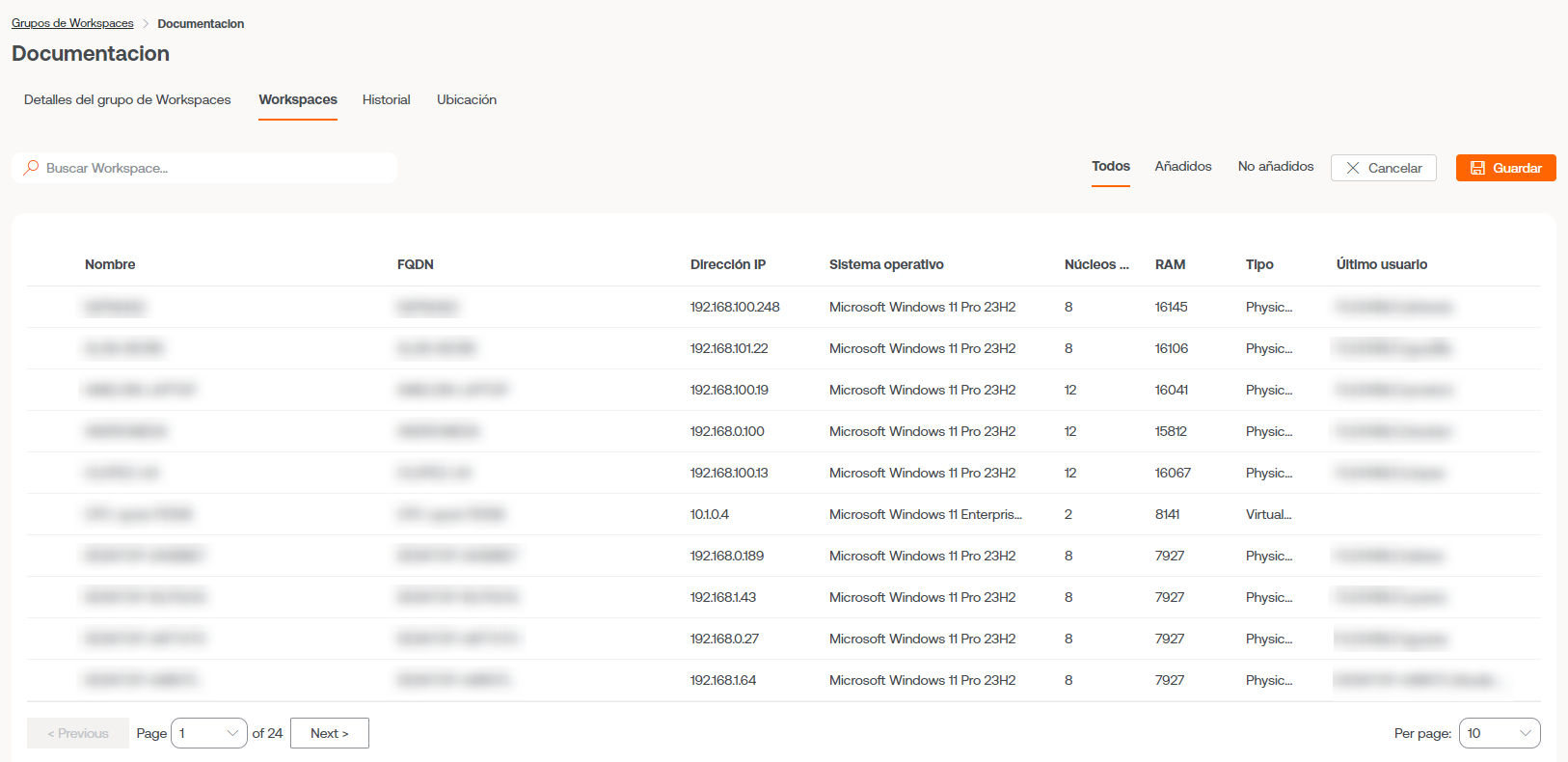
Use from Workspaces
Once the group is defined, it can be managed within the Workspaces module when filtering results.
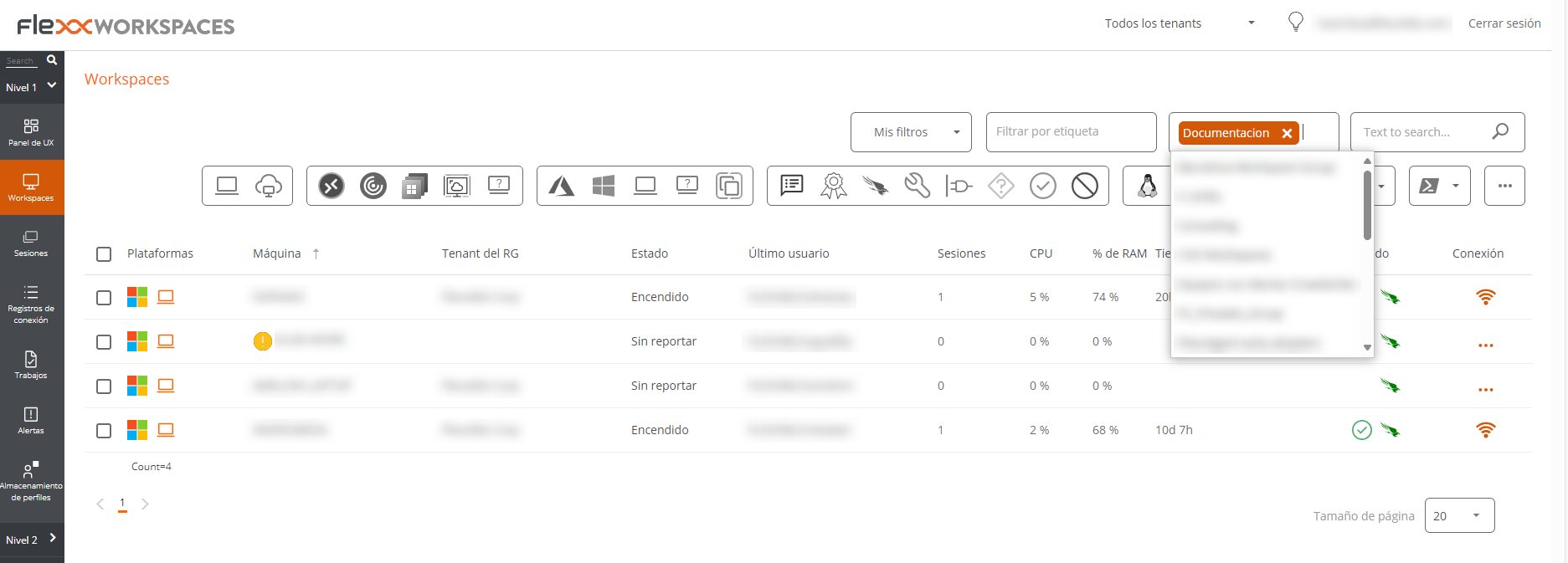
Dynamic Workspaces Groups
In addition to static groups, dynamic groups can be created based on workspaces search filters. Thus, the members of these dynamic groups can change in real-time.
Creation of Dynamic Workspaces Groups
Dynamic groups are created from the Workspaces view, within the Workspaces module.
-
Access the list of devices within
Workspaces. Select or create a search filter. For simplicity, in this example a filter that searches for devices that haven't restarted in the last 15 days is used.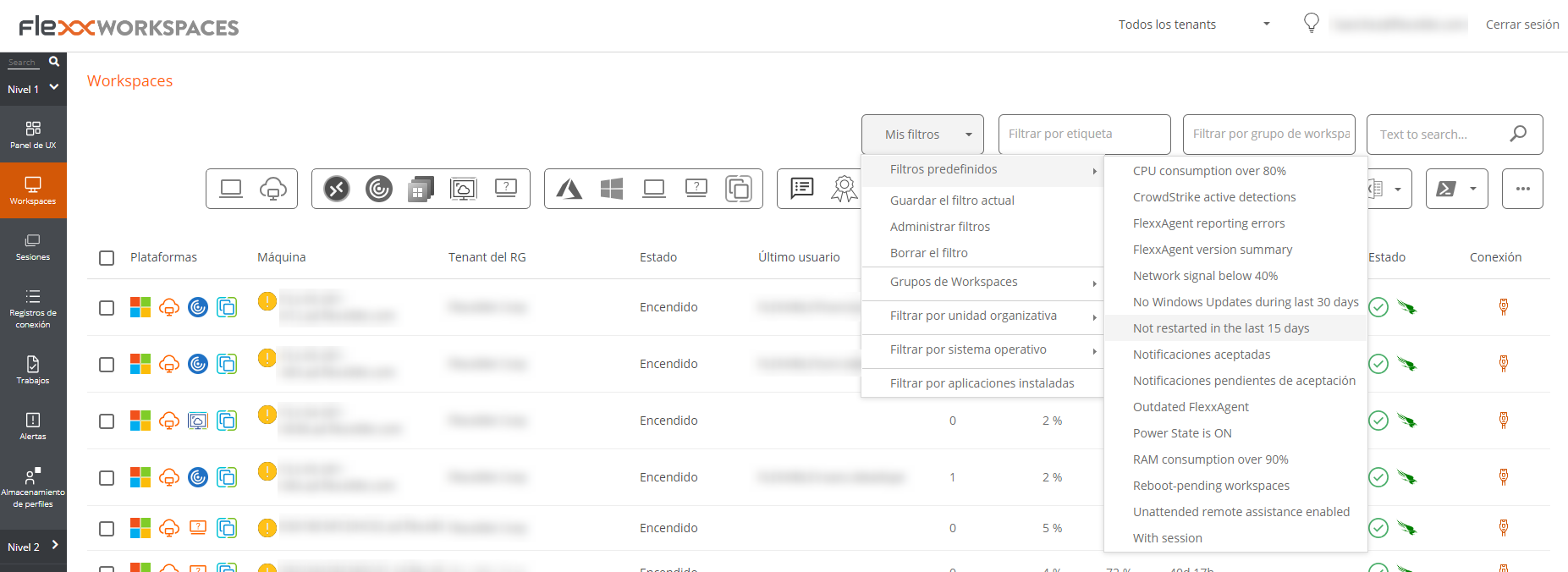
-
Once within the filter results, use the
My filters->Workspaces Groups->Save as dynamic workspaces groupoption.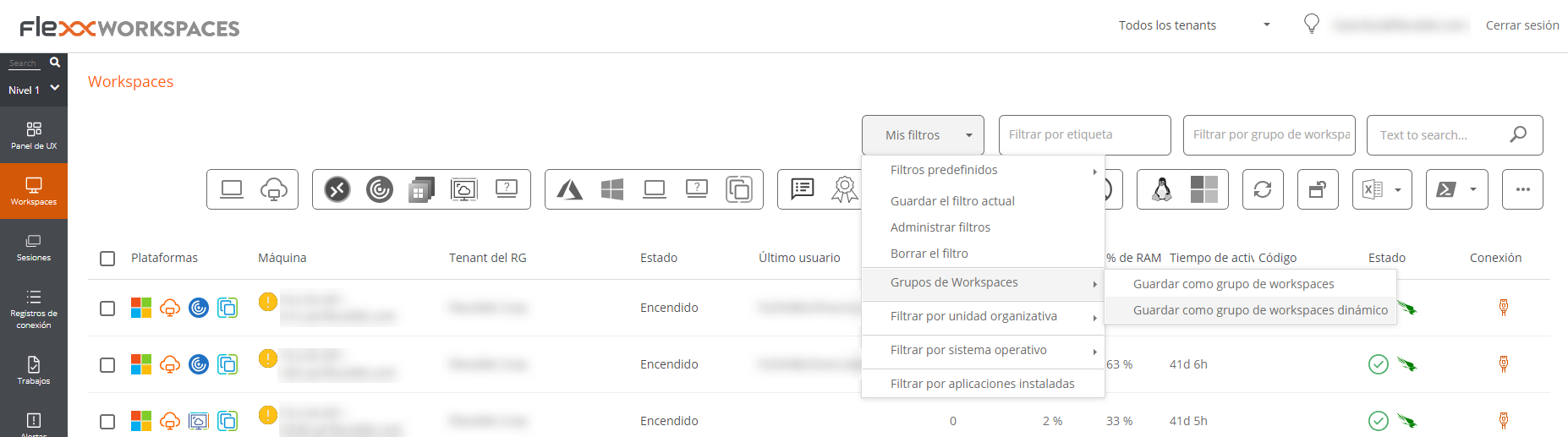
-
A pop-up panel will appear. Give the dynamic group a name and click
OK. -
The system notifies that a job has been scheduled to create this item. You can audit the task execution in the
Jobssection of the left menu of theWorkspacesmodule. -
Go back to the
Workspaces->Workspaces Groupsmenu in Portal to check that the new dynamic group has been created and to view its members.