Flows
The Flows allow creating automation flows to detect specific situations by evaluating the compliance of certain conditions, in order to act based on the result of such evaluation.
This approach simplifies proactive diagnostic actions, quickly solves problems when there is a focus on their detection, and provides a highly efficient way to enable self-remediation mechanisms for common issues.
It also allows technical teams to couple devices to configurations defined by the organization, evaluating them periodically and adapting them if necessary.
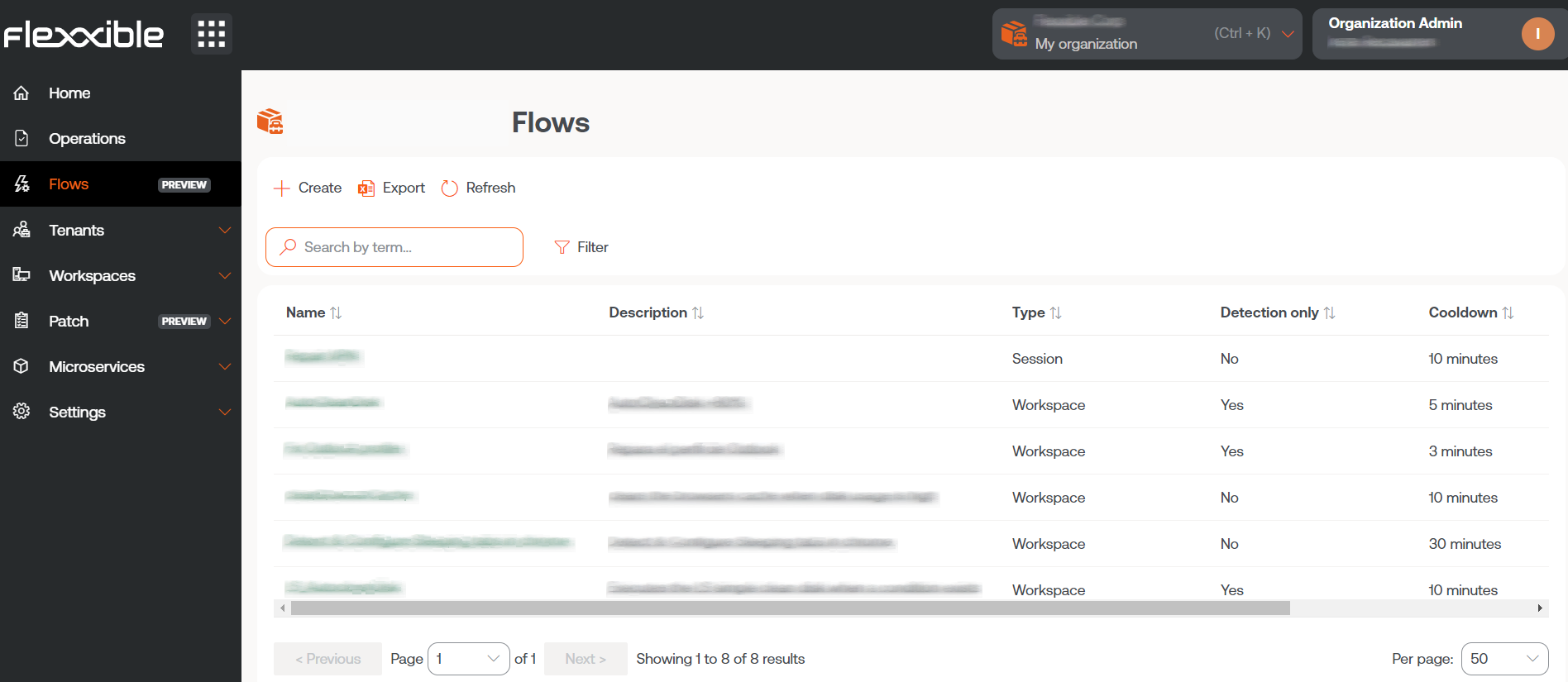
Settings
Each flow has options to customize its behavior:
A configuration change to an existing flow can take up to 15 minutes to apply to all linked devices.
Overview
Stores general information of the flow.
- Description: description of the flow
- Created: flow creation date
- Type: it's the execution scope of the flow, determined by the type of microservice you want to run. It can be done at the user session level, with the corresponding permissions, or at the device level, with administrative access.
- Reuse time: marks the minimum time that will pass, once the evaluated condition is met, for that evaluation to be executed again.
- Detection only: evaluates conditions in a "sampling" mode. Detects those devices where the conditions are met, but without executing the microservice defined in the flow.
Edit and delete a flow
Using the Edit button, you can change the name, description, and reuse time of the flow. Delete allows you to delete a flow and gives you the option to confirm its deletion.
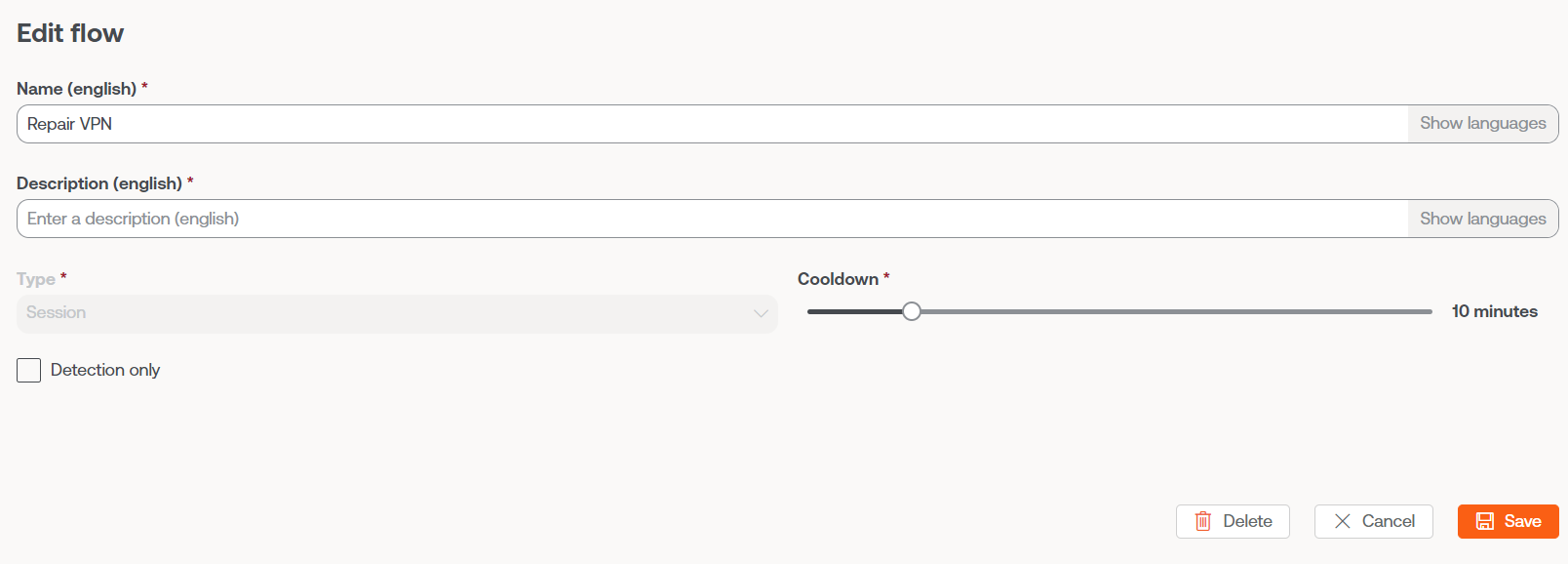
Target
This setting allows you to define the device groups in which the flow will be executed. It supports the following configuration options:
- All devices
- A custom selection of devices
- One or several workspace groups
- One or several reporting groups
Flows
From here you can define the conditions to evaluate, the required thresholds and the action to execute if these conditions are met.
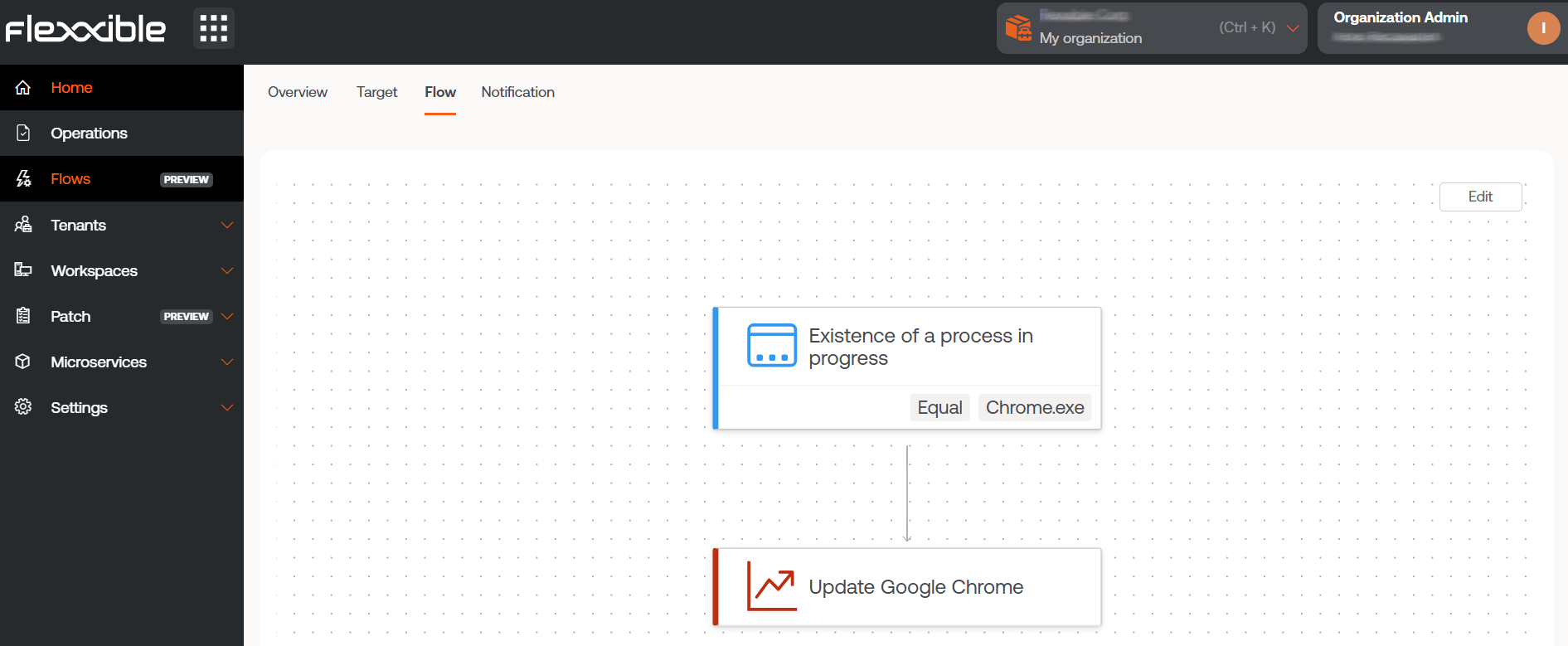
Flow conditions
- Existence of an ongoing process: allows you to periodically evaluate, in intervals of fifteen seconds to five minutes, the existence of a process in progress. Supported operating system: Windows.
- Windows event log identifier detected: this condition searches, in intervals of five to twenty minutes, for events in the Windows event viewer with a specific name, provider, or ID. These must be specified in the format
<logName>:<source>:<id>; for exampleApplication:my_app:101. Where:- Logname = Application
- Source = my_app
- id = 101
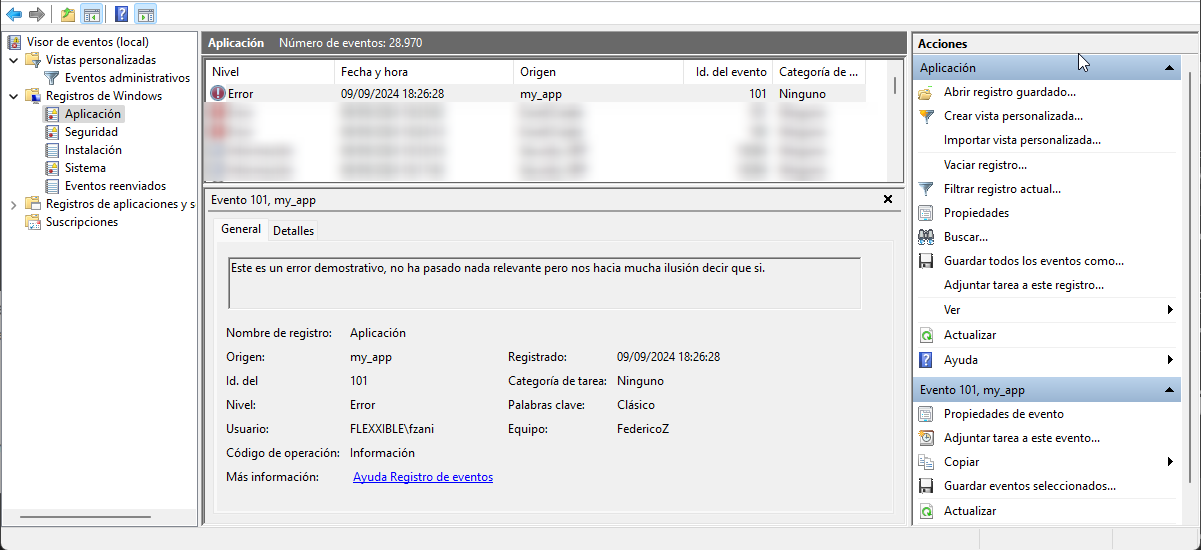
- Operating system version: allows you to obtain the operating system version, at intervals of one to twelve hours, using operators where the value is equal to, starts with, ends with, or contains a specific text string. Supported operating system: Windows.
- Operating system language: detects the operating system language at intervals of one to twelve hours. Uses operators where the value can be equal to, starts with, ends with, or contains a specific text string. Supported operating system: Windows.
- Percentage of free disk space in the operating system: allows you to evaluate and set a target percentage value at intervals of five to sixty minutes. Supported operating system: Windows.
- Cron Match: checks if a cron formatted string matches only when the current date and time exactly align with the specified cron expression. The hours are defined in Coordinated Universal Time (UTC).
- Actions: once the conditions are evaluated and according to the obtained values, they allow an action to be executed. In this section, all the microservices enabled in your subscription will appear to be selected and included in the flow.
Notification
This parameter is optional and can be disabled. It allows you to send notifications to users at the start and end of the flow execution, using the operating system's notifications. Once enabled, you can set:
- Initial message: will be sent to users when the execution begins.
- Success message: will be sent to users on successful execution.
- Error message: will be sent to users on execution with errors.