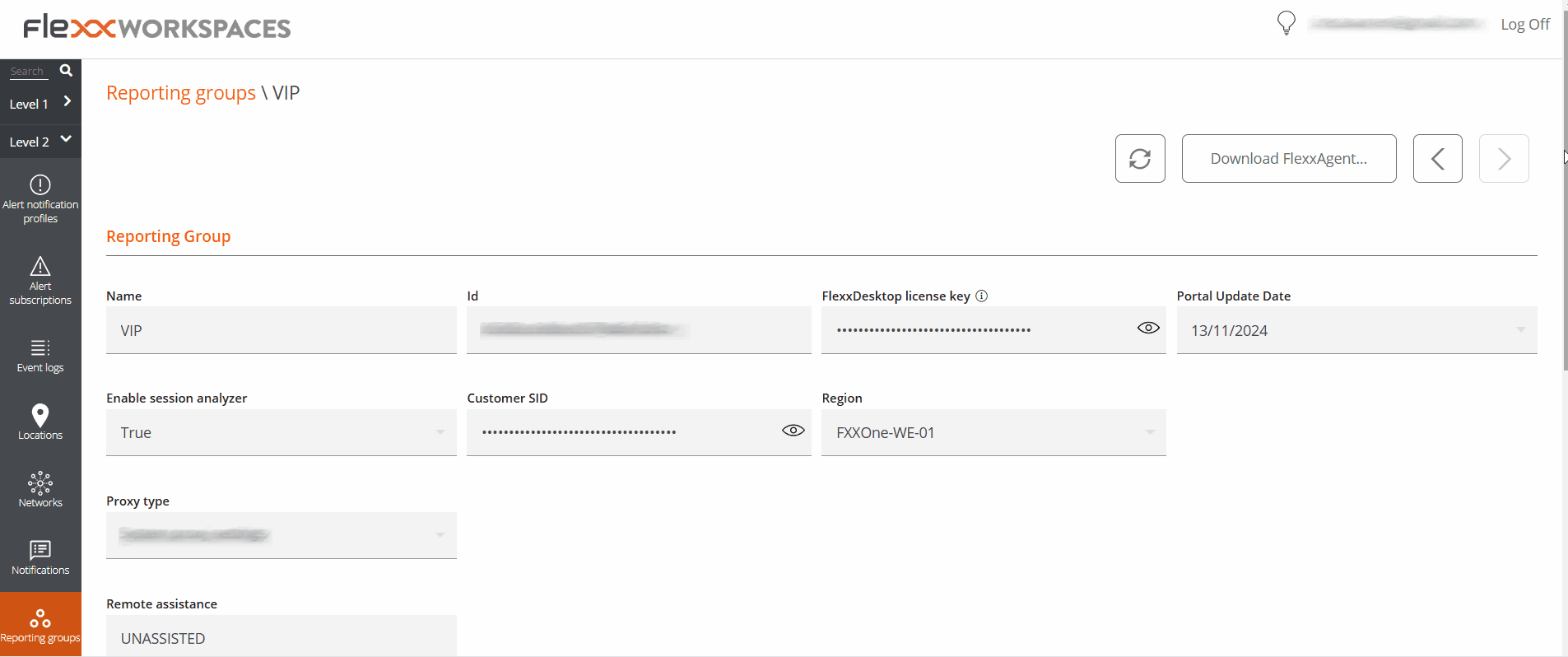Billing
Billing allows you to view information about billing and service consumption of FXXOne on devices with an active subscription. The access path to this data is Portal -> Settings -> Billing.
The amount of information displayed by this option depends on the role of the user who is viewing it and the type of organization. Users with the Organization Administrator role in a partner-type organization can view consumption data of their tenants' service as well as charts with details; however, a user with the Administrator role of a client-type organization will only be able to access general subscription information.
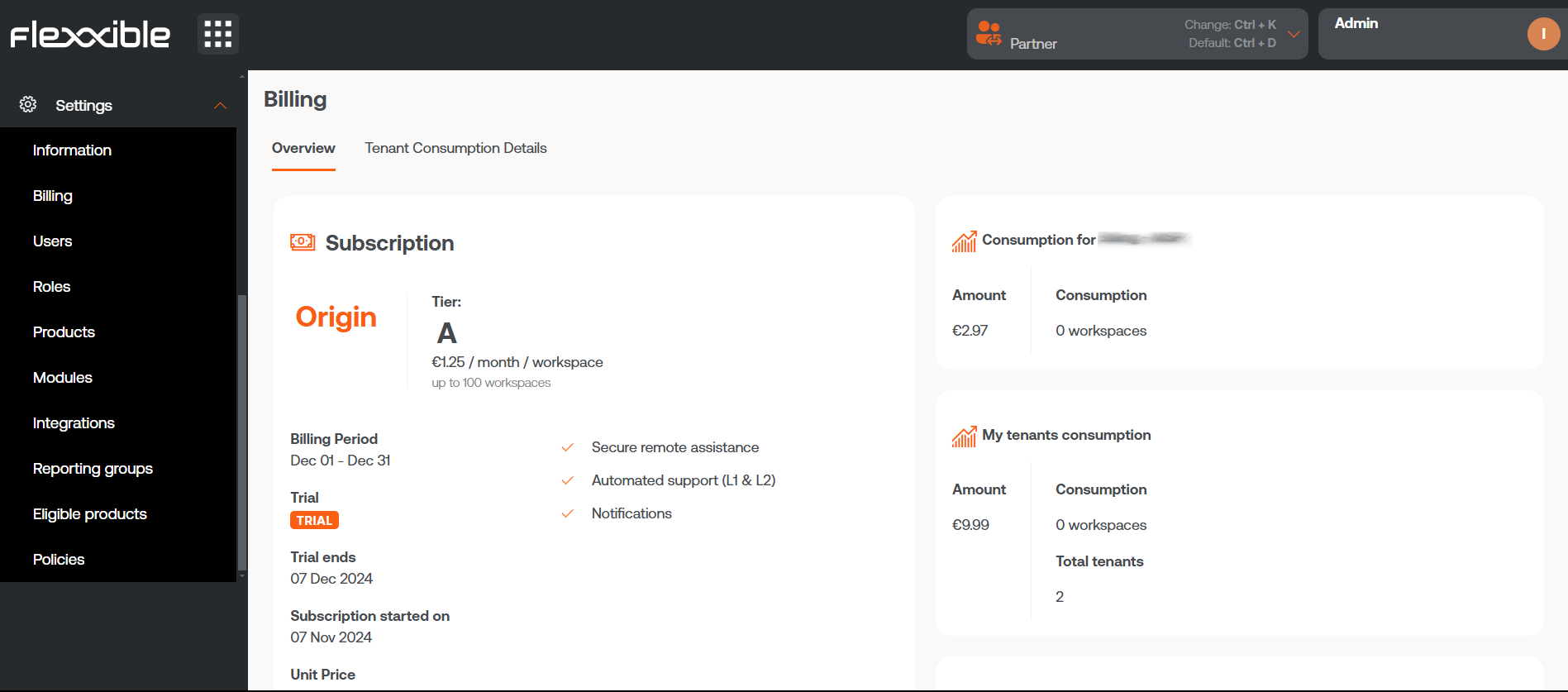
View from a partner-type organization
The Billing view for a user whose role is Organization Administrator in a partner-type organization presents two types of information:
Overview
Provides global information about the FXXOne subscription that the organization has contracted. It is divided into four sections: Subscription, Consumption for organization, My tenants consumption and Total consumption.
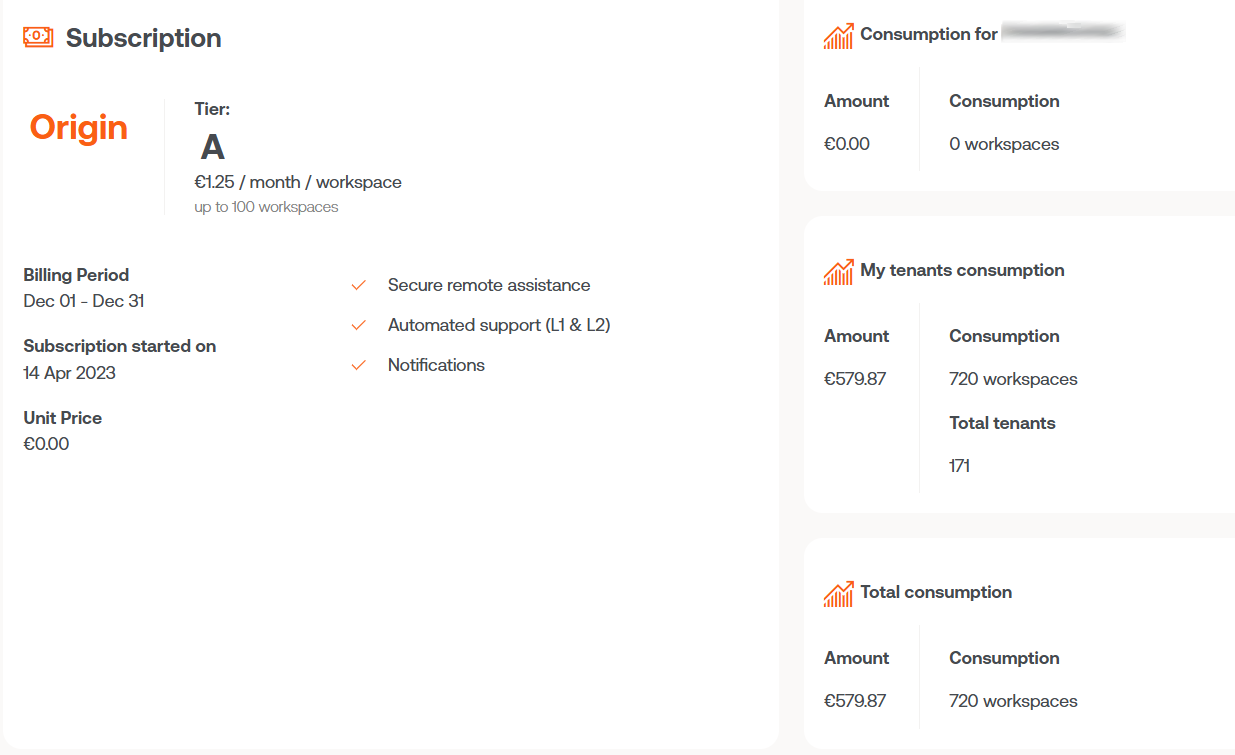
Subscription
This is an overview of the subscription features. It provides information about the billing period, subscription start date, unit price, and available services. The subscribed plan name is highlighted in orange and Tier specifies the price for a device per month.
The Tier is set considering the service consumption of the partner-type organization plus the consumption of its tenants. Regardless of the plans the tenants are subscribed to, they will always be in the Tier of the organization that manages them.
Consumption for organization
It informs about the number of devices a partner-type organization has subscribed and the billable amount it represents.
A device that has uninstalled FlexxAgent will continue to count at the billing level as long as it continues to appear in its reporting group. To delete it, check the steps to remove a device from a report group.
My tenants consumption
It informs about the number of devices a partner-type organization has subscribed, the number of tenants these are distributed in, as well as the billable amount they represent.
Total consumption
It informs about the total sum of devices the partner-type organization has subscribed, including its tenants, and the billable amount they represent.
Tenants consumption details
This tab offers a dashboard that graphs the consumption by devices of each of the organization's tenants during the current billing period.
The bottom part shows a table with detailed information about each tenant's subscription:
- Tenant: tenant name
- Plan: name of the FXXOne subscription plan they have
- Consumption: number of devices whose agents have reported in Workspaces
- Consumption date: date of maximum device reporting in Workspaces
- Unit Price: consumption price per agent on a device
- Billable period: subscription billing period
- Total: total billable amount for the subscription
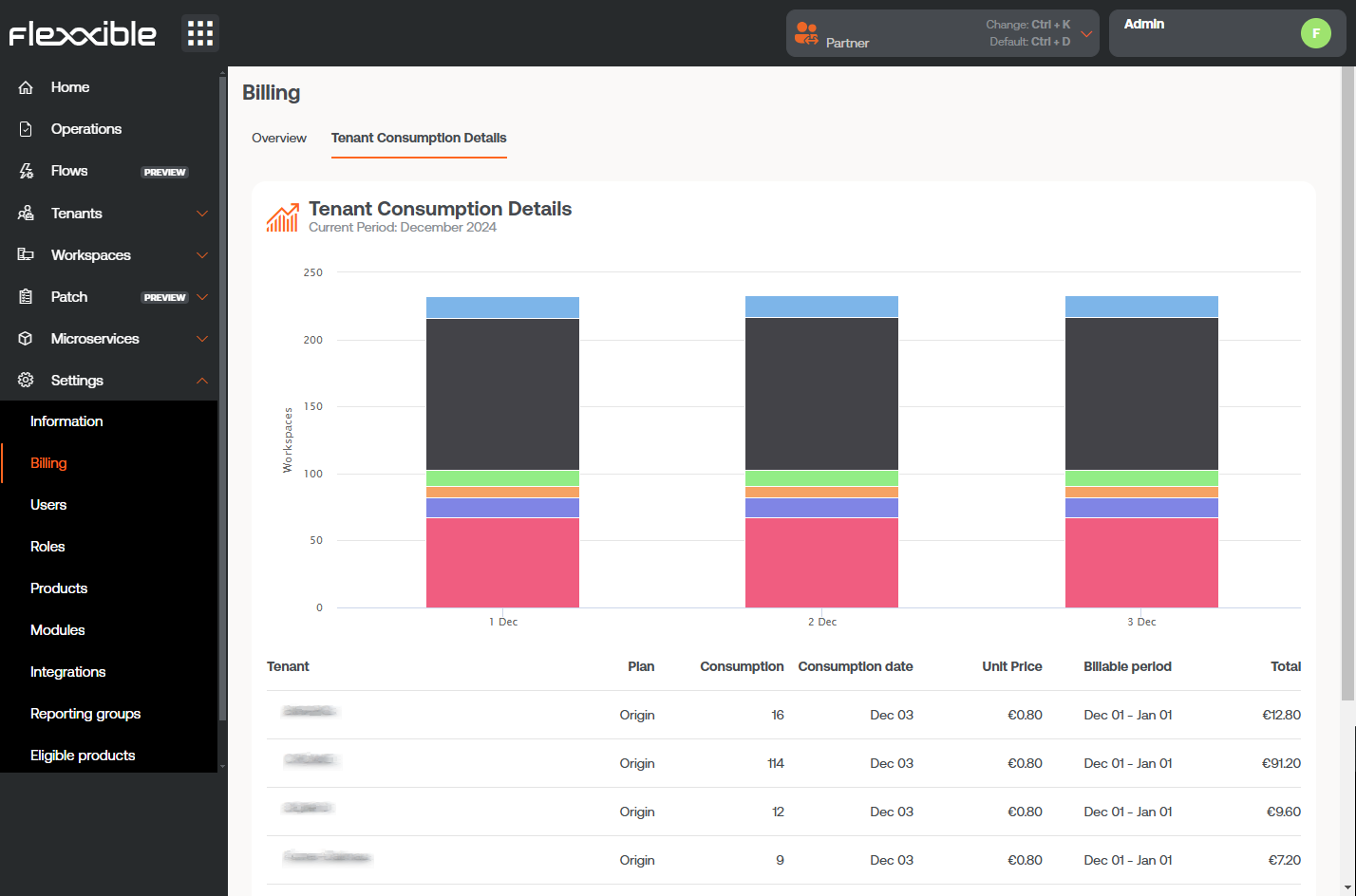
View from a client-type organization
The Billing view of a user whose role is Administrator within a client-type organization can only obtain general information about the FXXOne subscription through the Overview tab.
Overview
Provides global data about the FXXOne subscription that the organization has contracted.
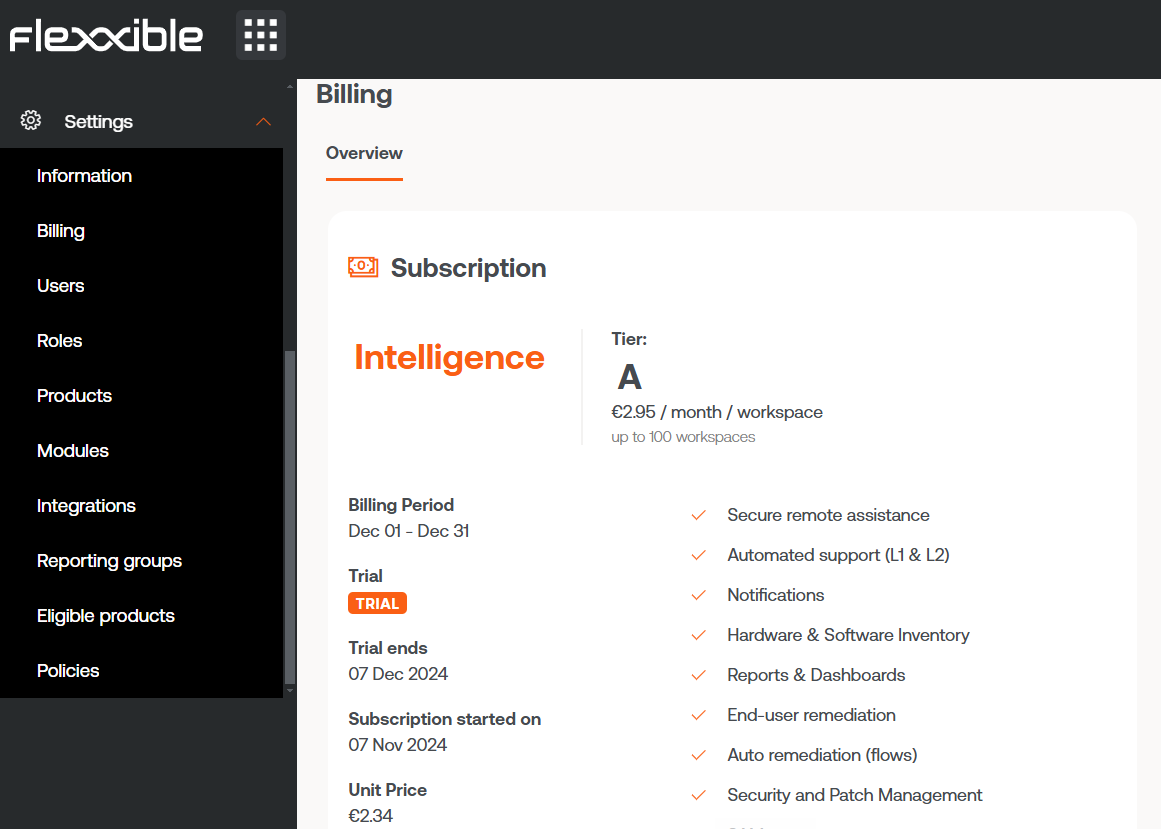
Subscription
It provides information about the billing period, subscription start date, unit price, available services and also the trial period of the service, if applicable. The subscribed plan name is highlighted in orange and Tier specifies the price for a device per month. Regardless of the plans the tenants are subscribed to, they will always be in the Tier of the organization that manages them.
FlexxAgent consumption
FlexxAgent consumption is based on the maximum number of devices reporting in the Workspaces module on the same day, for a billing period.
For a device to stop consuming at the billing level, it must not have FlexxAgent installed or belong to any reporting group. If FlexxAgent is not uninstalled from a device that is not in use, it will report to Workspaces again when it becomes active.
If the user has uninstalled FlexxAgent from one or more devices and wants them to stop appearing immediately in Workspaces, they must go to Reporting groups in the Workspaces module to remove them. If the user does not perform this action, the device will be automatically removed 21 days after its last report.
Removal of a device from a reporting group
- Access the Workspaces module ->
Level 2->Reporting groups. - Select the corresponding reporting group.
- In the
Devicestab, select the device. - Go to
Operations->Delete workspace.