Enable microservices for the end user
Microservices allow actions (queries or corrections) to be performed on devices, giving the end-user the ability to run them on-demand.
How to enable a microservice for the end-user
- Access the
Microservices->Enabledmenu within the Flexxible Portal (microservices can be organized either in blocks or lists).
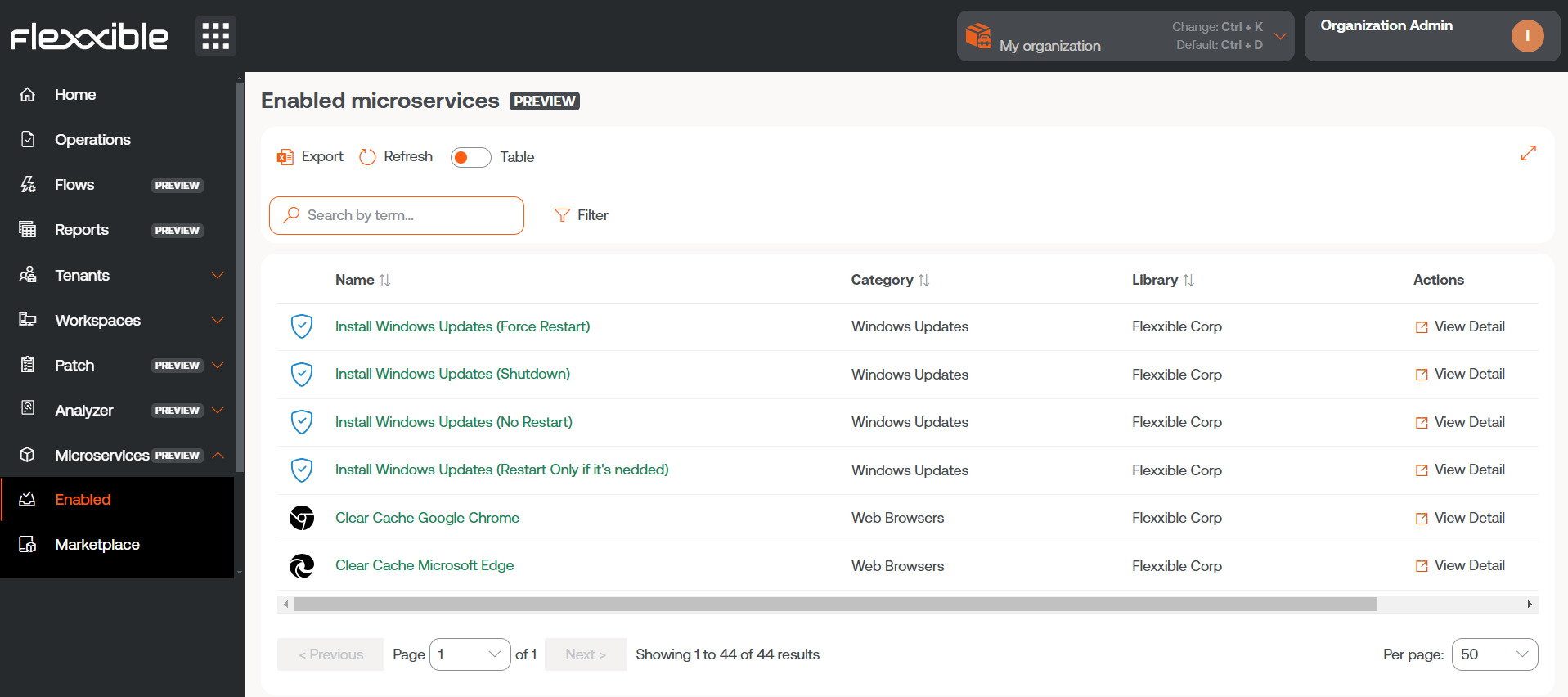
- Select the microservice you want to enable by clicking on its name (if organized in blocks) or on the
See detailslink (if organized in lists). Next, the microservice details will appear (in the example, “Clean Disk”).
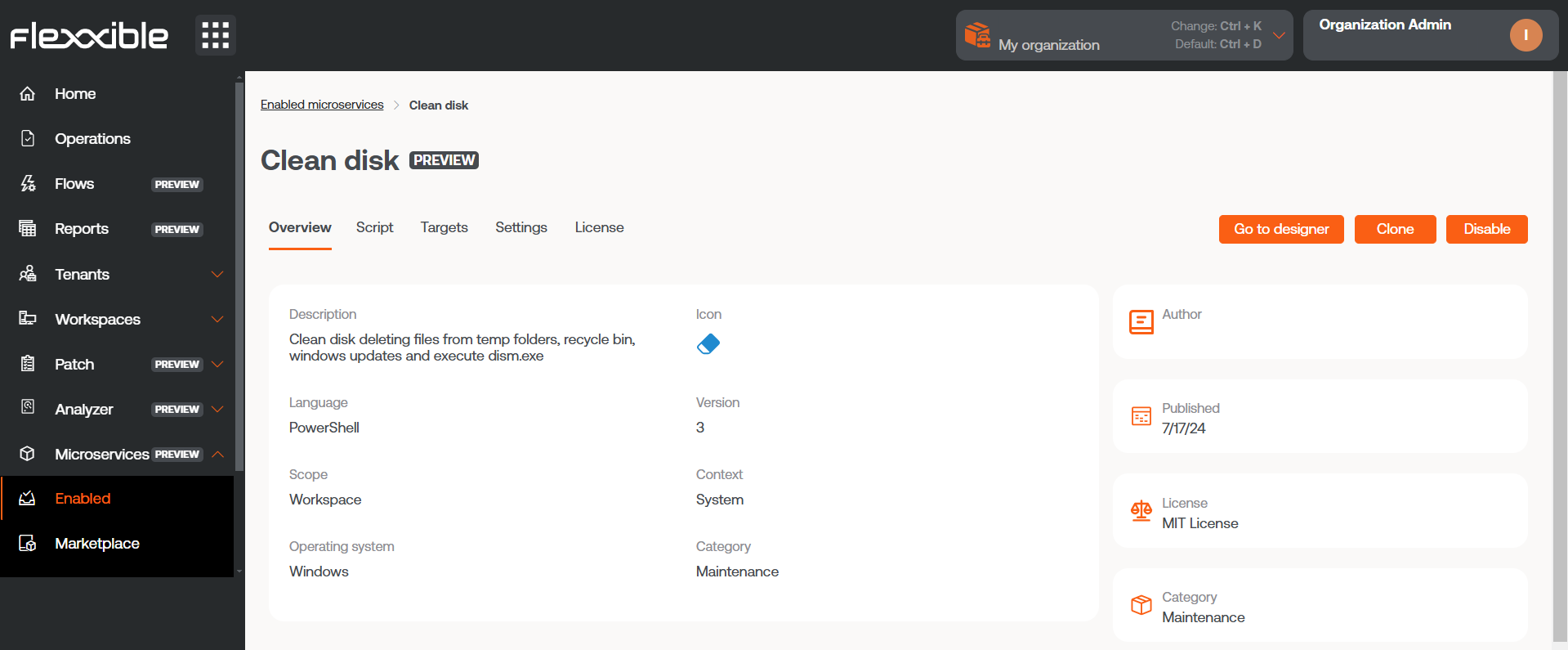
- Select the
Targetstab, which shows the execution permissions and recipients of this microservice.
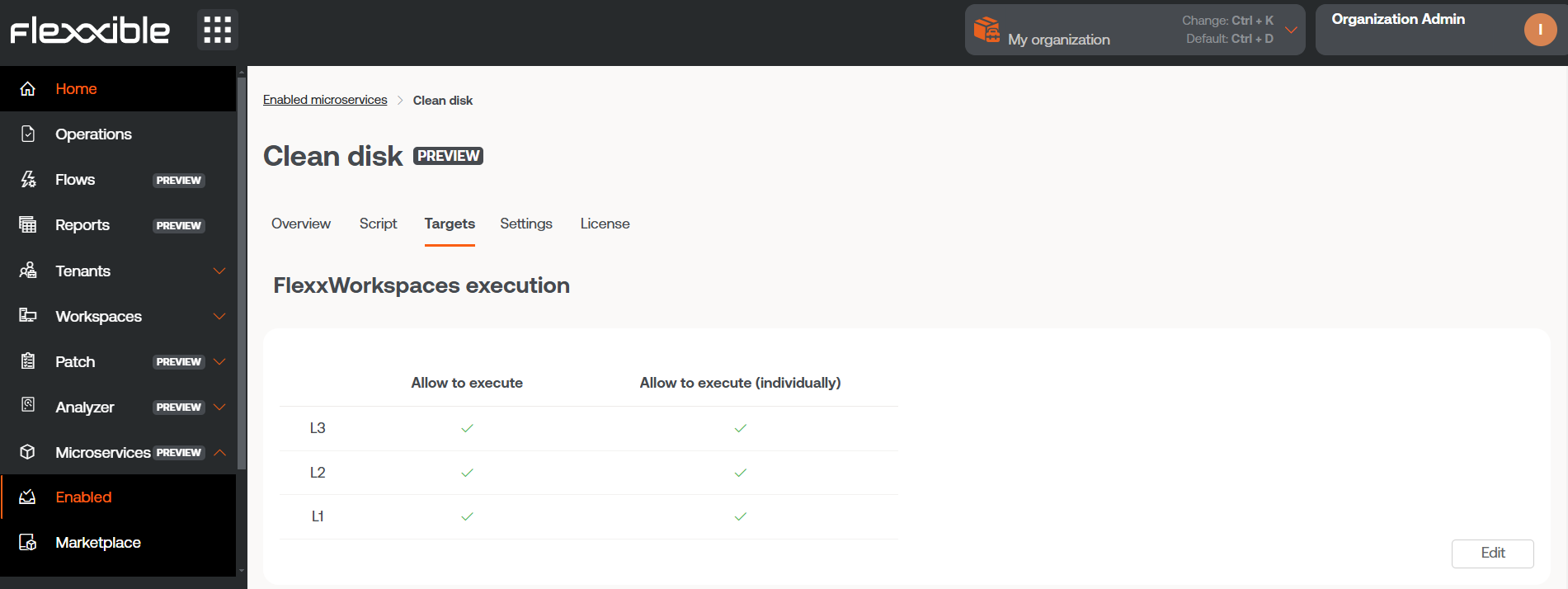
-
Click on the
Editbutton in the bottom right corner, within theUser Executionsection. A modal window with the configuration option will appear. -
In the panel, enable the execution of the microservice by the end user and select one or more
Workspace groupswhere this option will be valid.
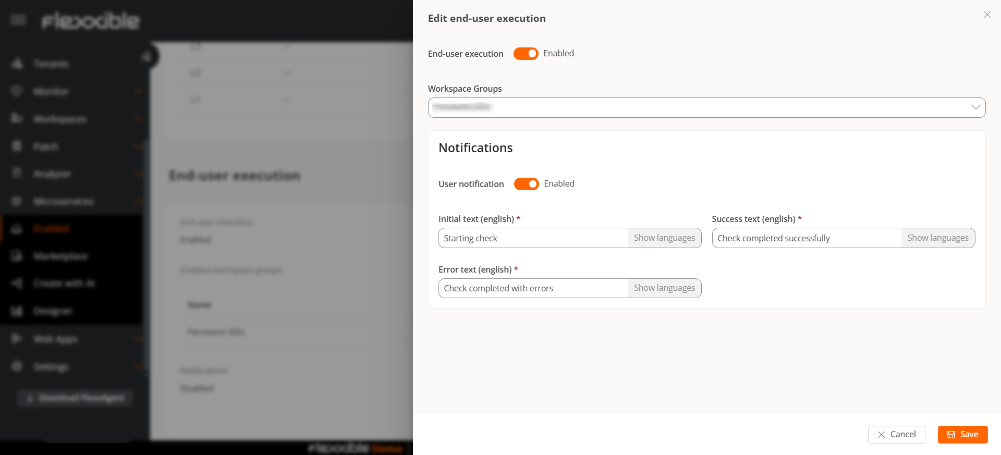
Optionally, notification reception can be configured.
Notifications
This option lets you decide whether to notify the user when the microservice starts executing and when it finishes, whether successfully or with errors.
To do this, User Notification must be activated and the following fields completed:
- Initial text. Message displayed at the start of the microservice execution.
- Success text. Message displayed when execution completes successfully.
- Error text. Message displayed when execution ends with errors.
Notifications will appear in the Windows notification bar.
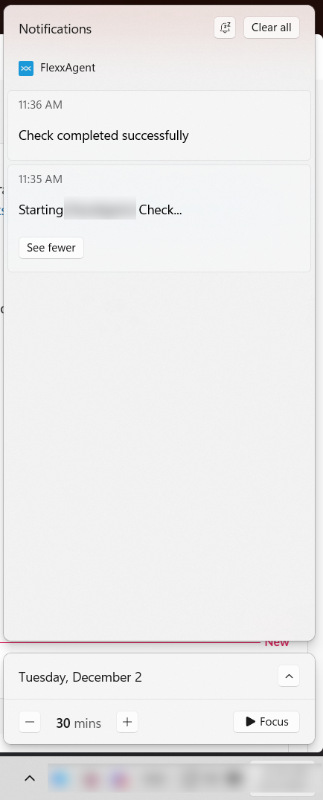
- After clicking
Save, within the next few minutes, the new microservice will appear as a new operating system option in the Flexxible folder on the Start menu.
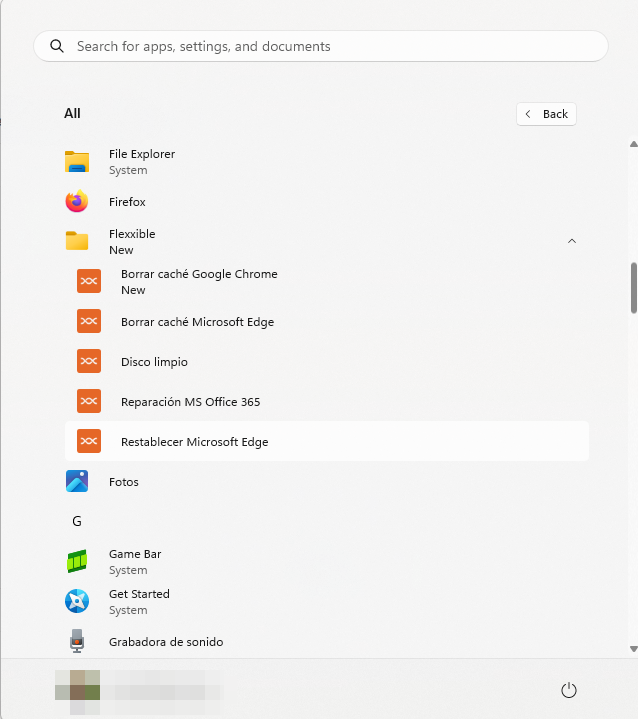
Rename the microservices folder
- Go to
Portal->Settings->Organization. - In the left side menu, select
Microservices->Edit microservices settings. - Rename the folder.
- Click on
Save.
Considerations
-
The chosen name must be between 3 and 50 characters, and can only contain letters, numbers, hyphens, and underscores.
-
If the device has Windows 11 as the operating system and only one microservice is enabled for an end user, the Flexxible folder will not appear; instead, only the microservice icon will be visible in the start menu.
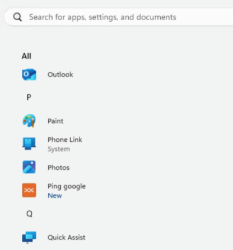
For more information about Microservices, please refer to its documentation.