Targets
Through Targets, you define when, to whom, and how updates are applied. Allow creating, configuring and deleting patch policies on devices that are part of certain reporting groups within an organization.
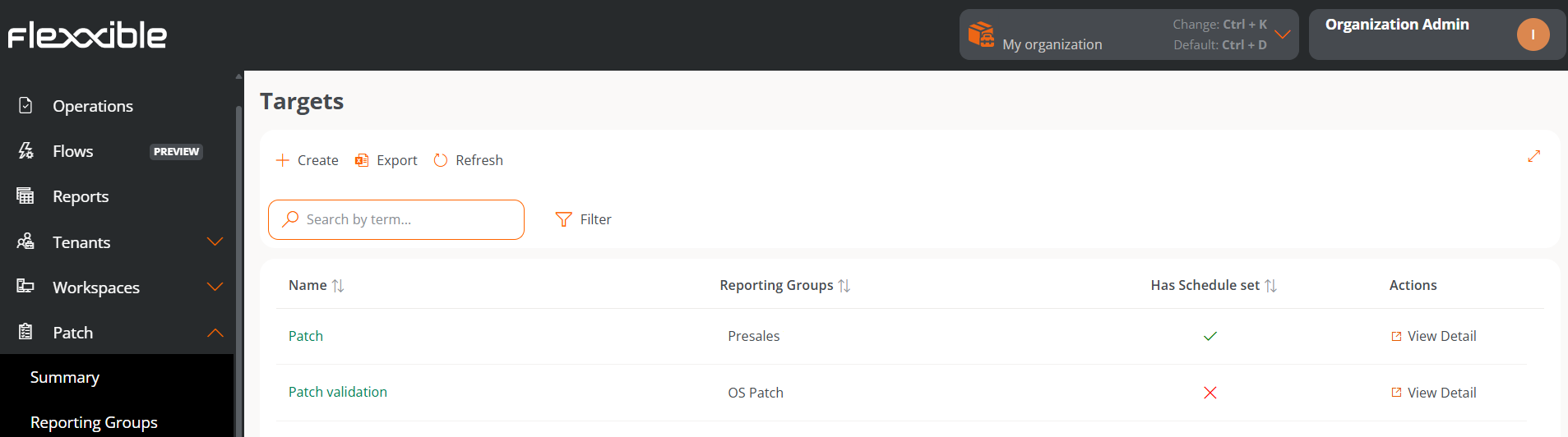
The overview of this section shows a table with the list of created targets:
- Name. Name assigned to the target.
- Reporting groups. Name of the reporting group (there can be more than one) that will be subject to the target's update policy.
- Has scheduled programming. Indicates if the target has patch application scheduling enabled.
- Actions. Shows the link
View details, which opens a window with the target details and its configuration options.
Update policies are applied to reporting groups; it's not possible to apply them to an individual device from the Portal. To force the update of a specific device, it must be done from the Workspaces module: Workspaces -> Operations -> OS patching -> Patch OS now.
Create a new target
To create a new target and define its update policy, click New at the top of the table. A modal window will then open with a form where you must assign a name to the new target, the reporting groups to which its update policy will apply (it can be one or more reporting groups), and optionally, its linkage to a Microsoft update policy.
For more information on how to create a new update policy, please check this guide.
Target details
From this view, you can configure the target update policy in two areas: Details and Scheduling.
Details
This tab shows the following information about the policy being consulted:
- Name. Name assigned to the target.
- Restart after applying updates. Indicates if the device will restart automatically once patch installation is complete.
- Wake on LAN (WoL). Indicates if updates will be executed when devices are in sleep or shutdown state.
- Microsoft update policy. Name of the Microsoft update policy being applied to the target.
- Reporting groups. Shows the reporting groups to which the update policy has been assigned.
A reporting group can only have one target, but a target can be applied to more than one reporting group.
The Edit button opens a modal window that allows configuring the aforementioned aspects.
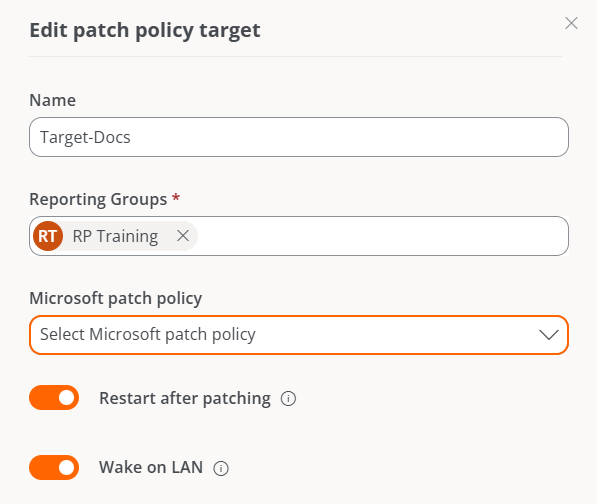

The Delete button discards the target's update policy.
Details also provides information about the creation date of the update policy and the user who created it.
Schedule
From this section, you can schedule when updates will be applied to devices that are part of a report group. And also the established scheduling calendar.
The Edit button allows you to configure the time zone and the time frequency for applying updates, which can be limited according to weeks of the month, days, and hours.
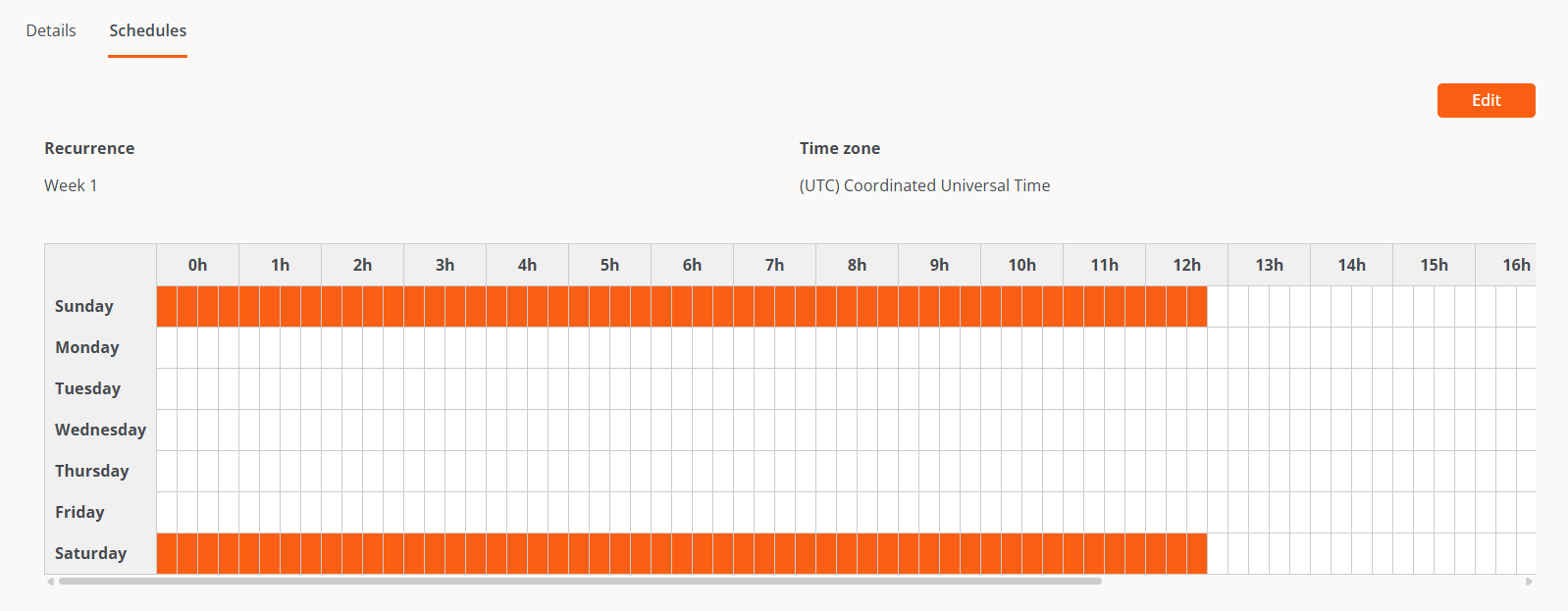
Automatic patch updates from Windows Update will be disabled on all devices belonging to a report group that is part of a target.
Update process
The details of the update processes launched to each device can be reviewed in the Jobs section of the Workspaces module.