Create with AI
Microservices design using Artificial Intelligence (AI) allows for automatic generation from requests expressed in natural language. This feature reduces the need for advanced technical knowledge and speeds up the development process by eliminating the need for manual programming.
The microservice code is generated according to the request made, but the creation process is completed in the Designer section, from where the microservice can be enabled for execution through the Workspaces module or from the end user's device.
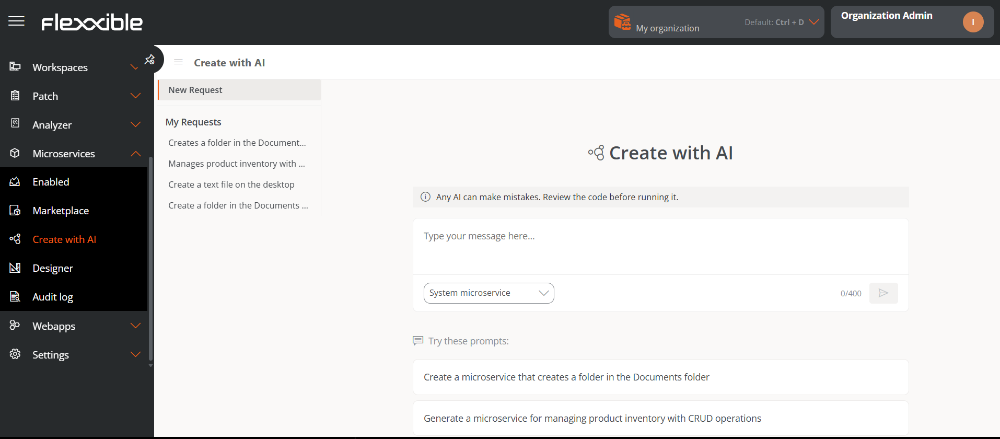
Create new microservice
The steps to create a microservice through AI are as follows:
-
Access
Portal->Microservices->Create with AI. -
In the central panel, write the request in natural language with a maximum of 400 characters. At the bottom,
Try something like thisoffers examples that can help create a request.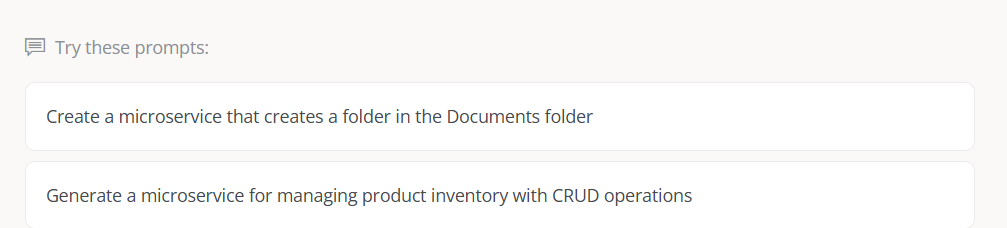
-
In the dropdown, choose the scope of execution: System Microservice or Session Microservice.
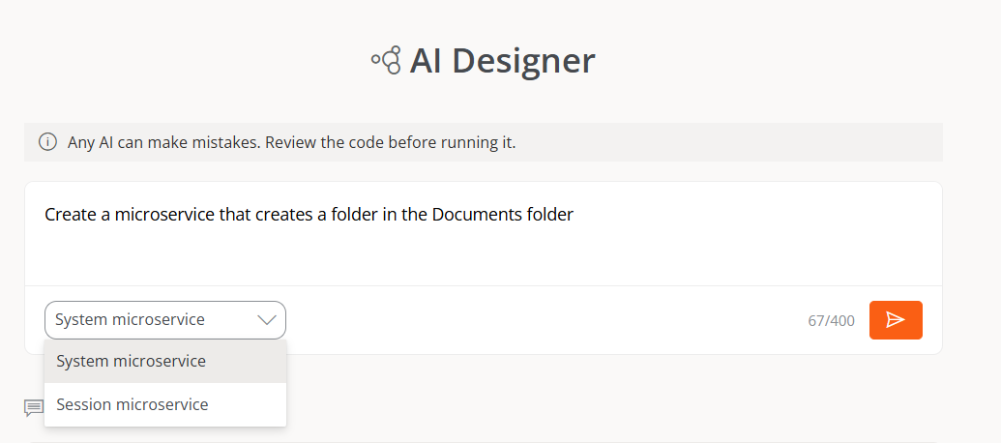
-
Click the arrow in the orange box to continue.
-
If similar microservices exist, they will be offered as available alternatives. The user can click on each one of them to analyze their use in relation to the desired goal. By doing so, they will be redirected to the Marketplace section.
If, after reviewing the alternatives, the user decides they need to create a new microservice, they should click on
Create with AI.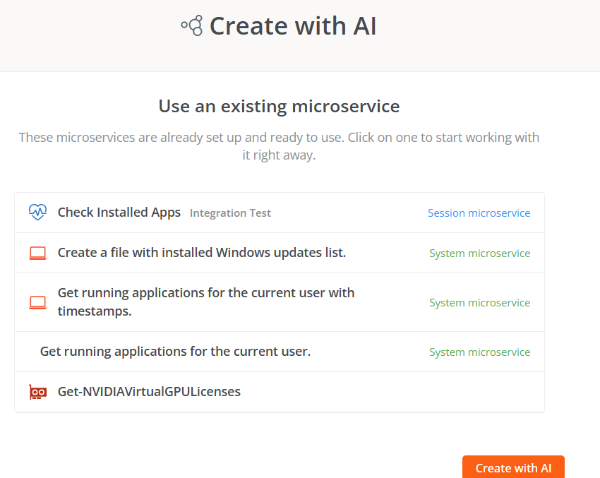
-
A few seconds later, the AI will design the microservice.
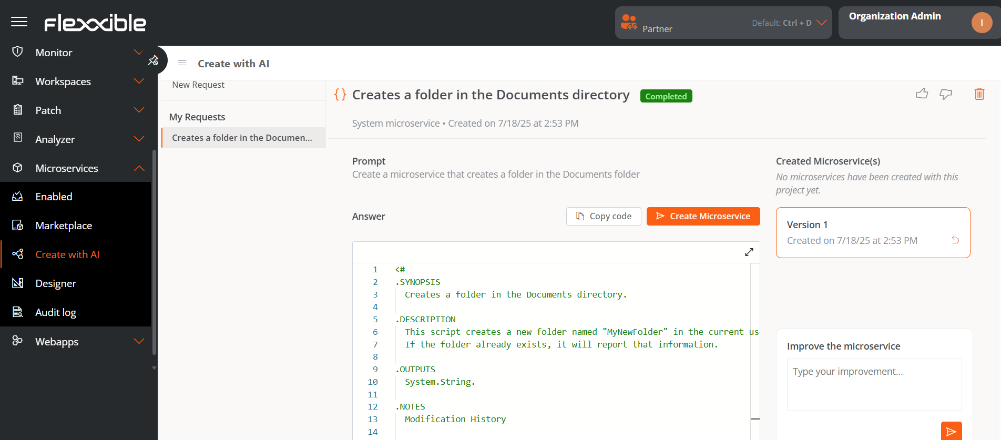
The
Copy Codebutton allows you to copy the generated code to the clipboard, facilitating its use in testing if required.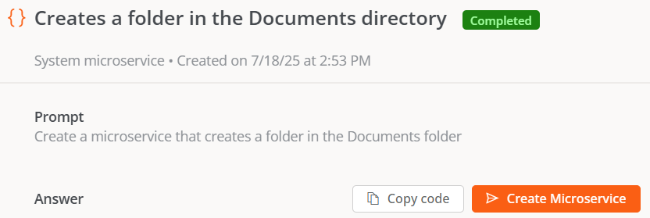 info
infoThis feature only generates microservices in PowerShell.
-
Review the microservice code.
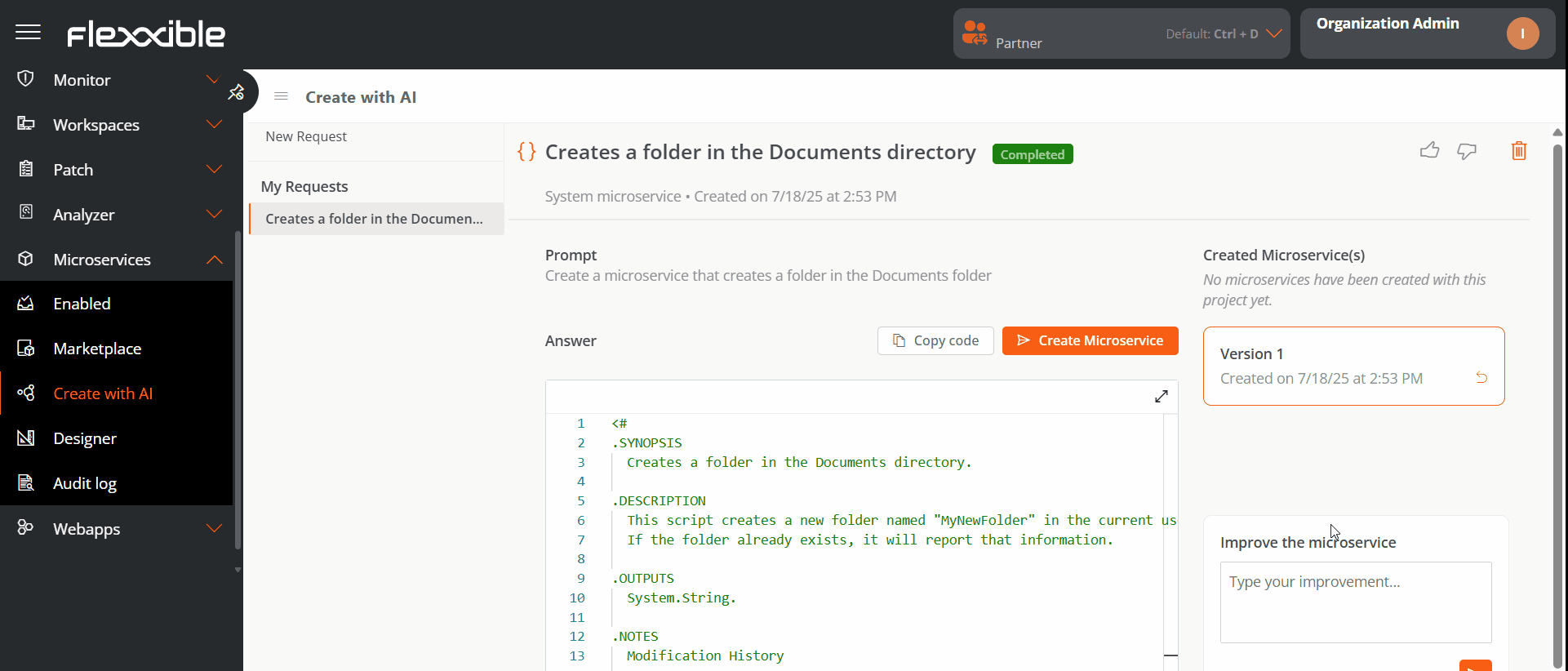
-
The
Improve the microservicebox, located at the bottom right of the screen, allows the user to add information to optimize the microservice. With each improvement, a new version of the code is generated, which can be seen in the Created Microservices column at the top. -
Click on
Create microservice.infoIf you click
Create microserviceagain on an already existing microservice request, you will be asked for confirmation to verify if you want to create a new one. If so, another microservice will be generated with a number at the end to differentiate it from the original. In no case will the code or configuration of an already created microservice be overwritten.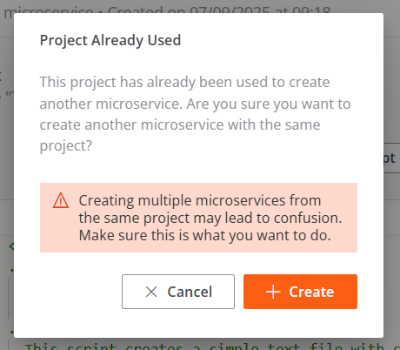
-
Next, the user will be directed to the Designer section to edit the microservice configuration, if desired.
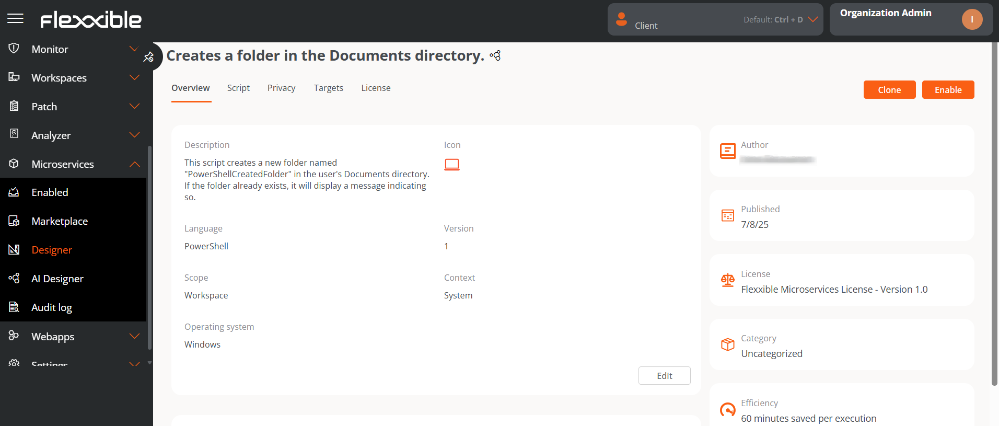
-
Click on
Save. -
The microservice will appear in the list of the Designer and Marketplace sections.
By default, AI-generated microservices are created without any category and have the Flexxible Microservices License. This configuration can be modified in Designer.
AI can also make mistakes. The execution of microservices designed with this method is the responsibility of the user.
Drafting requests
The more detailed a request is, the more precise and useful the generated microservice will be. To achieve this, it's recommended that messages meet the following guidelines:
1. Concise
- Avoid vague, redundant, or excessively long phrases.
- Use direct language.
- Clarity should take precedence over word count.
2. Specific
- Explain exactly what you want to achieve.
- Include details such as output format, tools, objectives, constraints, etc.
- The more details provided, the better the outcome.
3. Context
- Indicate where the action will be applied.
- Without context, the AI might create generic results.
- Specify the purpose of the microservice.
4. Imperative verbs
- It is suggested to use verbs that clearly indicate what the AI should do.
- Examples: create, do, analyze, generate, search, compare, etc.
Recommendations
Besides writing clear requests, it's advisable to structure them in a way that the AI precisely understands what to do and how to present the result. To achieve this, consider the following recommendations:
- Avoid ambiguity. Each request should have only one possible interpretation.
- Iterate and improve. If the result is not optimal, you can adjust the request by adding more context.
- Use examples when possible. Showing a sample output better guides the outcome.
- Specify the exact action. Describe directly the task that the AI should execute.
- Include reference examples. Show how the expected output should be, to correctly guide the AI’s interpretation.
- Set restrictions or rules. Indicate the limits, conditions, or requirements that must be met during execution.
- Define success criteria. Explain what conditions the result must meet to be considered satisfactory.
Examples of how to make a request
| ❌ | ✅ | |
|---|---|---|
| Can you back up the desktop and documents? | Backup the desktop and the Documents folder. Copy these files in ZIP to \nas\backups<username>. Also, I want to keep only the latest copy. Delete the rest of the files once the copy has been successfully completed. | |
| Create a scheduled task on devices to log off when inactive for a certain time. | Create a scheduled task in Windows 11. The task should log off the current user when 30 minutes of inactivity are detected. |
My requests
The My requests column, located on the left of the screen, shows the microservice requests the user has made to the AI. Each user can only see theirs; they are not shared with the rest of the organization.
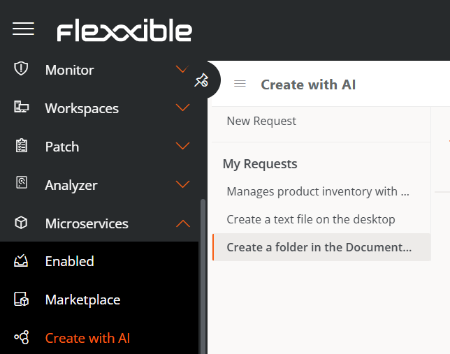
This functionality allows the request history to be visible at all times to the user who created it, so they can always return to them. It also allows for feedback on the result; for this, the user can click on the thumb-shaped buttons located at the top right of the screen.

Delete a request
-
Go to the column
My Requests, located on the left side of the screen. -
Click on a request from the list to enter the code details.
-
Click on the
Deleteicon located at the top right of the screen. -
Read the warning message.
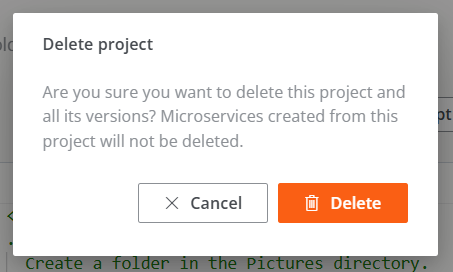
-
Click
CancelorDelete, as appropriate.
Deleting a request does not imply deleting the microservice created from it.
Created Microservices
On the far right of the screen, the Created Microservices column lists all the microservices created from a request. This panel allows identifying whether a request has resulted in one or more microservices, as well as accessing each of them directly for review.
-
When the AI designs the first version of a microservice, but it has not been created through the
Create microservicebutton, theCreated Microservicescolumn shows a message like the one in the following image: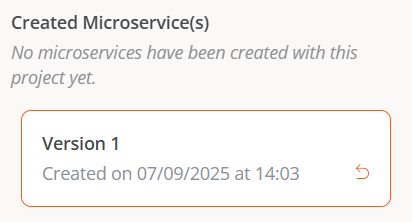
The orange arrow located in the box of each version allows loading the previous version's code.
-
When the AI designs the first version and you click
Create microservice, theCreated Microservicescolumn shows the name of the microservice. Clicking on it will take you to its detail view in the Designer section.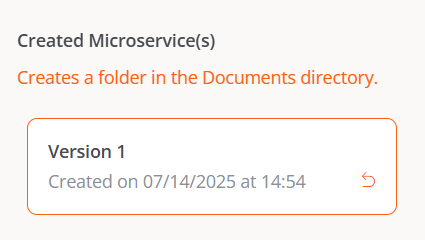
-
When the AI designs and creates more than one version of a microservice, the
Created Microservicescolumn shows the word Multiple.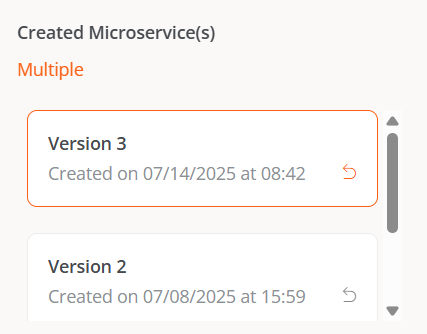
Clicking on Multiple opens a modal window with a list of the microservices created from that request. Selecting one of them accesses its detail view in the Designer section.
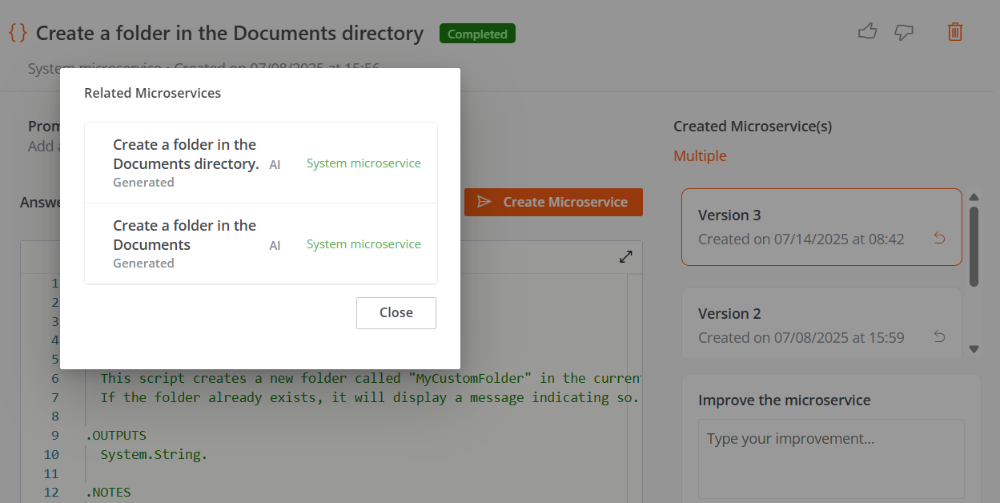
Enable a Microservice
The process to enable or disable an AI-generated microservice is the same as that used for manually creating microservices.
Steps to enable a microservice from Designer:
-
Access
Portal->Microservices->Designer. -
Find the microservice in the list and click on it.
-
Click the
Enablebutton located at the top right of the screen.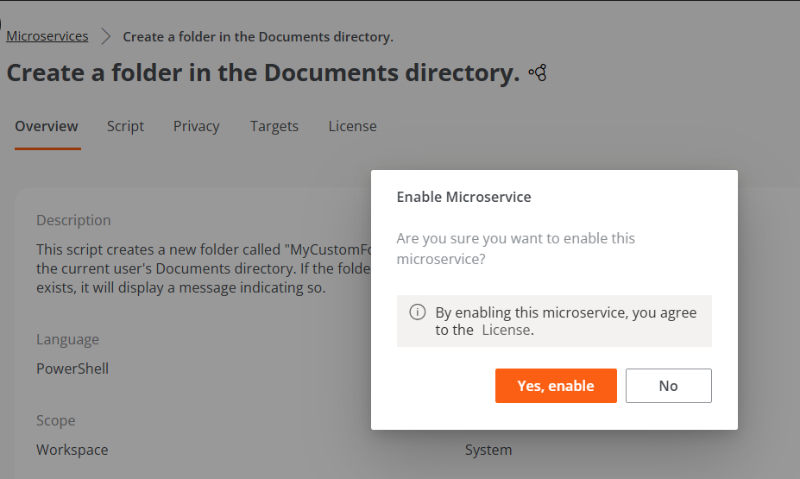
-
The microservice will appear marked with a green dot (indicating it is enabled) in the Marketplace section.
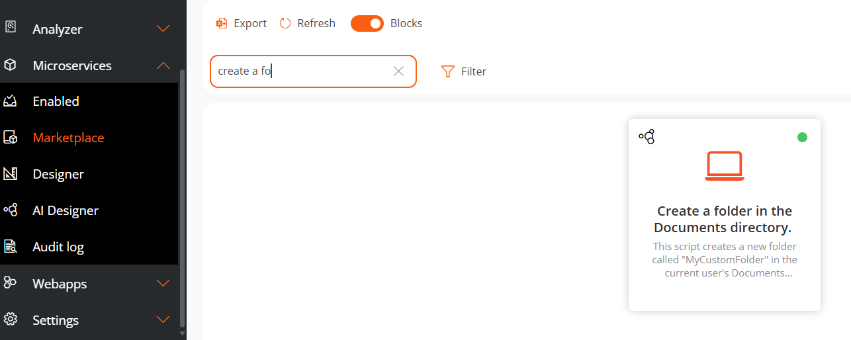
Steps to enable a Microservice from Marketplace:
- Access
Portal->Microservices->Marketplace. - Find the microservice in the list and click on it.
- Click the
Enablebutton located at the top right of the screen. - The microservice will appear marked with a green dot (indicating it is enabled).
Enabled microservices execute on demand from the Workspaces module: section Workspaces (System context) and section Sessions (Session context), according to defined configuration.
Enable a microservice for the end user
The process of enabling an AI-created microservice for execution by the end user is the same as for microservices designed manually.
Please consult the guide Enable Microservices for End Users.
Flexxible recommends checking the Privacy and Recipients tabs in the Designer section before enabling a microservice to ensure they have the desired configuration.