Users
User management can be done from Portal -> Settings -> Users. From there, you can view, modify, create, or delete users, as well as assign them a role.
The table shows a list of all the users of an organization. Each row provides the following information:
- Full name. User's first and last name.
- Email address. User's email address.
- Department. Department to which the user belongs within their organization.
- Role. Role type assigned to the user.
- Email login. Indicates if the user has Enabled or Disabled email and password login to Flexxible consoles.
- Created by. Name of the person who created the user.
- Updated by. Name and email address of the last user who updated the user's information in the Portal.
- View details. Opens a form to edit the user's data or even delete it, depending on the assigned role in the Portal.
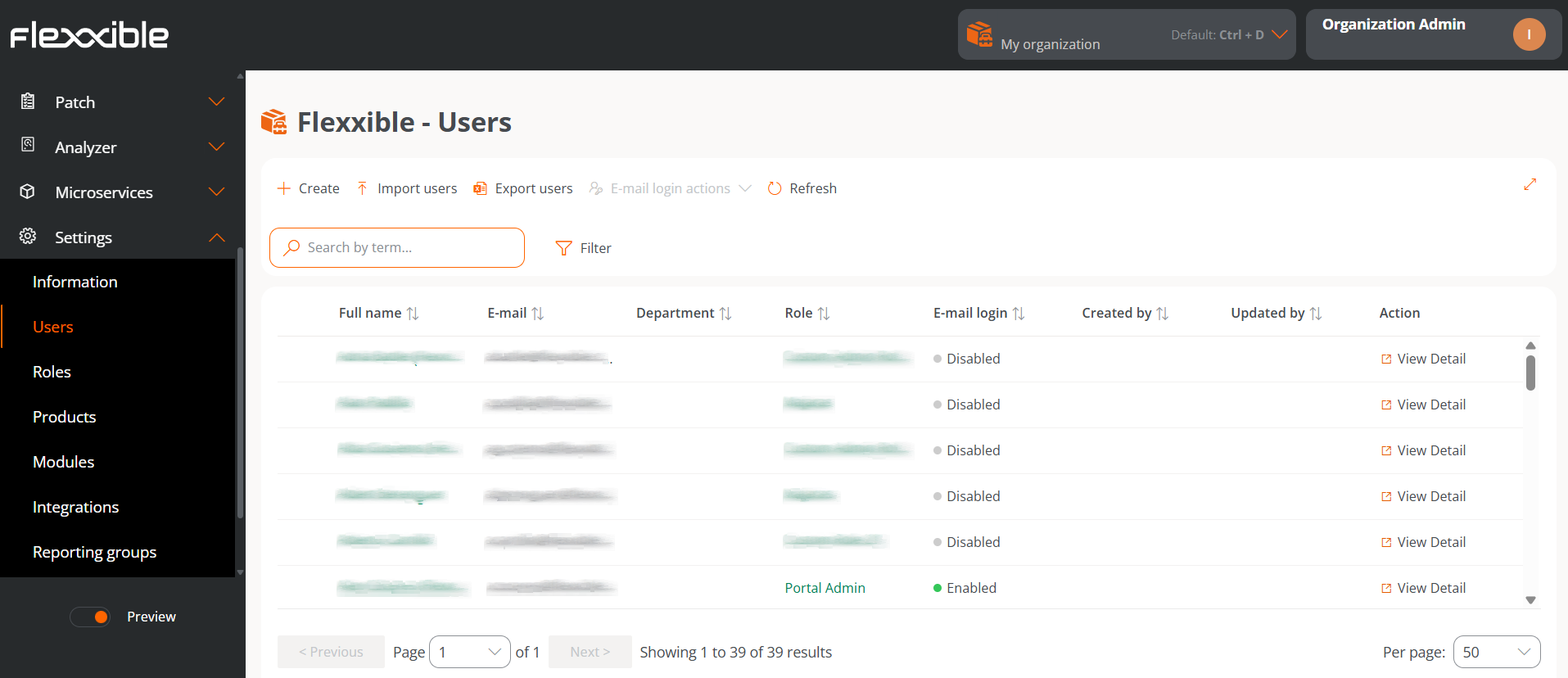
Create users
In the list view, the New button will open a window with a form to fill out the fields with the information of a new user. In addition to the first name, last name, and email address, you must assign a user role which grants access to the Portal; as well as the language to use the console and the department to which the user belongs within the organization.
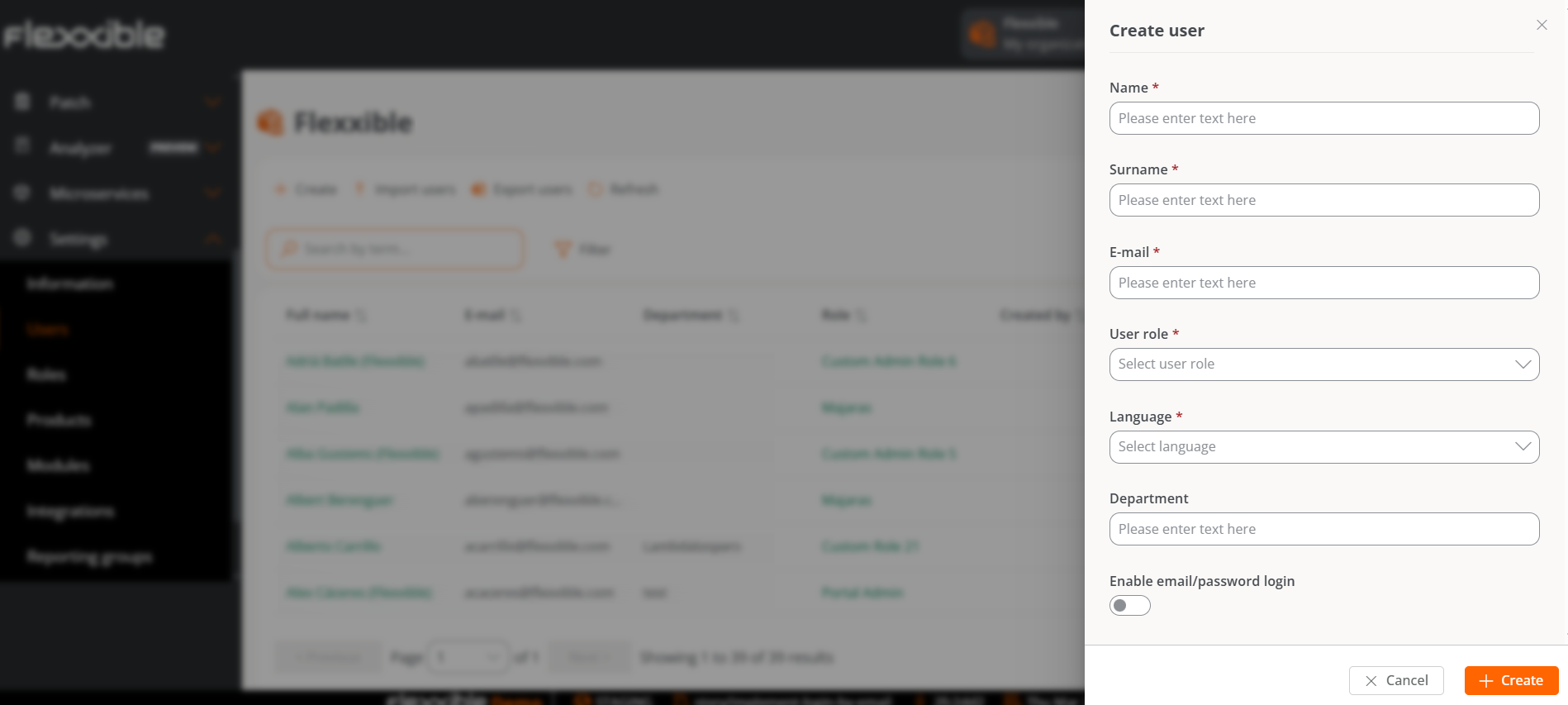
Create a batch of users
If you want to add multiple users at once, then you should click Import users. This action allows you to select a file from the device. If you're looking to do a bulk import, Flexxible recommends first doing an export to get the Excel file with the correct format. From there you only need to complete it with the required changes, and finally import it.
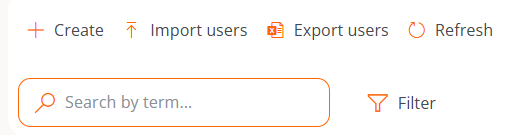
Export users
To export the user list seen in the list view, just press Export users. This action will download an Excel file with the list of users of the organization and their respective data.
Delete users
To delete a user:
- Go to
Portal->Settings->Users - In the table, click
View detail.
To delete a batch of users:
- Go to
Portal->Settings->Users - Select the users you want to remove.
- In the top menu, the
Deletebutton will be enabled. - Click
Delete.
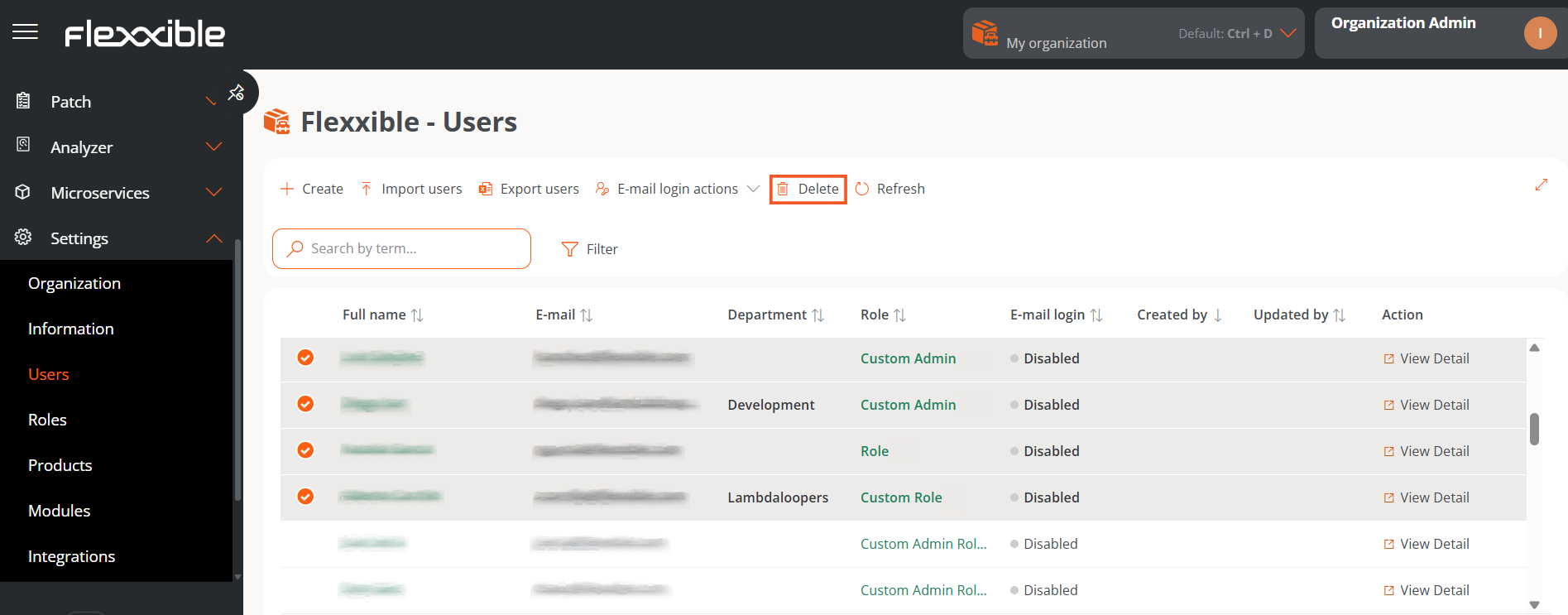
Email login actions
Users with the Organization Admin permission can enable email and password login for the organization's users.
For more information, please consult the Access and authentication documentation.

Additional options
The options menu in the list view also allows you to Reload the table, which is very useful when you want to refresh the user list, especially when new ones have been created or imported from an Excel file.
The Search by term field allows more precise searches, just enter words corresponding to any user data to quickly access them.
Filter is a more complete alternative to access specific users according to the fields that correspond to their data: full name, email, department, or role.